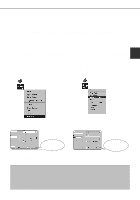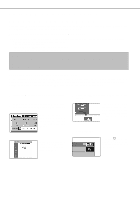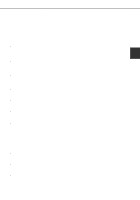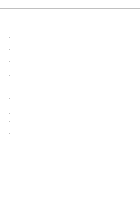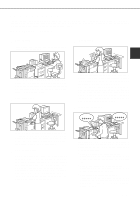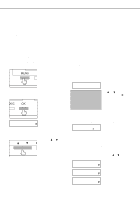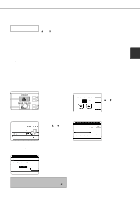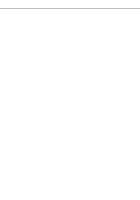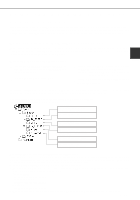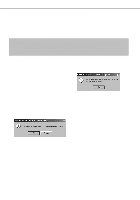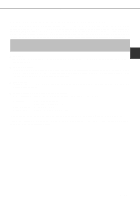Sharp AR-P450 AR-P350 AR-P450 Operation Manual - Page 46
Hold job list, JOB CONTROL
 |
View all Sharp AR-P450 manuals
Add to My Manuals
Save this manual to your list of manuals |
Page 46 highlights
JOB CONTROL Hold job list If "Print after hold", "Print before hold" or "Proof print" operation is performed on the computer, print data will be held as a hold job. (Up to 100 jobs can be held. If the main switch is turned off, the stored data of all jobs in hold will be cleared.) If the number of jobs exceeds 100, the job is processed as follows. q If Hold After Print is executed: Printing will be executed but the job will not be held. (A notice page will be printed. See page 6-5.) q If Hold Before Print is executed: Printing will not be executed and the job will not be held. (A notice page will be printed. See page 6-5.) q If Proof Print is executed: Printing of one set will be executed but the job will not be held. (A notice page will be printed. See page 6-5.) When the machine is being operated from the operation panel on the main unit: q For operation from the operation panel with touch panel, see the next page. 1 Press the [MENU] key. "PRINTJOBS ON HOLD" will appear in the message display. 2 Press the [OK] key. ARAI WORD-1 When the [OK] key is pressed, a user name and a file name of the print data stored as a hold job will appear. 3 Select the desired data. 5 Enter the first digit of the password and press the [OK] key. (needed only if a password has been set) Be sure to enter the same number that has been entered on the computer. If no password has been set, operation of steps 5 and 6 is not needed. (Proceed to step 7.) PIN ----- NOTE: The password is entered one digit at a time starting with the first digit. The inactive digits are shown as "-". When you press the [OK] key to register the first digit after entering it using the or key on the operation panel, " " will appear and "-" at the second digit will blink. If you press the [BACK/C] key, you can correct the entered number. 6 Use the same procedure as step 5 to enter the password from the second digit to the fifth digit and then press the [OK] key. PIN ---- Press the or key on the operation panel repeatedly until the desired print job is displayed. 4 Press the [OK] key. 7 Select execution of printing, cancellation of printing or data retention after printing, and then press the [OK] key. Deletion or retention of data after printing can be selected. Alternatively deletion of data without printing can be selected. Press the or key until the desired choice appears PRINT AND DELETE THE q Data will be deleted DATA-OK? after printing. PRINT AND SAVE THE q Data will be held after DATA-OK? printing. 2-10 DELETE THE DATA-OK? q Data will be deleted without printing. If this item is selected, the operation will be complete. Steps 8 and 9 are not needed.