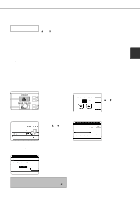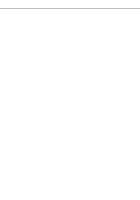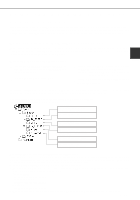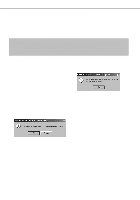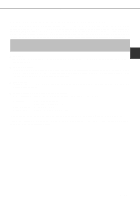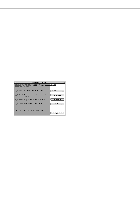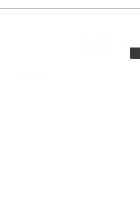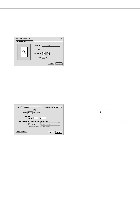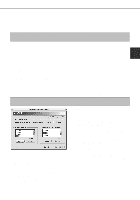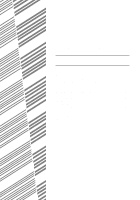Sharp AR-P450 AR-P350 AR-P450 Operation Manual - Page 52
Insert the supplied SHARP PS3 Expansion - driver mac
 |
View all Sharp AR-P450 manuals
Add to My Manuals
Save this manual to your list of manuals |
Page 52 highlights
USING THE MACHINE AS A POSTSCRIPT PRINTER s Installing the utilities The screens in the Mac OS 9.0 environment are used below as examples. The display varies with the operating system and printer driver versions. 1 Turn on the computer and start the operating system. 2 Insert the supplied SHARP PS3 Expansion Kit AR-PK1 PRINTER UTILITIES CD-ROM into a CD-ROM drive. The AR-PK1 icon will appear on the desktop. 3 Close all other applications and doubleclick the AR-PK1 icon on the desktop. The files contained in the CD-ROM will be displayed. The Printer Manual is not for this product. 4 Double-click the Installer icon. The installer screen will appear. 6 Click the [Install] button of step 4. The SHARP Installer dialog box will appear. Ensure that "Easy Install" is selected, select the drive, and click the [Install] button. NOTES q "Easy Install" is recommended. q To cancel the installation, click the [Cancel] button. q When uninstalling the PPD files from your computer, select "Custom Remove" on the installation type selection window, select the features to be removed, and click the [Remove] button. 7 After installation is complete, click the [Quit] button and remove the CD-ROM. 5 Click [Reference] of steps 2 and 3 to read the text. Be sure to read the descriptions, which contain information on use of this product as a printer. 2-16