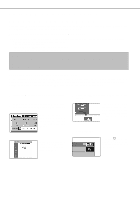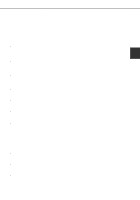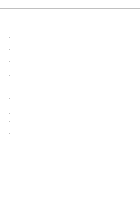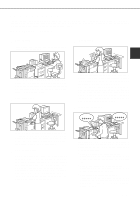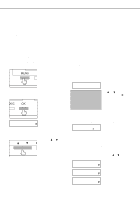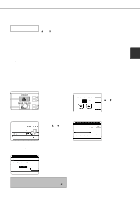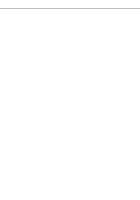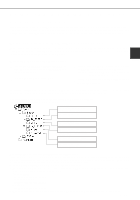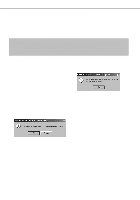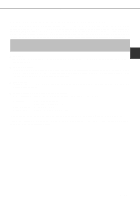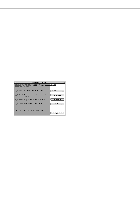Sharp AR-P450 AR-P350 AR-P450 Operation Manual - Page 47
Select the desired data.
 |
View all Sharp AR-P450 manuals
Add to My Manuals
Save this manual to your list of manuals |
Page 47 highlights
8 Verify that the desired number of copies is set. COPIES The number of copies can 10 be changed by using the or key on the operation panel. 9 Press the [OK] key. q Printing will start. If printing of another job is being executed, however, your job will be registered as a print job. Printing of the job will start after preceding jobs are completed. 10 Operation is now complete. To continue operation, repeat steps 1 to 9. JOB CONTROL 2 When the machine is being operated from the touch panel on a scanner module: 1 Press the [PRINT] key to display the printer basic screen. 4 Ensure that the desired number of prints is set. NUMBER OF PRINTS 1 (1 999) The number of prints can be changed by using the PRIN or key. PR 2 Select the desired data. PRINT HOLD JOB LIST SHARP001 SHARP002 SHARP003 SHARP004 To switch the screen, touch the or key. 3 Use the [Numeric] keys to enter the 5-digit password. (needed only if a password has been set) ENTER PIN VIA THE 10-KEY. CANCEL Be sure to enter the password that has been entered on the computer. If no password has been set, operation of this step is not needed. NOTE: Each time a number is entered, "-" will change to " ". 5 Execute printing. PRINT AND DELETE THE DATA PRINT AND SAVE THE DATA CANCEL DELETE To delete the print data after completing the print job, touch the [PRINT AND DELETE THE DATA] key. To keep the print data after printing, touch the [PRINT AND SAVE THE DATA] key. To cancel printing and clear the print data, touch the [DELETE] key. q If you select execution of the print job, printing will start. If printing of another job is being executed, your job will be registered as a print job. Printing of the job will start after preceding jobs are completed. 6 Operation is now complete. 2-11