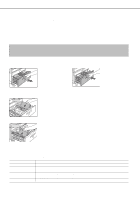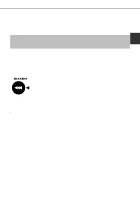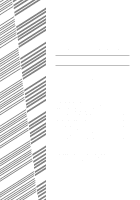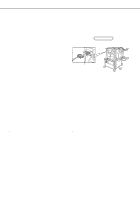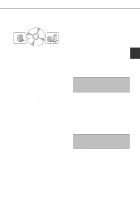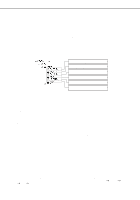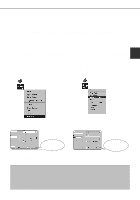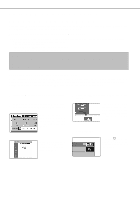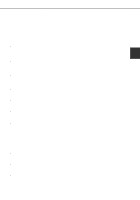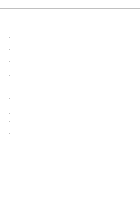Sharp AR-P450 AR-P350 AR-P450 Operation Manual - Page 39
Installing Printer Drivers And Printer Utilities, Uninstalling Printer Drivers, And Printer - pcl6 driver
 |
View all Sharp AR-P450 manuals
Add to My Manuals
Save this manual to your list of manuals |
Page 39 highlights
INSTALLING PRINTER DRIVERS AND PRINTER UTILITIES Windows client Printer Status Monitor Windows software PCL printer drivers PCL display font Network administrator Network Administration Utility The following software can be installed from the installer supplied in the CD-ROM : q PCL printer drivers (PCL5e and PCL6) q PCL display font q Printer Administration Utility q Printer Status Monitor Execute installation from the CD-ROM using the following procedure. 2 1 Start Windows. If you click the icon next to a check box and click the [display README] button, the information of the specified software will be displayed. When 2 Insert the supplied CD-ROM into a CDROM drive of your computer. If your computer is configured for auto start on the CD-ROM, the language select or user select screen installing the Printer Administration Utility and the Printer Status Monitor, read the README text and check to see if the computer system requirements are satisfied. described in step 5 will appear. (Steps 3 and 4 are not needed.) NOTE The Printer Administration Utility and the Printer 3 On the [Start] menu, click "Run." Status Monitor can be used only if this product is used as a network printer. 4 Enter the CD-ROM drive and setup command. Then click the [OK] button. Example: If the CD-ROM drive is designated as drive R, enter "R:\SETUP.EXE". 5 Read the text of Readme First and then click the [Next] button. 8 Click the [Start] button. The installation screen of the file selected with a check box will appear. Follow the instructions on your screen to install the selected printer drivers and utilities. 6 Select the tools to be installed and click the [Next] button. q If you select general user tools, you can install the following software. PCL5e printer driver, PCL6 printer driver, PCL display font, Printer Status Monitor q If you select administrator tools, you can install the following software. Printer Administrator Utility 7 The printer drivers and printer utilities that can be installed from the CD-ROM will be listed. Select the check boxes of the desired drivers and utilities and click the [Next] button. 9 When installation is complete, the message "Setup has finished installing your selected package(s)." will appear. Click the [Close] button. NOTE Restart of your computer may be needed depending on the system. Click [Yes] to restart the computer. UNINSTALLING PRINTER DRIVERS AND PRINTER UTILITIES When uninstalling a printer driver that has been installed from the Add Printer wizard, right-click the printer to be deleted from "Printers" of "Control Panel" and select [Delete].When uninstalling a printer driver that has been installed using the installer, the Printer Administration Utility or the Printer Status Monitor, use "Add/Remove Programs" of "Control Panel". Use the Windows standard operation for each case. 2-3