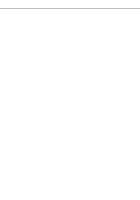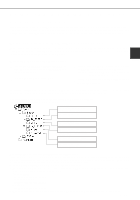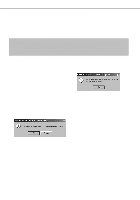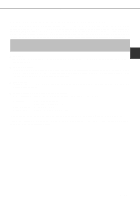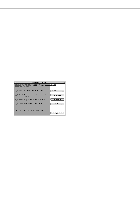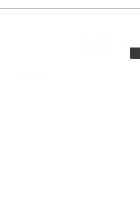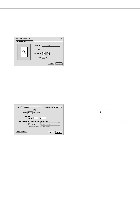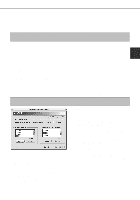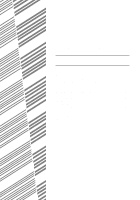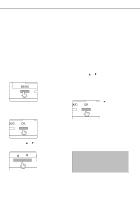Sharp AR-P450 AR-P350 AR-P450 Operation Manual - Page 53
Select the Chooser from the Apple Menu.
 |
View all Sharp AR-P450 manuals
Add to My Manuals
Save this manual to your list of manuals |
Page 53 highlights
USING THE MACHINE AS A POSTSCRIPT PRINTER s Selecting the printer Follow the procedure below to select the printer. 1 Ensure that the printer is connected to the network to which your computer is connected. 2 Select the Chooser from the Apple Menu. 3 Click the LaserWriter 8 icon. q The names of connected printers are displayed in the right hand box. If multiple AppleTalk zones are displayed, select the zone which includes the desired printer. 4 Select the desired printer. q The default printer name of this product is "SCXXXXXX" (XXXXXX: 6 alphanumeric characters). The printer name can be changed by adjusting the setting for the Print Server Card (AR-NC5J). 5 Click 'Create', 'Setup' or 'Setup...'. (Phrase depends on the version of MAC OS installed) q If you are setting this printer for the first time: When the "Select a PostScript Printer Description File:" dialog box appears, select the PPD file name with your printer model name and click 'Select'. q If you are setting this printer again: 2 1) Click 'Auto Setup'. 2) When the "Select a PostScript Printer Description File:" dialog box appears, select the PPD file name with your printer model name and click 'Select'. 3) Click 'OK'. q Printer configuration will be automatically set. 6 Click the Close box to close the Chooser. 2-17