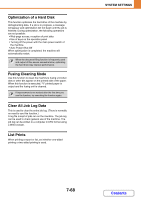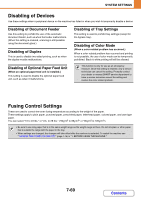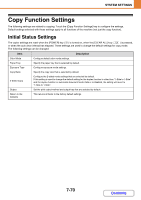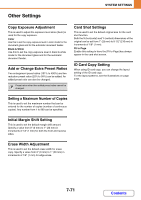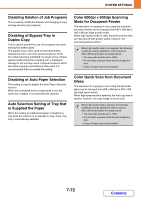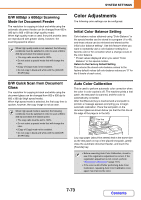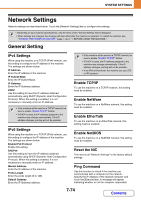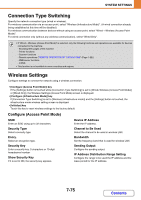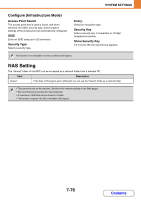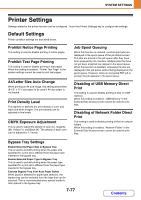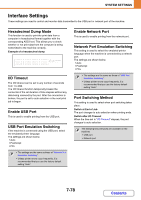Sharp MX-C301W Operation Guide - Page 660
Color Adjustments
 |
View all Sharp MX-C301W manuals
Add to My Manuals
Save this manual to your list of manuals |
Page 660 highlights
SYSTEM SETTINGS B/W 600dpi x 600dpi Scanning Mode for Document Feeder The resolution for copying in black and white using the automatic document feeder can be changed from 600 x 300 dpi to 600 x 600 dpi (high quality mode). When high quality mode is used, fine print and thin lines are reproduced with greater clarity, however, the scanning speed is slower. When high quality mode is not selected, the following conditions must be satisfied in order to scan at 600 x 300 dpi and attain the fastest speed. • The copy ratio must be set to 100%. • Do not select a special mode that will change the ratio. • [Copy of Copy] must not be enabled. • Do not copy in black and white with the [COLOR START] key. Color Adjustments The following color settings can be configured. Initial Color Balance Setting Color balance values obtained using "Color Balance" in the special modes can be stored in a program (1 to 48), and those values can be retrieved and stored as the initial color balance setting*. Use this feature when you want to repeatedly use a color balance setting for a favorite color or for correction when a change occurs in the color balance. * Preset values displayed when you select "Color Balance" in the special modes. Return to the Factory Default Setting This returns the stored color balance values to the factory default values (all color balance values are "0" for the 8 levels of each color). B/W Quick Scan from Document Glass The resolution for copying in black and white using the document glass can be changed from 600 x 600 dpi to 600 x 300 dpi (high speed mode). When high speed mode is selected, the first copy time is quicker, however, the copy image is not as clear. When high speed mode is selected, the following conditions must be satisfied in order to scan at 600 x 300 dpi and attain the fastest speed. • The copy ratio must be set to 100%. • Do not select a special mode that will change the ratio. • [Copy of Copy] must not be enabled. • Do not copy in black and white with the [COLOR START] key. Auto Color Calibration This is used to perform automatic color correction when the color in color copies is off. The machine prints a test patch, the test patch is scanned, and the color is automatically corrected. After the [Execute] key is touched and a test patch is printed, a message appears prompting you to begin automatic calibration. Place the test patch on the document glass as shown below (so that the thin line at the edge of the page is to the left). Thin line Lay copy paper (about five sheets) that is the same size as the test patch on top of the placed test patch, gently close the automatic document feeder, and touch the [Execute] key. • Before executing Auto Color Calibration, check to see if the registration adjustment is correct. If the registration adjustment is not correct, perform "Registration Adjustment" (page 7-67). • If the color is still off after performing Auto Color Calibration, repeating Auto Color Calibration once again may improve the color. 7-73 Contents