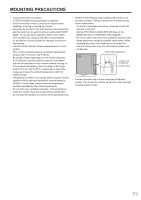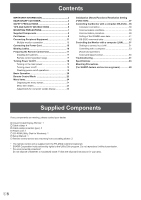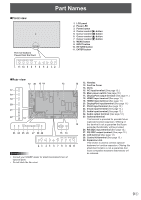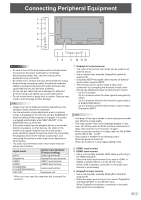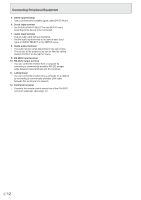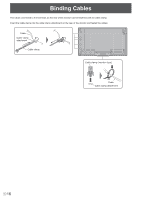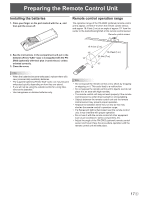Sharp PN-V701 PN-V701 Operation Manual - Page 12
RS-232C output terminal, Control kit terminal
 |
View all Sharp PN-V701 manuals
Add to My Manuals
Save this manual to your list of manuals |
Page 12 highlights
Connecting Peripheral Equipment 5. DVI-D input terminal • Use a commercially available signal cable (DVI-D 24 pin). 6. D-sub input terminal • Set D-SUB of INPUT SELECT on the SETUP menu according to the device to be connected. 7. Audio input terminal • Use an audio cable without resistance. • Set the audio input terminal to be used in each input mode in AUDIO SELECT on the SETUP menu. 8. Audio output terminal • The output sound varies depending on the input mode. • The volume of the output sound can be fixed by setting AUDIO OUTPUT on the SETUP menu. 9. RS-232C input terminal 10. RS-232C output terminal • You can control the monitor from a computer by connecting a commercially available RS-232 straight cable between these terminals and the computer. 11. LAN terminal • You can control the monitor from a computer on a network by connecting a commercially available LAN cable between this terminal and a network. 12. Control kit terminal • Connects the remote control sensor box of the PN-ZR02 control kit (optional). (See page 14.) E 12