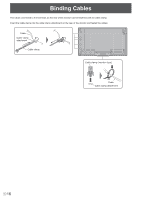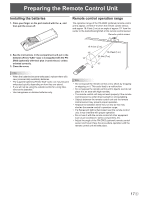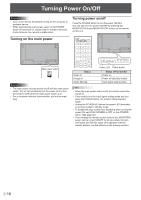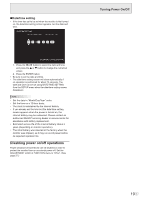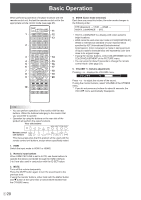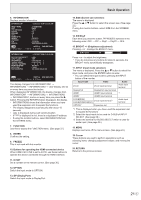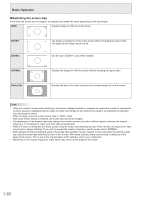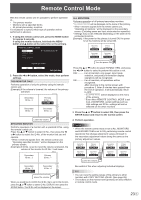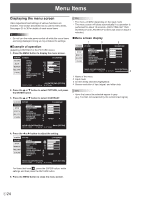Sharp PN-V701 PN-V701 Operation Manual - Page 19
Disabling power on/off operations, Turning Power On/Off, Date/time setting
 |
View all Sharp PN-V701 manuals
Add to My Manuals
Save this manual to your list of manuals |
Page 19 highlights
nDate/time setting • If the time has yet to be set when the monitor is first turned on, the date/time setting screen appears. Set the date and time. DATE/TIME SETTING // : : 01 / 01 / 20 17 12 : 00 AM OK:[ENTER] CANCEL:[RETURN] 1. Press the or button to select the date and time, and press the or button to change the numerical values. 2. Press the ENTER button. • Be sure to set the date and time. • The date/time setting screen will close automatically if no operation is performed for about 15 seconds. The date and time can be set using DATE/TIME SETTING from the SETUP menu when the date/time setting screen disappears. TIPS • Set the date in "Month/Day/Year" order. • Set the time on a 12-hour basis. • The clock is maintained by the internal battery. • If you already set the time but the date/time setting screen appears when the power is turned on, the internal battery may be exhausted. Please contact an authorized Sharp servicing dealer or service center for assistance with battery replacement. • Estimated service life of the internal battery: About 5 years (depending on monitor operation) • The initial battery was inserted at the factory when the monitor was shipped, so it may run out of power before its expected operation life. Disabling power on/off operations Power on/power off operations can be disabled in order to protect the monitor from an accidental power off. Set the ADJUSTMENT LOCK in FUNCTION menu to "ON 2". (See page 37.) Turning Power On/Off 19 E