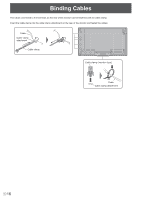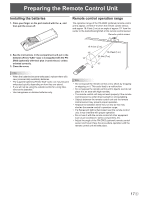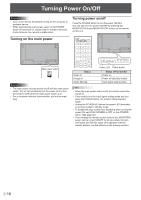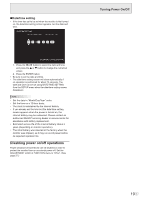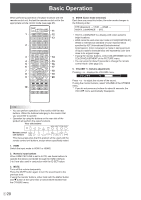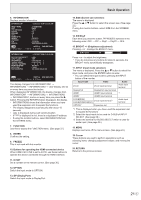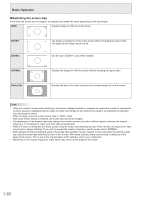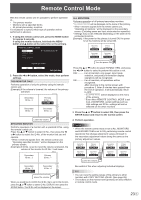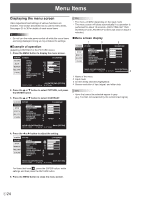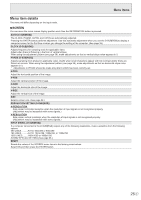Sharp PN-V701 PN-V701 Operation Manual - Page 20
Basic Operation
 |
View all Sharp PN-V701 manuals
Add to My Manuals
Save this manual to your list of manuals |
Page 20 highlights
Basic Operation When performing operation of multiple monitors with the remote control unit, first set the remote control unit to the appropriate remote control mode (see page 23). 11 1 12 13 2 3 14 4 15 5 16 6 17 7 18 8 19 9 20 10 4. MODE (Color mode selection) Each time you press this button, the color mode changes in the following order: STD (Standard) → VIVID → sRGB → HIGH ILLUMINANCE → STD... • HIGH ILLUMINANCE is a display with colors suited to bright locations. • sRGB cannot be used when input mode is D-SUB[COMPONENT]. sRGB is international standard of color representation specified by IEC (International Electrotechnical Commission). Color conversion is made in taking account of liquid crystal's characteristics and represents color tone close to its original image. • If using the monitor buttons, select COLOR MODE from the COLOR ADJUSTMENT of the PICTURE menu. • You can press for about 5 seconds to change the remote control mode. (See page 23.) 5. VOLUME +/- (Volume adjustment) Pressing + or - displays the VOLUME menu. VOLUME 15 Press + or - to adjust the volume of the sound. If using the monitor buttons, select VOLUME of the OTHERS menu. * If you do not press any buttons for about 4 seconds, the VOLUME menu automatically disappears. TIPS • You can perform operation of the monitor with the rear buttons. Utilize the buttons belonging to the monitor that you would like to operate. • Operation by using the buttons on the rear side of the product will perform the same functions. Rear side buttons Remote control unit buttons This manual assumes that this product will be used with the remote control unit buttons, except where specifically noted. 1. HDMI Switch the input mode to HDMI1 or HDMI2. 2. Numeric input buttons When HDMI CEC LINK is set to AUTO, use these buttons to operate the device connected through the HDMI interface. 0 to 9 are also used in conjunction with the ID SET button. 3. MUTE Turns off the volume temporarily. Press the MUTE button again to turn the sound back to the previous level. If using the monitor buttons, either hold both the MENU button and button at the same time or select MUTE AUDIO from the OTHERS menu. E 20