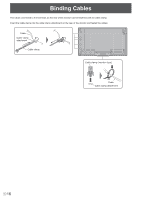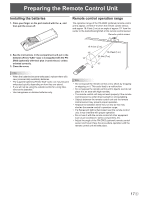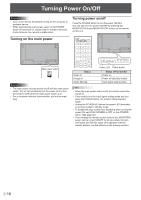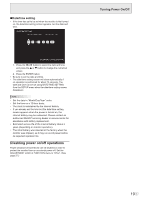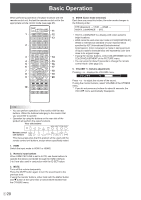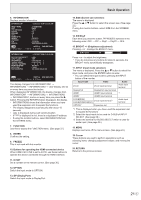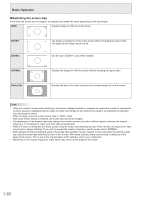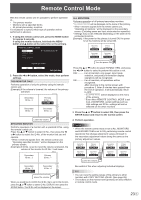Sharp PN-V701 PN-V701 Operation Manual - Page 18
Turning Power On/Off, Turning on the main power, Turning power on/off
 |
View all Sharp PN-V701 manuals
Add to My Manuals
Save this manual to your list of manuals |
Page 18 highlights
Turning Power On/Off Caution • Turn on the monitor first before turning on the computer or playback device. • When switching the main power switch or the POWER button off and back on, always wait for at least 5 seconds. A short interval may result in a malfunction. Turning power on/off Press the POWER button to turn the power ON/OFF. You can also turn the power ON/OFF by pressing the MONITOR ON button/MONITOR OFF button on the remote control unit. Turning on the main power Main power switch Caution • The main power must be turned on/off with the main power switch. Do not connect/disconnect the power cord or turn the breaker on/off while the main power switch is on. • For a complete electrical disconnection, pull out the main plug. Status Green lit Orange lit Green flashing Power LED Power button Status of the monitor Power on Power off (Standby mode) Input signal waiting mode TIPS • When the main power switch is off, the monitor cannot be turned on. • If the monitor is in the input signal waiting mode and you press the POWER button, the monitor enters standby mode. • Setting the SCHEDULE flashes the power LED alternately in red and orange in standby mode. • To disable the logo screen from displaying when turning the power ON, set LOGO SCREEN to OFF on the OTHERS menu. (See page 32.) • If you change the remote control mode to ALL MONITORS, power can be turned ON/OFF for all secondary monitors connected with RS-232 cable. (For operation with the monitor buttons, use the buttons on the primary monitor.) E 18