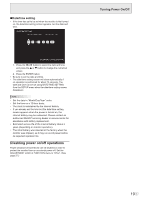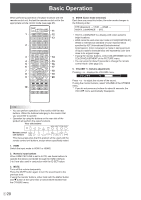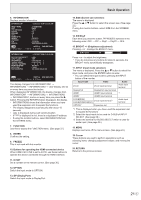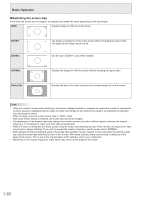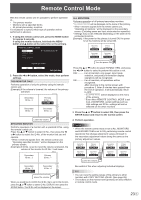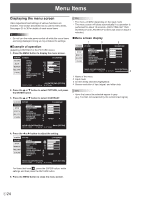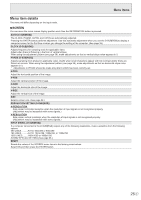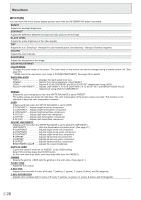Sharp PN-V701 PN-V701 Operation Manual - Page 24
Menu Items, Displaying the menu screen
 |
View all Sharp PN-V701 manuals
Add to My Manuals
Save this manual to your list of manuals |
Page 24 highlights
Menu Items Displaying the menu screen Video adjustment and settings of various functions are enabled. This section describes how to use the menu items. See pages 25 to 36 for details of each menu items. Caution • Do not turn the main power switch off while the menu items are being displayed. Doing so may initialize the settings. nExample of operation (Adjusting CONTRAST in the PICTURE menu) 1. Press the MENU button to display the menu screen. SCREEN SCREEN PICTURE SETUP MONITOR MULTI/PIP OTHERS AUTO CLOCK 600 PHASE 25 H-POS 610 V-POS 37 H-SIZE 50 V-SIZE 50 SIZE RESOLUTION SETTING INPUT SIGNAL RESET D-SUB[RGB] WIDE 1920x1080 OK:[ENTER] END:[RETURN] V: 60 Hz H: 67.5 kHz TIPS • The menu will differ depending on the input mode. • The menu screen will close automatically if no operation is performed for about 15 seconds. (DATE/TIME SETTING, SCHEDULE and LAN SETUP screens will close in about 4 minutes.) nMenu screen display 1 3 2 SCREEN PICTURE PICTURE SETUP MONITOR MULTI/PIP OTHERS BRIGHT CONTRAST BLACK LEVEL TINT COLORS SHARPNESS COLOR ADJUSTMENT ADVANCED UNIFORMITY RESET D-SUB[RGB] 31 30 30 30 30 12 MODE1 MOVE OSD:[INFORMATION] BACK:[RETURN] 1920x1080 V: 60 Hz H: 67.5 kHz 4 1 Name of the menu 2 Input mode 3 An item being selected (highlighted) 4 Screen resolution of input signal, and other data. 2. Press the or button to select PICTURE, and press the ENTER button. 3. Press the or button to select CONTRAST. SCREEN PICTURE PICTURE SETUP MONITOR MULTI/PIP OTHERS BRIGHT CONTRAST BLACK LEVEL TINT COLORS SHARPNESS COLOR ADJUSTMENT ADVANCED UNIFORMITY RESET D-SUB[RGB] 31 30 30 30 30 12 MODE1 TIPS • Items that cannot be selected appear in gray. (e.g. Function not supported by the current input signal) MOVE OSD:[INFORMATION] BACK:[RETURN] 1920x1080 V: 60 Hz H: 67.5 kHz 4. Press the or button to adjust the setting. SCREEN PICTURE PICTURE SETUP MONITOR MULTI/PIP OTHERS BRIGHT CONTRAST BLACK LEVEL TINT COLORS SHARPNESS COLOR ADJUSTMENT ADVANCED UNIFORMITY RESET D-SUB[RGB] 31 40 30 30 30 12 MODE1 MOVE OSD:[INFORMATION] BACK:[RETURN] 1920x1080 V: 60 Hz H: 67.5 kHz For items that have , press the ENTER button, make settings and then press the RETURN button. 5. Press the MENU button to close the menu screen. E 24