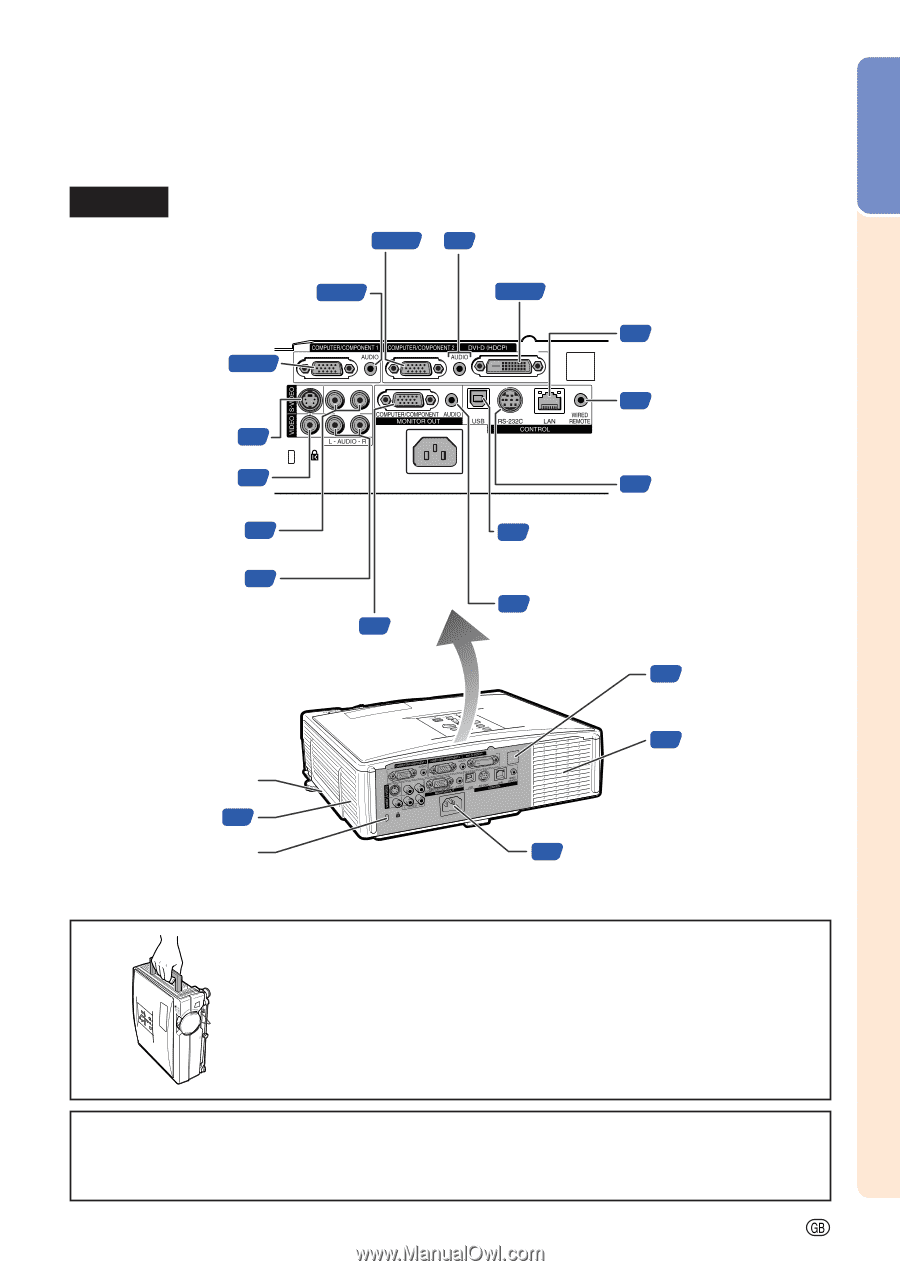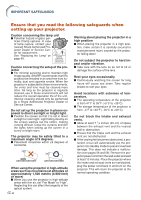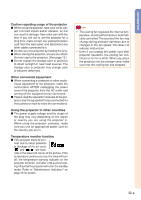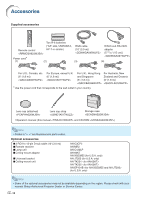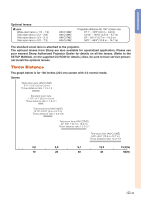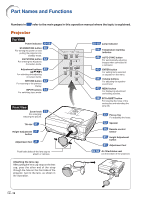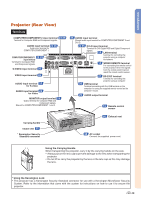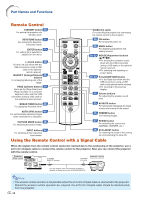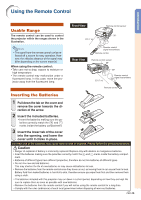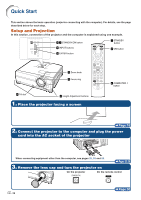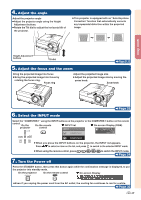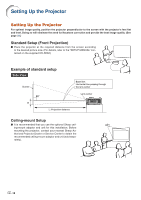Sharp XG-C435X XG-C435X XG-C465X Operation Manual - Page 15
Projector Rear View, Terminals
 |
View all Sharp XG-C435X manuals
Add to My Manuals
Save this manual to your list of manuals |
Page 15 highlights
Introduction Projector (Rear View) Terminals COMPUTER/COMPONENT 2 input terminal 23·25 Terminal for Computer RGB and Component signals. AUDIO input terminal 23·25 Audio input terminal for COMPUTER/COMPONENT 1. COMPUTER/COMPONENT 1 23·25 input terminal Terminal for Computer RGB and Component signals. S-VIDEO input terminal 26 VIDEO input terminal 26 AUDIO input terminal 26 for S-video AUDIO input terminal 26 for Video MONITOR output terminal 28 Output terminal for Computer RGB and Component signals. Shared for COMPUTER/COMPONENT 1 and 2. 25 AUDIO input terminal Shared audio input terminal for COMPUTER/COMPONENT 2 and DVI-D. 24·25 DVI-D input terminal Terminal for DVI Digital RGB and Digital Component signals. 28 LAN terminal Terminal for controlling the projector using a computer via network. 14 WIRED REMOTE terminal For connecting the remote control to the projector when the signals from the remote control cannot reach the remote control sensor. 27 RS-232C terminal Terminal for controlling the projector using a computer. 39 USB terminal Terminal connecting with the USB terminal on the computer for using the supplied remote control as the computer mouse. 29 AUDIO output terminal 15 Remote control sensor Carrying handle Intake vent 55 * Kensington Security Standard connector 55 Exhaust vent 30 AC socket Connect the supplied power cord. Using the Carrying Handle When transporting the projector, carry it by the carrying handle on the side. • Always put on the lens cap to prevent damage to the lens when transporting the projector. • Do not lift or carry the projector by the lens or the lens cap as this may damage the lens. * Using the Kensington Lock • This projector has a Kensington Security Standard connector for use with a Kensington MicroSaver Security System. Refer to the information that came with the system for instructions on how to use it to secure the projector. -13