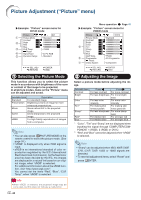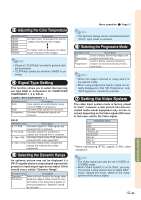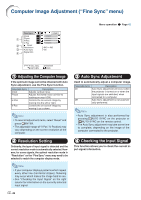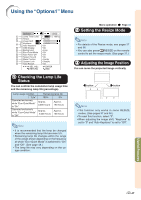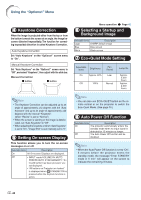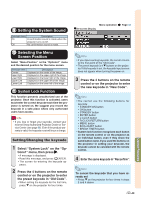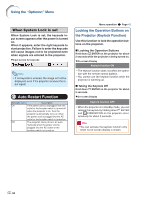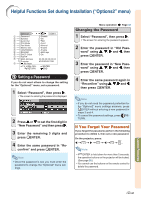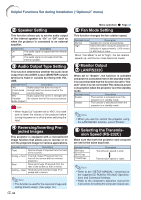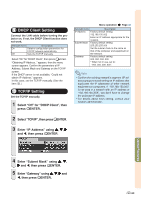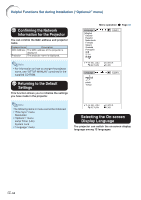Sharp XG-C435X XG-C435X XG-C465X Operation Manual - Page 51
Setting the System Sound, Selecting the Menu Screen Position, System Lock Function - warranty
 |
View all Sharp XG-C435X manuals
Add to My Manuals
Save this manual to your list of manuals |
Page 51 highlights
9 Setting the System Sound Selectable items Description On A confirmation sound is made when the projector turns on/off. Off No confirmation sound is made. Menu operation "On-screen Display Page 42 0 Selecting the Menu Screen Position Select "Menu Position" on the "Options1" menu and the desired position for the menu screen. Selectable items Center Upper Right Lower Right Upper Left Lower Left Description Displayed on the center of the image. Displayed on the upper right of the image. Displayed on the lower right of the image. Displayed on the upper left of the image. Displayed on the lower left of the image. q System Lock Function This function prevents unauthorized use of the projector. Once this function is activated, users must enter the correct keycode each time the projector is turned on. We suggest you record the keycode in a safe place where only authorized users have access. Info • If you lose or forget your keycode, contact your nearest Sharp Authorized Projector Dealer or Service Center (see page 66). Even if the product warranty is valid, the keycode reset will incur a charge. Setting/Changing the keycode 1 Select "System Lock" on the "Options1" menu, then press |. • A message is displayed. • Read this message, and press ENTER. • The screen for entering the keycode appears. 2 Press the 4 buttons on the remote control or on the projector to enter the preset keycode in "Old Code". • When setting the keycode for the first time, press " on the projector for four times. Note • If you input a wrong keycode, the cursor returns to the first point of the "Old Code". • The preset keycode is 4 " buttons on the projector. If this keycode is set, the keycode input screen does not appear when turning the power on. 3 Press the 4 buttons on the remote control or on the projector to enter the new keycode in "New Code". Note • You cannot use the following buttons for keycode: • STANDBY/ON button • ON button • STANDBY button • ENTER button • L-CLICK button • R-CLICK/RETURN button • MENU button • ECO+QUIET button • BREAK TIMER button • System lock function recognizes each button on the remote control or on the projector as an individual button, even if they share the same button name. If you used the buttons on the projector in setting your keycode, the keycode cannot be canceled with the remote control. 4 Enter the same keycode in"Reconfirm". Note To cancel the keycode that you have already set • Press " on the projector for four times in steps 3 and 4 above. Useful Features -49