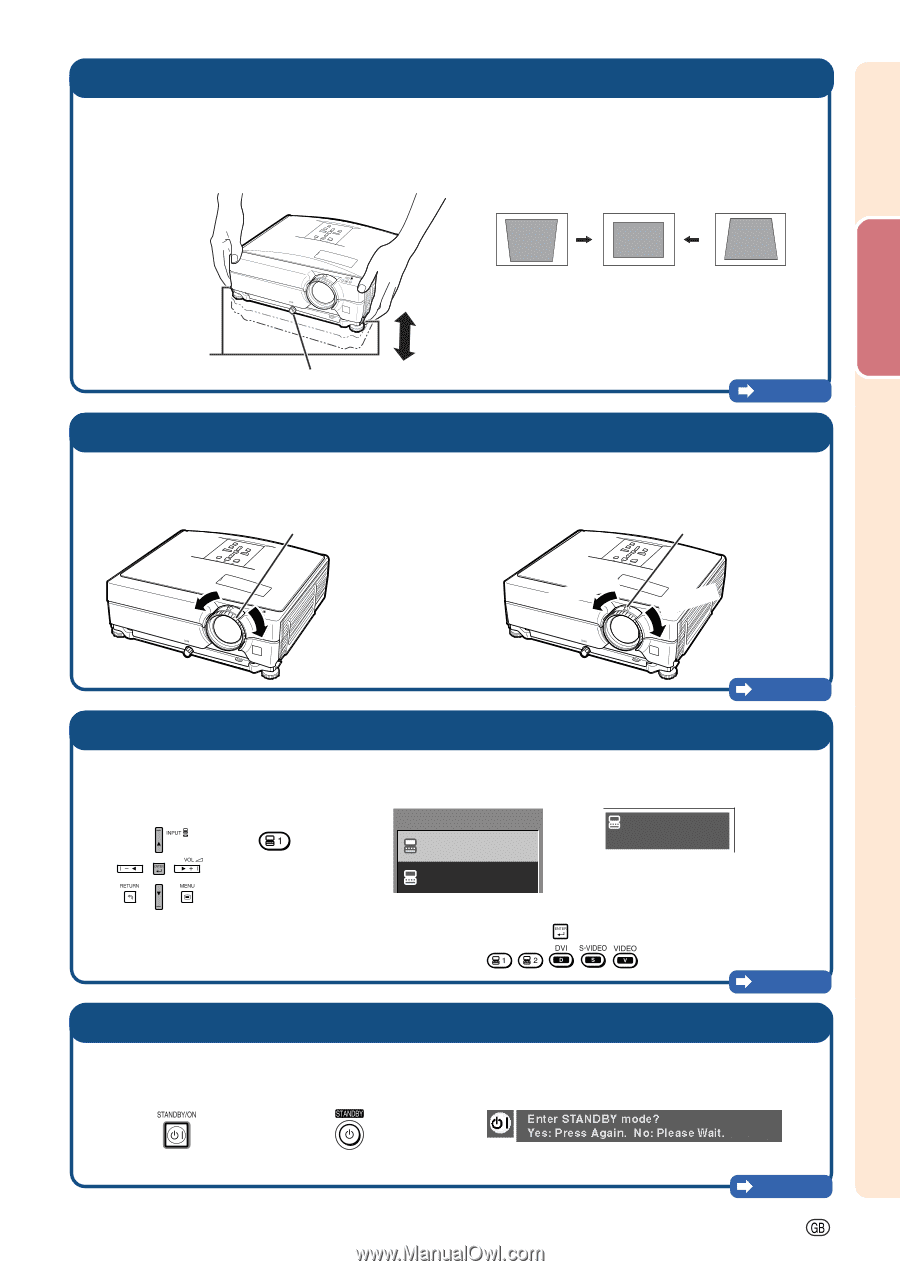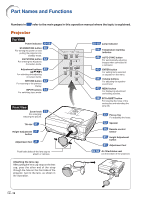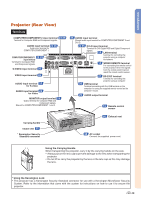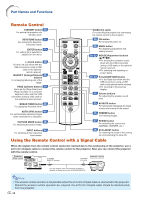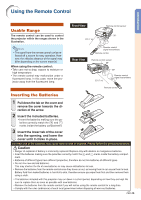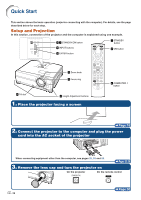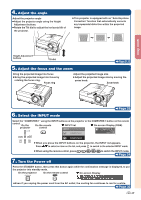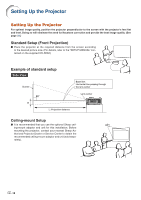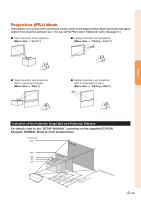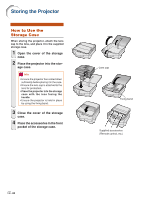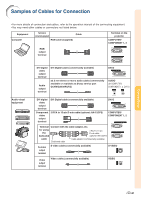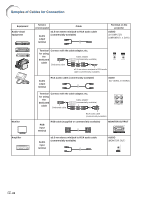Sharp XG-C435X XG-C435X XG-C465X Operation Manual - Page 19
Quick Start, s 31
 |
View all Sharp XG-C435X manuals
Add to My Manuals
Save this manual to your list of manuals |
Page 19 highlights
4. Adjust the angle Adjust the projector angle • Adjust the projector angle using the Height Adjustment buttons. • Rotate the Tilt dial to adjust the horizontal tilt of the projector. • This projector is equipped with an "Auto Keystone Correction" function that automatically corrects any trapezoidal distortion within the projected image. Quick Start Height Adjustment buttons Tilt dial Pages 31, 32 5. Adjust the focus and the zoom Bring the projected image into focus • Bring the projected image into focus by rotating the focus ring. Focus ring Adjust the projected image size • Adjust the projected image size by moving the zoom knob. Zoom knob Zoom out Zoom in Page 33 6. Select the INPUT mode Select the "COMPUTER 1" using the INPUT buttons on the projector or the COMPUTER 1 button on the remote control. On the On the remote " INPUT list " On-screen Display (RGB) projector control INPUT 1 COMPUTER 1 1 COMPUTER 1 RGB 1024 × 768 2 COMPUTER 2 • When you press the INPUT buttons on the projector, the INPUT list appears. Press '/" to select an item on the list, and press to switch to the selected INPUT mode. • When using the remote control, press / / / / to switch the INPUT mode. Page 34 7. Turn the Power off Press the STANDBY button, then press that button again while the confirmation message is displayed, to put the projector into standby mode. On the projector On the remote control " On-screen Display • Even if you unplug the power cord from the AC outlet, the cooling fan continues to run for a while. Page 30 -17