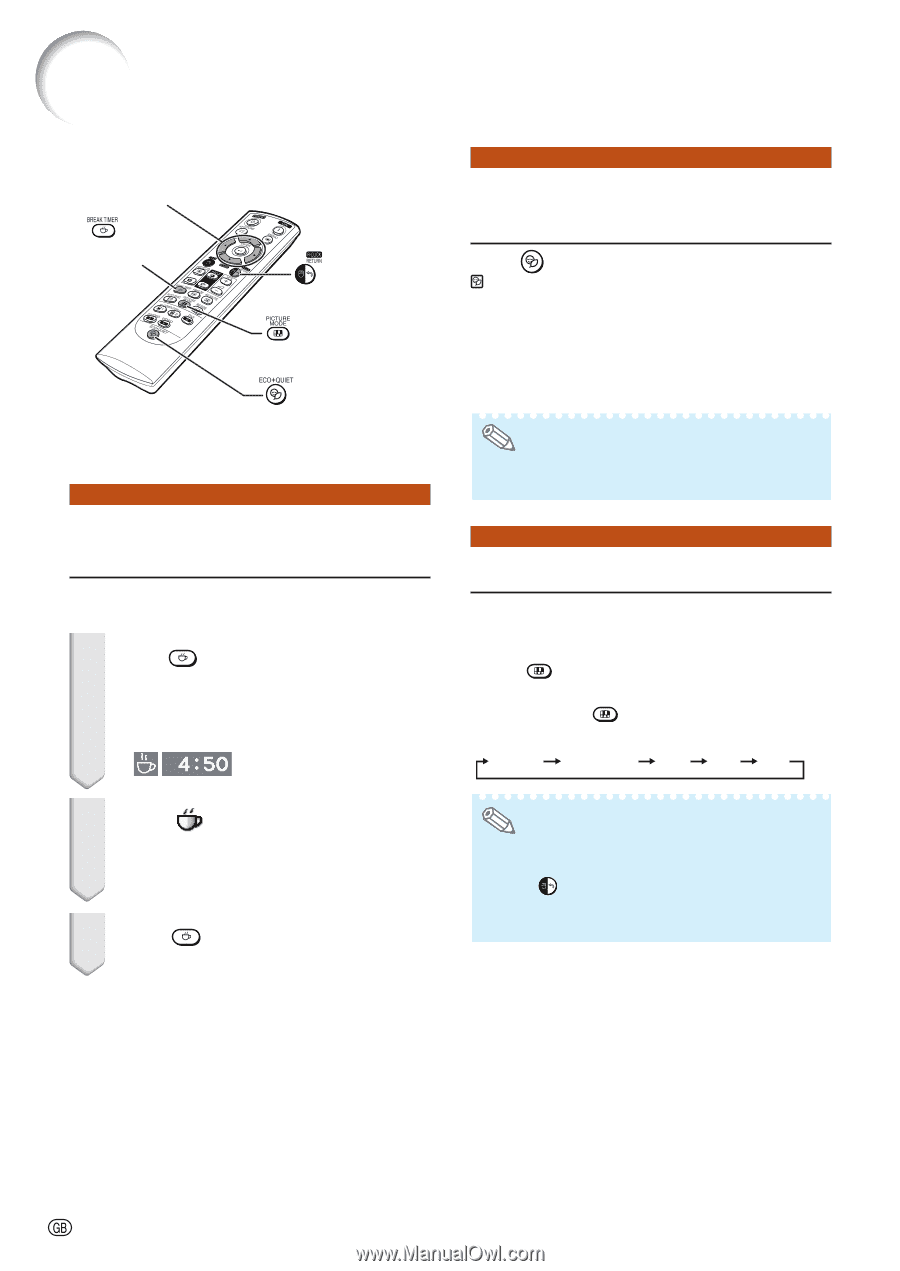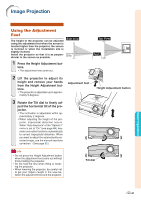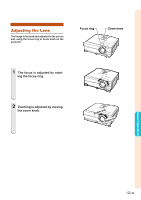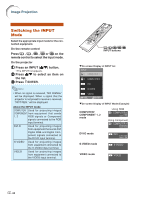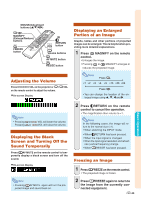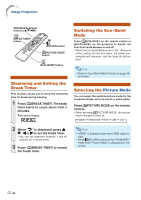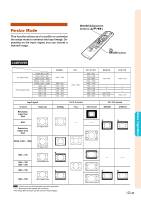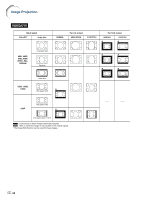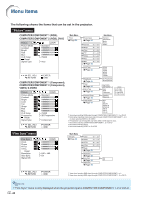Sharp XG-C435X XG-C435X XG-C465X Operation Manual - Page 38
Displaying and Setting the Break Timer, Switching the Eco/Quiet Mode, Selecting the Picture Mode
 |
View all Sharp XG-C435X manuals
Add to My Manuals
Save this manual to your list of manuals |
Page 38 highlights
Image Projection MOUSE/Adjustment buttons ('/"/\/|) BREAK TIMER button RETURN button PICTURE MODE button ECO+QUIET button Displaying and Setting the Break Timer This function allows you to show the remaining time for break during meeting. 1 Press BREAK TIMER. The break timer starts to count down from 5 minutes. "On-screen Display Switching the Eco+Quiet Mode Press ECO+QUIET on the remote control or ECO+QUIET on the projector to switch the Eco+Quiet mode between on and off. • When the Eco+Quiet Mode is set to "On", the sound of the cooling fan will turn down, the power consumption will decrease, and the lamp life will extend. Note • Refer to "Eco+Quiet Mode Setting" on page 48 for details. Selecting the Picture Mode You can select the suitable picture mode for the projected image, such as movie or video game. Press PICTURE MODE on the remote control. • When pressing PICTURE MODE, the picture mode changes in order of: STANDARD PRESENTATION MOVIE GAME sRGB 2 When " " is displayed, press ' , " , \ or | to set the break timer. • You can set anywhere between 1 and 60 minutes (in 1 minute units). 3 Press BREAK TIMER to cancel the break timer. Note • "sRGB" is displayed only when RGB signal is input. • Press RETURN to return to the "STANDARD" mode while "Picture Mode" is displayed on the screen. -36