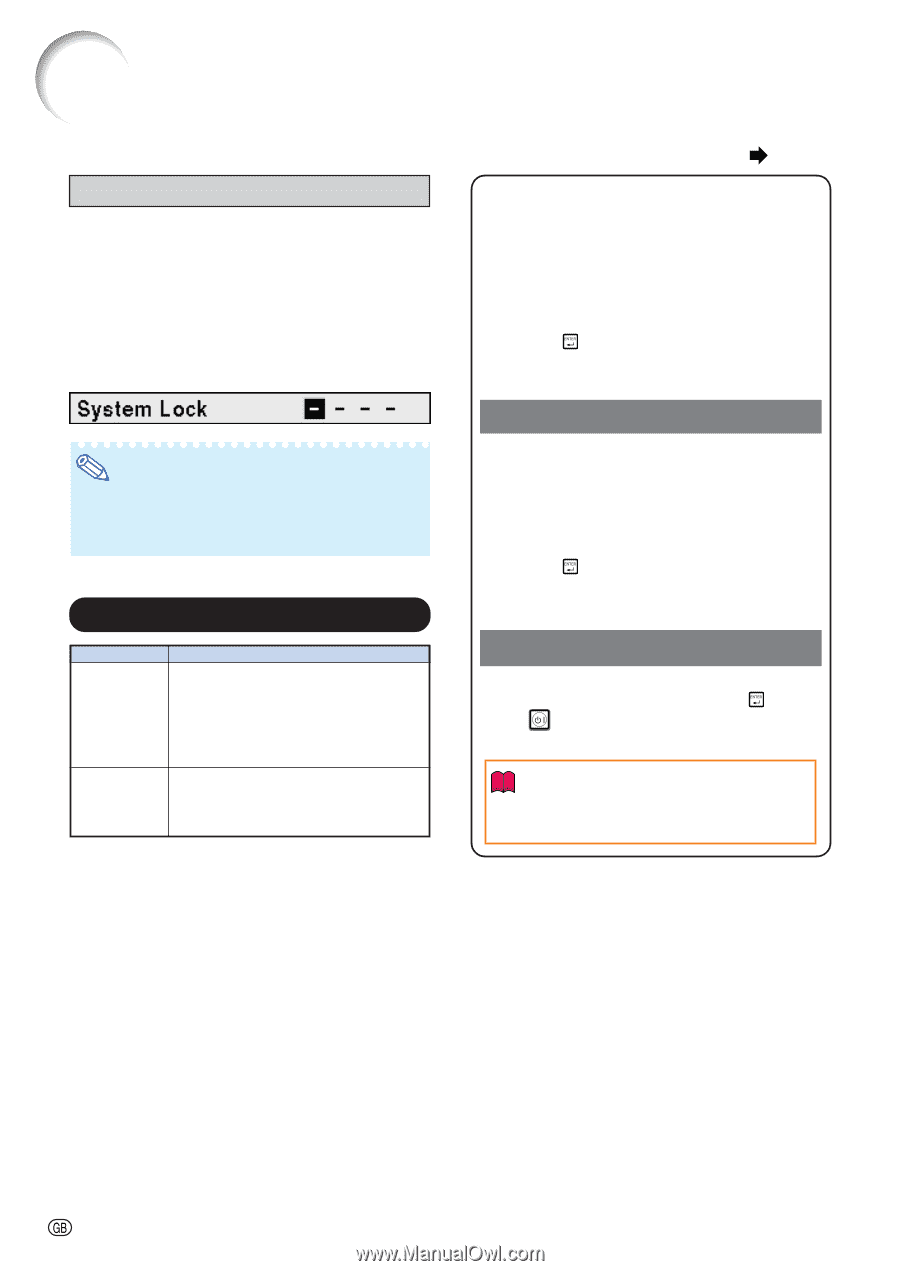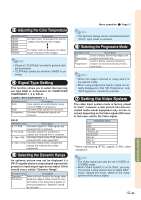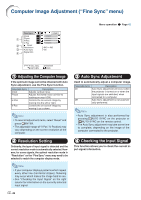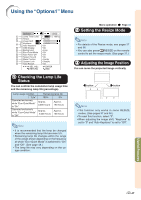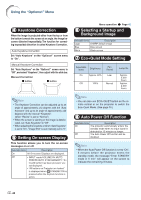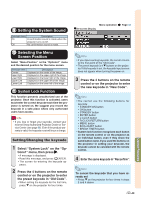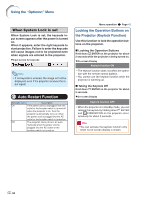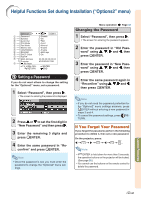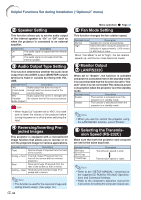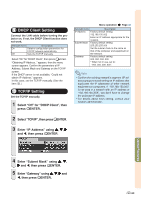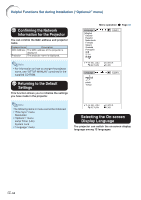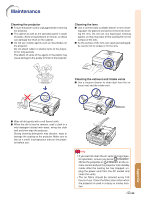Sharp XG-C435X XG-C435X XG-C465X Operation Manual - Page 52
Keylock Function, Direct Power On Function, Using the Options1 Menu
 |
View all Sharp XG-C435X manuals
Add to My Manuals
Save this manual to your list of manuals |
Page 52 highlights
Using the "Options1" Menu When System Lock is set When System Lock is set, the keycode input screen appears after the power is turned on. When it appears, enter the right keycode to start projection. Failure to enter the keycode will cause images not to be projected even when signals are entered to the projector. ▼Input screen for keycode Note • If no keycode is entered, the image will not be displayed, even if the projector receives the input signal. w Auto Restart Function Selectable items Description On If the power cord is unplugged from the outlet or the breaker switch is turned off when the projector is on, then the projector automatically turns on when the power cord is plugged into the AC outlet or the breaker switch is turned on. Off The projector does not turn on auto- matically when the power cord is plugged into the AC outlet or the breaker switch is turned on. Menu operation Page 42 Locking the Operation Buttons on the Projector (Keylock Function) Use this function to lock the operation buttons on the projector. ■ Locking the Operation Buttons Hold down ENTER on the projector for about 5 seconds while the projector is being turned on. ▼On-screen Display Keylock function ON • The keylock function does not affect the operation with the remote control buttons. • You cannot use the keylock function while the projector is warming up. ■ Taking the Keylock Off Hold down ENTER on the projector for about 5 seconds. ▼On-screen Display Keylock function OFF • When the projector is in standby mode, you can release the keylock by holding down ENTER and STANDBY/ON on the projector simultaneously for about 5 seconds. Info • You can activate the keylock function only when no on-screen display is shown. -50