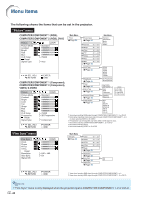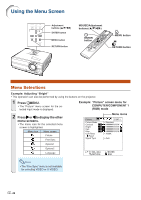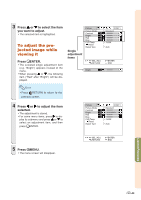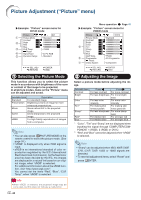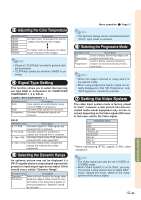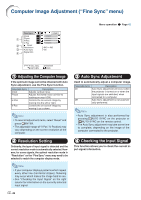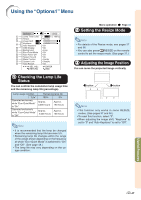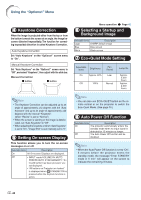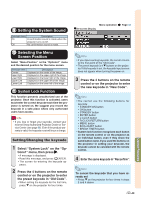Sharp XG-C435X XG-C435X XG-C465X Operation Manual - Page 46
Picture Adjustment (“Picture” menu), Selecting the Picture Mode, Adjusting the Image
 |
View all Sharp XG-C435X manuals
Add to My Manuals
Save this manual to your list of manuals |
Page 46 highlights
Picture Adjustment ("Picture" menu) | Example: "Picture" screen menu for DVI-D mode Picture DVI 1 Picture Mode Standard Contrast 0 2 Bright Red 0 0 Blue 0 3 CLR Temp 7500K Reset 4 Signal Type D. PC RGB 5 Dynamic Range Standard SEL./AD.J RETURN ENTER END 1 Selecting the Picture Mode This function allows you to select the picture mode in accordance with brightness of the room or content of the image to be projected. In all picture modes, items on the "Picture" menu can be adjusted and saved. Selectable items Description Standard For standard image Presentation Brightens portions of image for more enhanced presentations. Movie Gives natural tint to the projected image. Game Gives sharpness to the projected image. sRGB For high fidelity reproduction of images from a computer. Note • You can also press PICTURE MODE on the remote control to select the picture mode. (See page 36.) • "sRGB" is displayed only when RGB signal is input. • sRGB is an international standard of color reproduction regulated by the IEC (International Electrotechnical Commission). As the fixed color area has been decided by the IEC, the images are displayed in a natural tint based on an original image, when "sRGB" is selected. For additional information about the sRGB function, visit "http://www.srgb.com/". You cannot set the items "Red", "Blue", "CLR Temp", when "sRGB" is selected. Info • When "sRGB" is selected, the projected image may become dark, but this does not indicate a malfunction. -44 Menu operation Page 42 | Example: "Picture" screen menu for VIDEO mode Picture VIDEO Picture Mode Standard Contrast 0 Bright 0 Color 0 2 Tint 0 Sharp 0 Red 0 Blue 0 CLR Temp 7500K 6 Progressive 3D Progressive Reset 7 Video System Component SEL./ADJ. RETURN ENTER END 2 Adjusting the Image Select a picture mode before adjusting the image. Selectable items Contrast Bright Color*1 Tint*1 Sharp*1 Red*2 Blue*2 Press \ For less contrast For less brightness For less color intensity For making skin tones purplish For less sharpness For weaker red For weaker blue Press | For more contrast For more brightness For more color intensity For making skin tones greenish For more sharpness For stronger red For stronger blue *1 "Color", "Tint" and "Sharp" are not displayed when inputting the signal through COMPUTER/COMPONENT 1 (RGB), 2 (RGB) or DVI-D. *2 "Red" and "Blue" cannot be adjusted when "sRGB" is selected. Note • "Sharp" can be adjusted when 480I, 480P, 540P, 576I, 576P, 720P, 1035I or 1080I signals are detected. • To reset all adjustment items, select "Reset" and press ENTER.