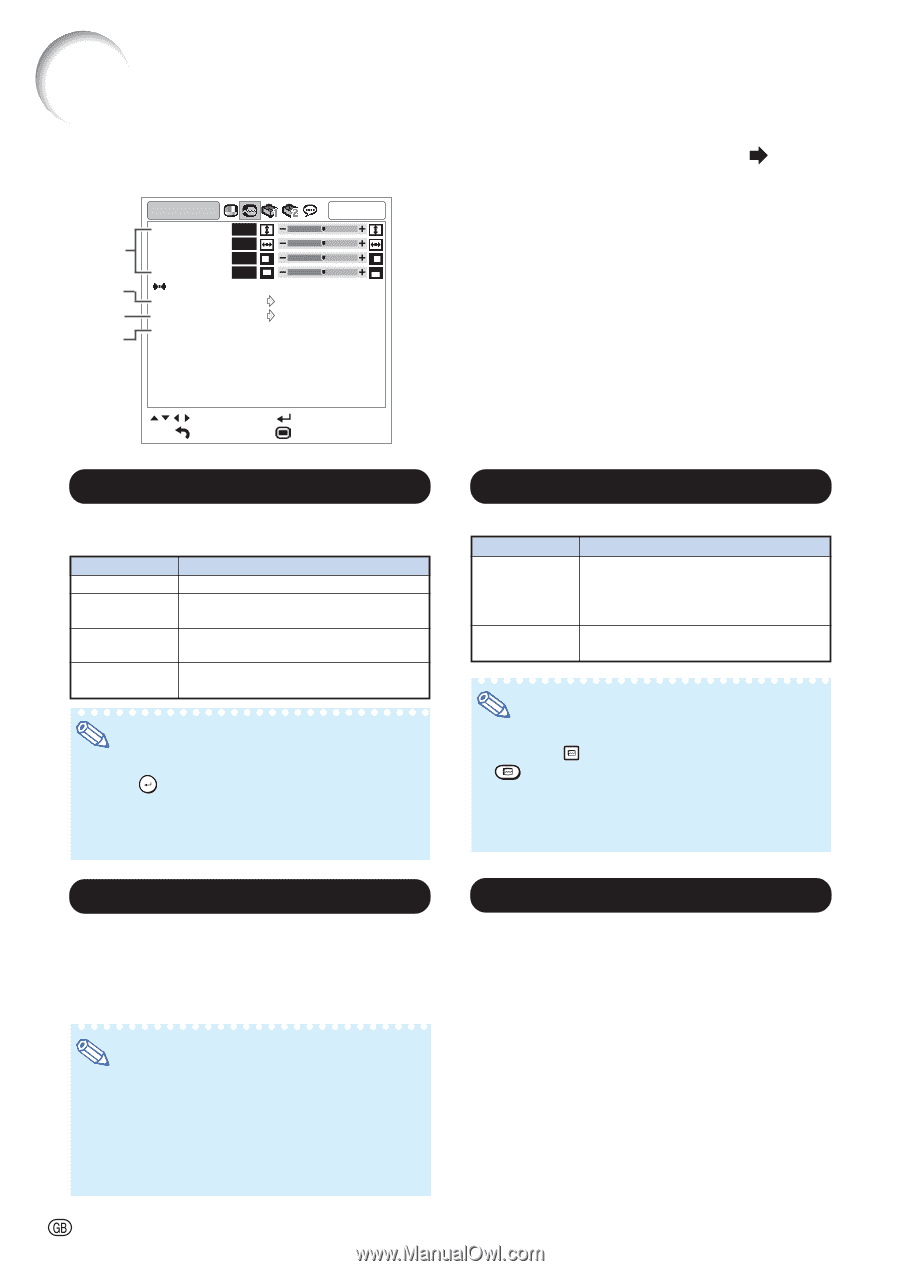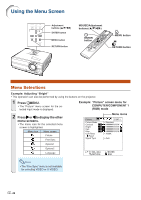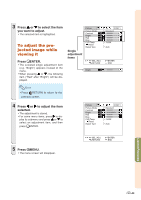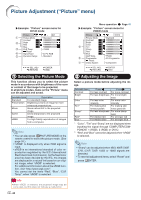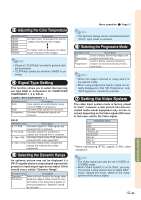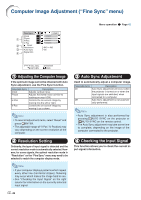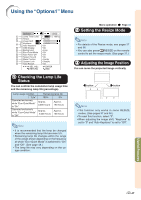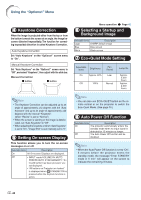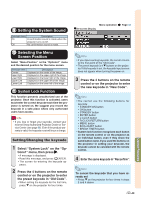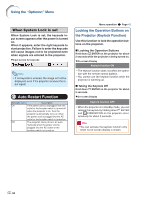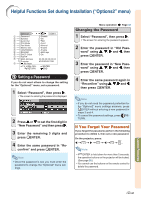Sharp XG-C435X XG-C435X XG-C465X Operation Manual - Page 48
Computer Image Adjustment (“Fine Sync” menu), Adjusting the Computer Image, Resolution Setting
 |
View all Sharp XG-C435X manuals
Add to My Manuals
Save this manual to your list of manuals |
Page 48 highlights
Computer Image Adjustment ("Fine Sync" menu) Fine Sync Clock 1 Phase H-Pos V-Pos 2 Reset Resolution 3 Auto Sync Signal Info 4 COMP.1 0 0 0 0 640 × 480 On Menu operation Page 42 SEL./ADJ. RETURN ENTER END 1 Adjusting the Computer Image If the optimum image cannot be obtained with Auto Sync adjustment, use the Fine Sync function. Selectable items Clock Phase H-Pos V-Pos Description Adjusts vertical noise. Adjusts horizontal noise (similar to tracking on your VCR). Centers the on-screen image by moving it to the left or right. Centers the on-screen image by moving it up or down. Note • To reset all adjustment items, select "Reset" and press ENTER. • The adjustable range of "V-Pos" (V-Position) may vary depending on the screen resolution of the computer. 3 Auto Sync Adjustment Used to automatically adjust a computer image. Selectable items On Off Description Auto Sync adjustment will occur when the projector is turned on or when the input signals are switched, when connected to a computer. Auto Sync adjustment is not automatically performed. Note • Auto Sync adjustment is also performed by pressing AUTO SYNC on the projector or AUTO SYNC on the remote control. • The Auto Sync adjustment may take some time to complete, depending on the image of the computer connected to the projector. 2 Resolution Setting Ordinarily, the type of input signal is detected and the correct resolution mode is automatically selected. However, for some signals, the optimal resolution mode in "Resolution" on the "Fine Sync" menu may need to be selected to match the computer display mode. Note • If your computer displays patterns which repeat every other line (horizontal stripes), flickering may occur which makes the image hard to see. • See "Checking the Input Signal" on the right column for information on the currently selected input signal. 4 Checking the Input Signal This function allows you to check the current input signal information. -46