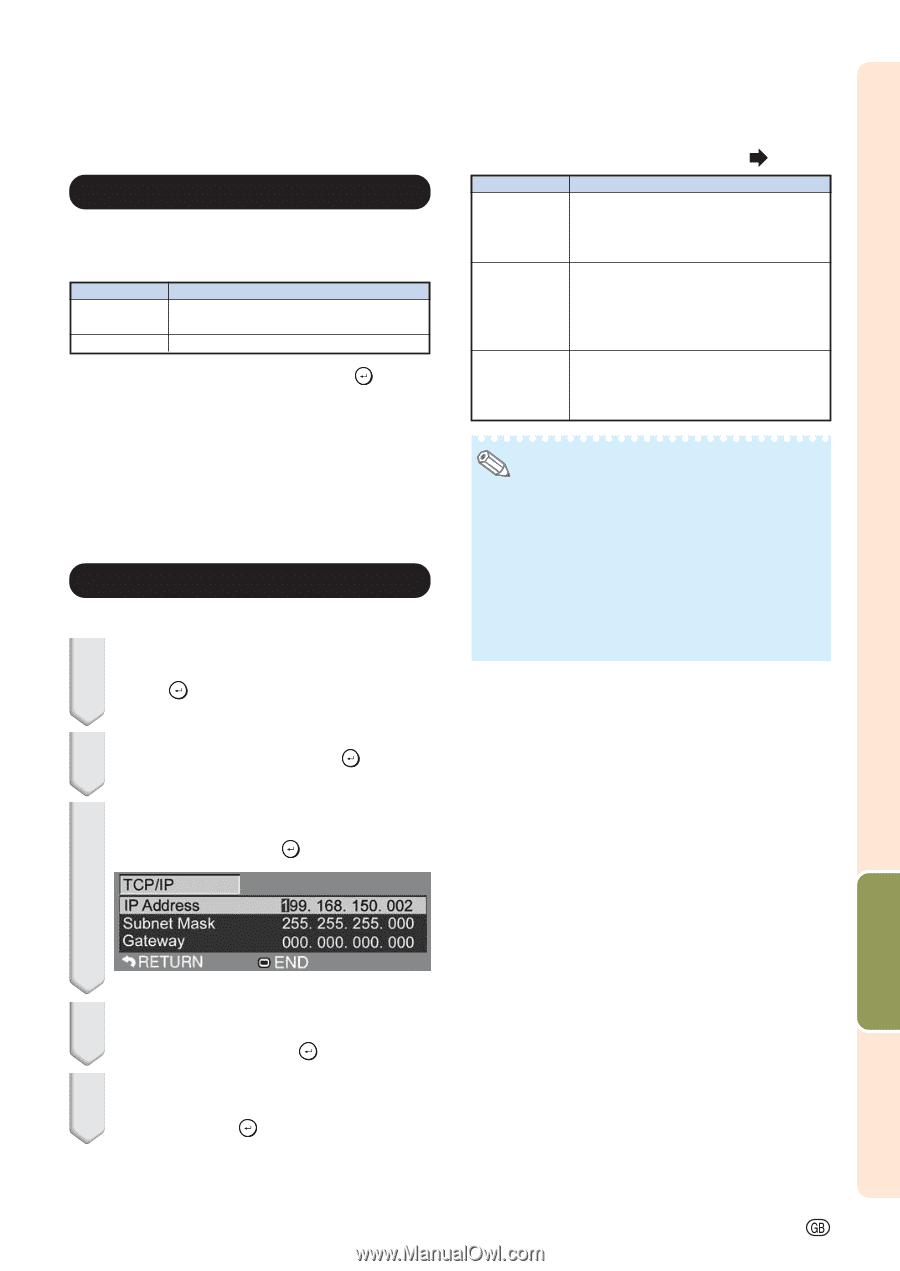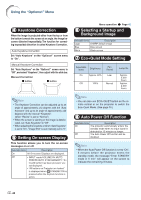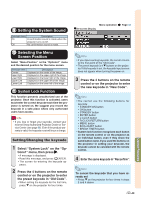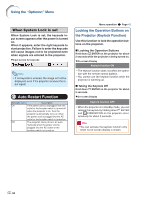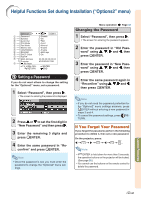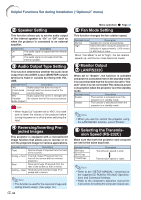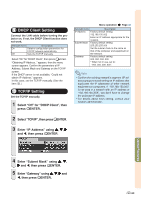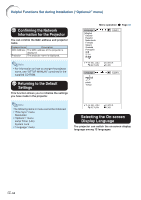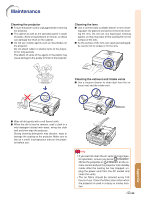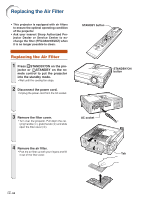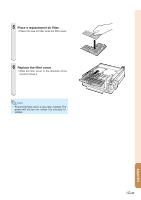Sharp XG-C435X XG-C435X XG-C465X Operation Manual - Page 55
DHCP Client Setting, TCP/IP Setting, Select Off for DHCP Client, then
 |
View all Sharp XG-C435X manuals
Add to My Manuals
Save this manual to your list of manuals |
Page 55 highlights
9 DHCP Client Setting Connect the LAN cable before turning the projector on. If not, the DHCP Client function does not work. Selectable items Description On Obtains configuration parameters for TCP/IP network automatically. Off Sets the TCP/IP manually. Select "On" for "DHCP Client", then press ENTER. "Obtaining IP Address..." appears, then the menu screen appears. Confirm the parameters of IP Address, Subnet Mask and Gateway on the TCP/IP screen. If the DHCP server is not available, "Could not obtain IP Address." appears. In this case, set the TCP/IP manually. (See the item 0.) 0 TCP/IP Setting Set the TCP/IP manually. 1 Select "Off" for "DHCP Client", then press ENTER. Menu operation Page 42 Selectable items Description IP Address Factory default setting: 192.168.150.002 Enter an IP address appropriate for the network. Subnet Mask Factory default setting: 255.255.255.000 Set the subnet mask to the same as that of the computer and equipment on the network. Gateway Factory default setting: 000. 000. 000. 000 * When not in use, set to: "000. 000. 000. 000". Note • Confirm the existing network's segment (IP address group) to avoid setting an IP address that duplicates the IP addresses of other network equipment or computers. If "192.168.150.002" is not used in a network with an IP address of "192.168.150.XXX", you don't have to change the projector IP address. • For details about each setting, consult your network administrator. 2 Select "TCP/IP", then press ENTER. 3 Enter "IP Address" using ', ", | and \, then press ENTER. Useful Features 4 Enter "Subnet Mask" using ', ", | and \, then press ENTER. 5 Enter "Gateway" using ', ", | and \, then press ENTER. -53