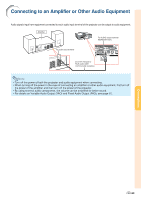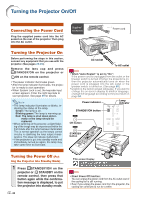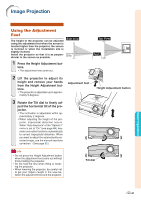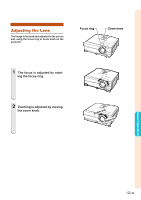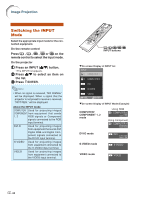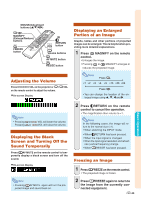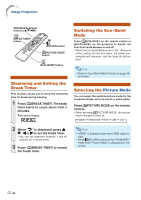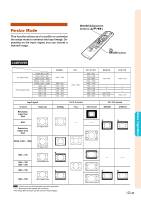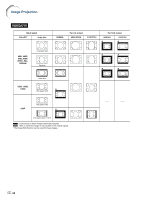Sharp XG-C435X XG-C435X XG-C465X Operation Manual - Page 36
Switching the INPUT Mode
 |
View all Sharp XG-C435X manuals
Add to My Manuals
Save this manual to your list of manuals |
Page 36 highlights
Image Projection Switching the INPUT Mode Select the appropriate input mode for the connected equipment. On the remote control Press , , , or on the remote control to select the input mode. On the projector 1 Press an INPUT ('/") button. • The INPUT list appears. 2 Press '/" to select an item on the list. 3 Press ENTER. Note • When no signal is received, "NO SIGNAL" will be displayed. When a signal that the projector is not preset to receive is received, "NOT REG." will be displayed. About the INPUT mode COMPUTER/ Used for projecting images COMPONENT from equipment that sends 1, 2 RGB signals or Component signals connected to the RGB input terminal. DVI-D Used for projecting images from equipment that sends DVI Digital RGB and Digital Component signals connected to the DVI-D input terminal. S-VIDEO Used for projecting images from equipment connected to the S-VIDEO input terminal. VIDEO Used for projecting images from equipment connected to the VIDEO input terminal. //// INPUT buttons "On-screen Display of INPUT list INPUT 1 COMPUTER 1 2 COMPUTER 2 D DVI S S-VIDEO V VIDEO SEL. ENTER "On-screen Display of INPUT Mode (Example) COMPUTER/ COMPONENT 1, 2 mode Using RGB 1 COMPUTER 1 RGB 1024 × 768 Using Component 1 COMPUTER 1 Component 720P/750P DVI-D mode D DVI D. PC RGB 1024 × 768 S-VIDEO mode S S-VIDEO VIDEO mode V VIDEO -34