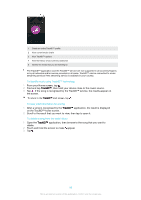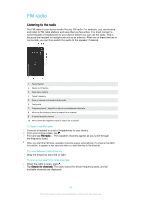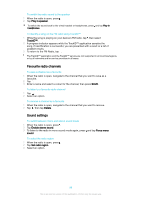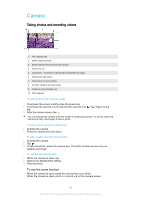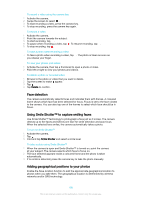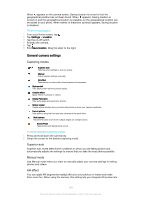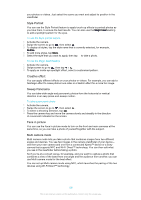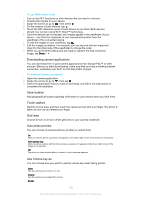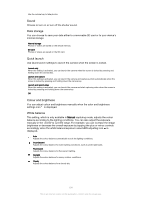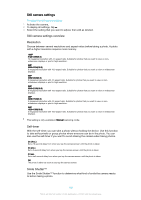Sony Ericsson Xperia XA Ultra Dual SIM User Guide - Page 100
Face detection, Using Smile Shutter™ to capture smiling faces
 |
View all Sony Ericsson Xperia XA Ultra Dual SIM manuals
Add to My Manuals
Save this manual to your list of manuals |
Page 100 highlights
To record a video using the camera key 1 Activate the camera. 2 Swipe the screen to select . 3 To start recording a video, press the camera key. 4 To stop recording, press the camera key again. To record a video 1 Activate the camera. 2 Point the camera towards the subject. 3 To start recording, tap . 4 To pause when recording a video, tap . To resume recording, tap . 5 To stop recording, tap . To take a photo when recording a video • To take a photo when recording a video, tap . The photo is taken as soon as you release your finger. To view your photos and videos 1 Activate the camera, then tap a thumbnail to open a photo or video. 2 Flick left or right to view your photos and videos. To delete a photo or recorded video 1 Browse to the photo or video that you want to delete. 2 Tap the screen to make appear. 3 Tap . 4 Tap Delete to confirm. Face detection The camera automatically detects faces and indicates them with frames. A coloured frame shows which face has been selected for focus. Focus is set to the face closest to the camera. You can also tap one of the frames to select which face should be in focus. Using Smile Shutter™ to capture smiling faces Use Smile Shutter™ technology to photograph a face just as it smiles. The camera detects up to five faces and selects one face for smile detection and auto focus. When the selected face smiles, the camera automatically takes a photo. To turn on Smile Shutter™ 1 Activate the camera. 2 Tap . 3 Find and tap Smile Shutter and select a smile level. To take a photo using Smile Shutter™ 1 When the camera is open and Smile Shutter™ is turned on, point the camera at your subject. The camera selects which face to focus on. 2 The face selected appears inside a coloured frame and the photo is taken automatically. 3 If no smile is detected, press the camera key to take the photo manually. Adding geographical positions to your photos Enable the Save location function to add the approximate geographical location to photos when you take them. The geographical location is determined by wireless networks and/or GPS technology. 100 This is an internet version of this publication. © Print only for private use.