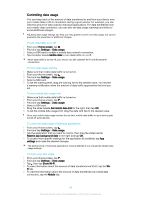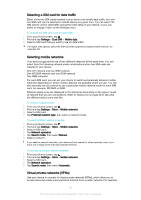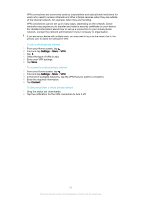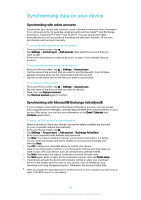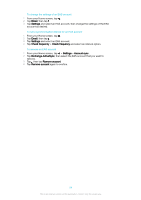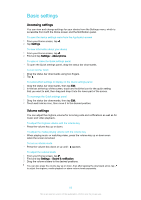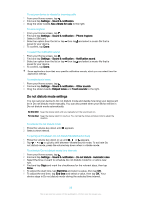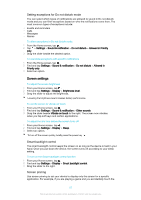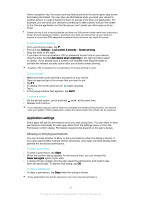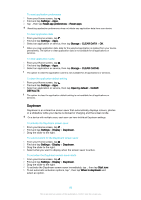Sony Ericsson Xperia XA Ultra Dual SIM User Guide - Page 55
Basic settings, Accessing settings, Volume settings
 |
View all Sony Ericsson Xperia XA Ultra Dual SIM manuals
Add to My Manuals
Save this manual to your list of manuals |
Page 55 highlights
Basic settings Accessing settings You can view and change settings for your device from the Settings menu, which is accessible from both the Home screen and the Notification panel. To open the device settings menu from the Application screen 1 From your Home screen, tap . 2 Tap Settings. To view information about your device 1 From your Home screen, tap . 2 Find and tap Settings > About phone. To open or close the Quick settings panel • To open the Quick settings panel, drag the status bar downwards. To turn on the Torch 1 Drag the status bar downwards using two fingers. 2 Tap . To select which settings to display on the Quick settings panel 1 Drag the status bar downwards, then tap Edit. 2 In the bar at the top of the screen, touch and hold the icon for the quick setting that you want to add, then drag and drop it into the lower part of the screen. To rearrange the Quick settings panel 1 Drag the status bar downwards, then tap Edit. 2 Touch and hold an icon, then move it to the desired position. Volume settings You can adjust the ringtone volume for incoming calls and notifications as well as for music and video playback. To adjust the ringtone volume with the volume key • Press the volume key up or down. To adjust the media playing volume with the volume key • When playing music or watching video, press the volume key up or down even when the screen is locked. To turn on vibrate mode • Press the volume key down or up until appears. To adjust the volume levels 1 From your Home screen, tap . 2 Find and tap Settings > Sound & notification. 3 Drag the volume sliders to the desired positions. You can also press the volume key up or down, then after tapping the downward arrow, tap to adjust the ringtone, media playback or alarm volume levels separately. 55 This is an internet version of this publication. © Print only for private use.