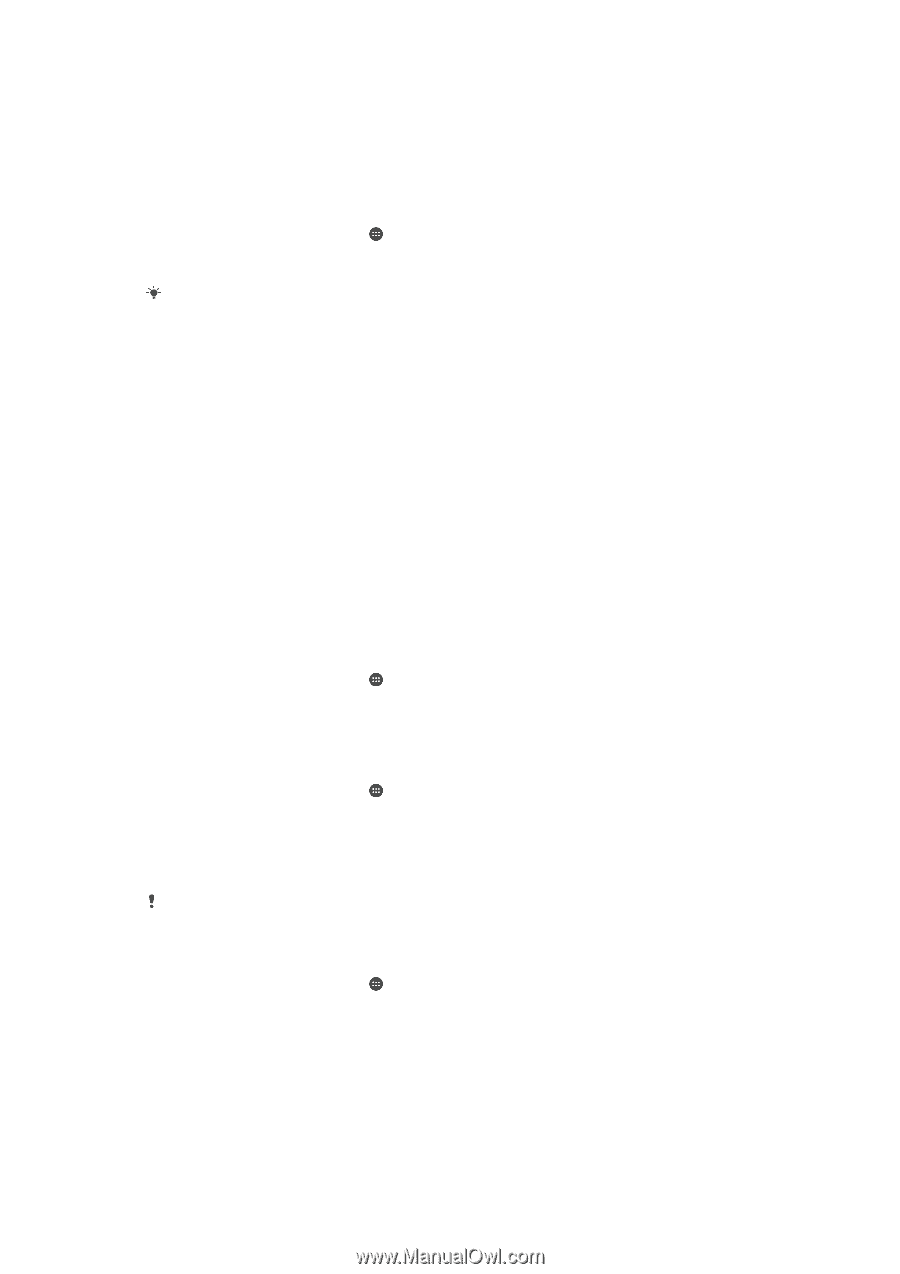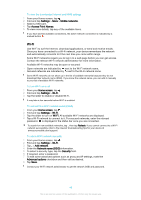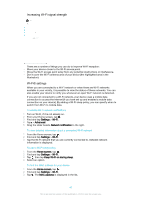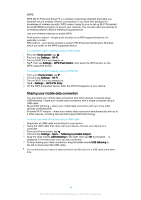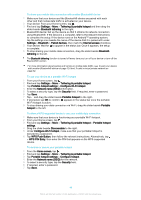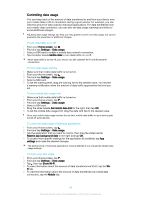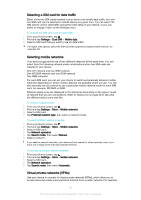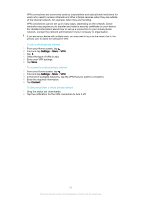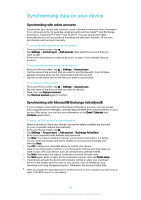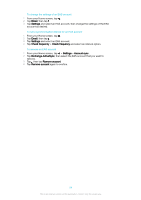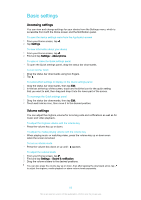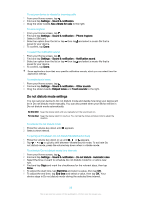Sony Ericsson Xperia XA Ultra Dual SIM User Guide - Page 51
Selecting a SIM card for data traffic, Selecting mobile networks, Virtual private networks (VPNs)
 |
View all Sony Ericsson Xperia XA Ultra Dual SIM manuals
Add to My Manuals
Save this manual to your list of manuals |
Page 51 highlights
Selecting a SIM card for data traffic Either of the two SIM cards inserted in your device can handle data traffic, but only one SIM card can be selected to handle data at any given time. You can select the SIM card to use for data traffic during the initial setup of your device, or you can select or change it later via the Settings menu. To change the SIM card used for data traffic 1 From your Home screen, tap . 2 Find and tap Settings > Dual SIM > Mobile data. 3 Select a SIM card that you want to use for data traffic. For higher data speeds, select the SIM card that supports the fastest mobile network, for example, 3G. Selecting mobile networks Your device supports the use of two different networks at the same time. You can select from the following network mode combinations when two SIM cards are inserted in your device: • One LTE network and one GSM network • One WCDMA network and one GSM network • Two GSM networks For each SIM card, you can set your device to switch automatically between mobile networks depending on which mobile networks are available where you are. You can also manually set your device to use a particular mobile network mode for each SIM card, for example, WCDMA or GSM. Different status icons are displayed in the status bar depending on the type or mode of network that you are connected to. Refer to Status icon on page 30 to see what the different status icons look like. To select a network mode 1 From your Home screen, tap . 2 Find and tap Settings > More > Mobile networks. 3 Select a SIM card. 4 Tap Preferred network type, then select a network mode. To select another network manually 1 From your Home screen, tap . 2 Find and tap Settings > More > Mobile networks. 3 Select a SIM card. 4 Tap Network operators. 5 Tap Search mode, then select Manual. 6 Select a network. If you select a network manually, your device will not search for other networks, even if you move out of range of the manually selected network. To activate automatic network selection 1 From your Home screen, tap . 2 Find and tap Settings > More > Mobile networks. 3 Select a SIM card. 4 Tap Network operators. 5 Tap Search mode, then select Automatic. Virtual private networks (VPNs) Use your device to connect to virtual private networks (VPNs), which allow you to access resources inside a secured local network from a public network. For example, 51 This is an internet version of this publication. © Print only for private use.