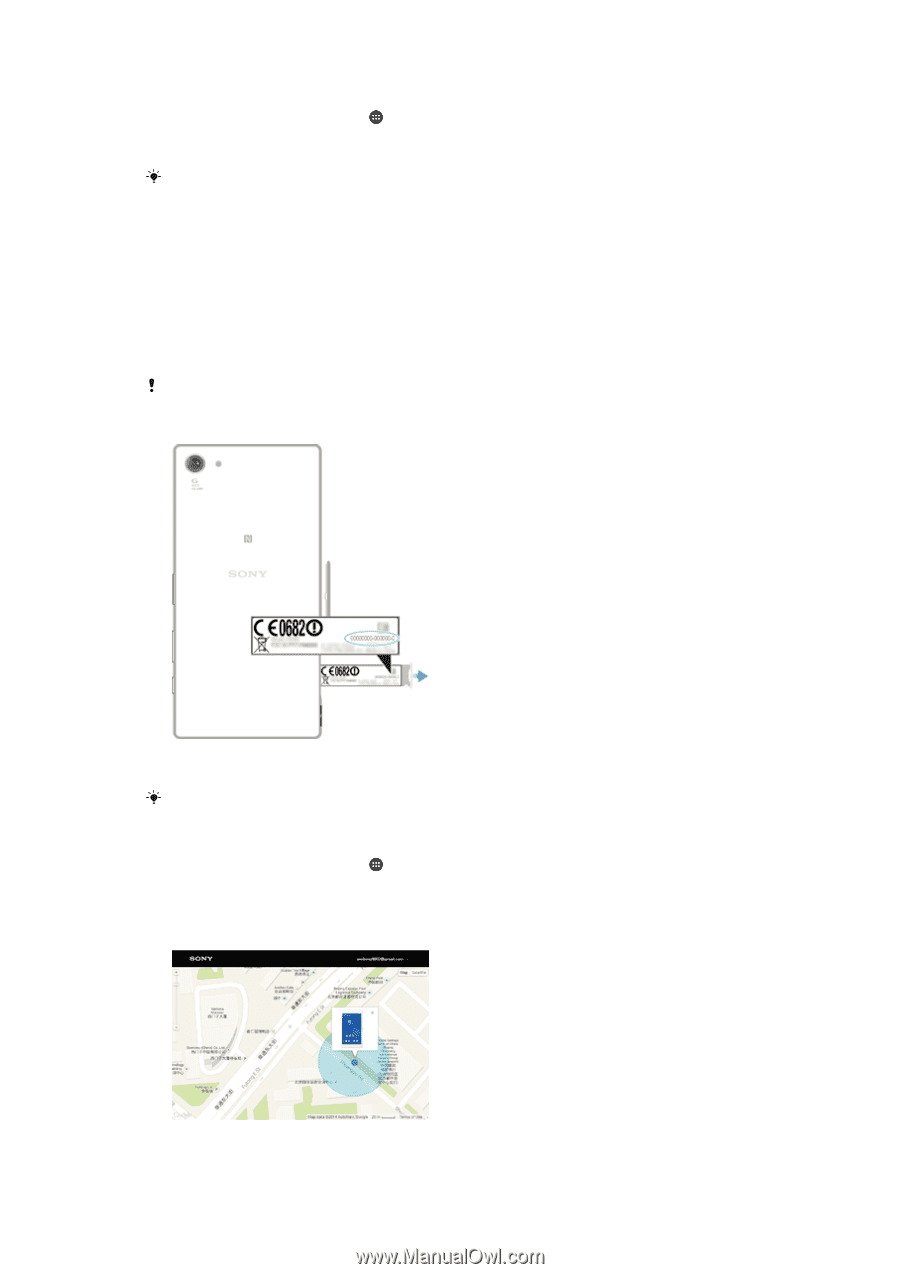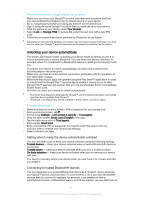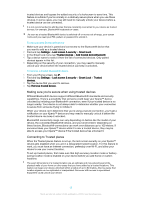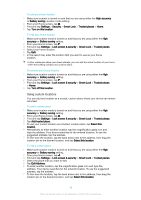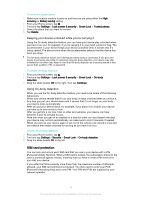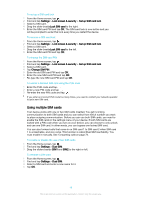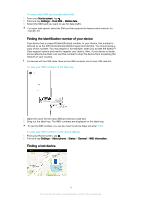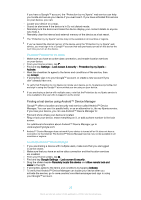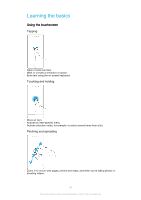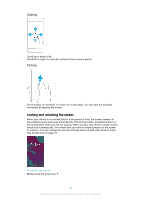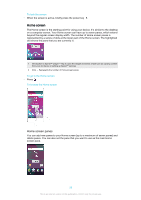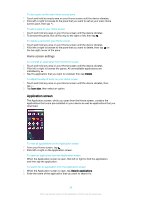Sony Ericsson Xperia XA Ultra Dual SIM User Guide - Page 19
Finding the identification number of your device, Finding a lost device, identification
 |
View all Sony Ericsson Xperia XA Ultra Dual SIM manuals
Add to My Manuals
Save this manual to your list of manuals |
Page 19 highlights
To select which SIM card handles data traffic 1 From your Home screen, tap . 2 Find and tap Settings > Dual SIM > Mobile data. 3 Select the SIM card you want to use for data traffic. For higher data speeds, select the SIM card that supports the fastest mobile network, for example, 3G. Finding the identification number of your device Your device has a unique ID (identification) number. In your device, this number is referred to as the IMEI (International Mobile Equipment Identity). You should keep a copy of this number. You may require it, for example, when you access the Xperia™ Care support service and need to register your device. Also, if your device is stolen, some network providers can use this number to stop the device from accessing the network in your country. For devices with two SIM cards, there are two IMEI numbers, one for each SIM card slot. To view your IMEI numbers on the label tray 1 Open the cover for the nano SIM and memory card slot. 2 Drag out the label tray. The IMEI numbers are displayed on the label tray. To view the IMEI numbers, you can also open the phone dialer and enter *#06#. To view your IMEI numbers via the device settings 1 From your Home screen, tap . 2 Find and tap Settings > About phone > Status > General > IMEI information. Finding a lost device 19 This is an internet version of this publication. © Print only for private use.