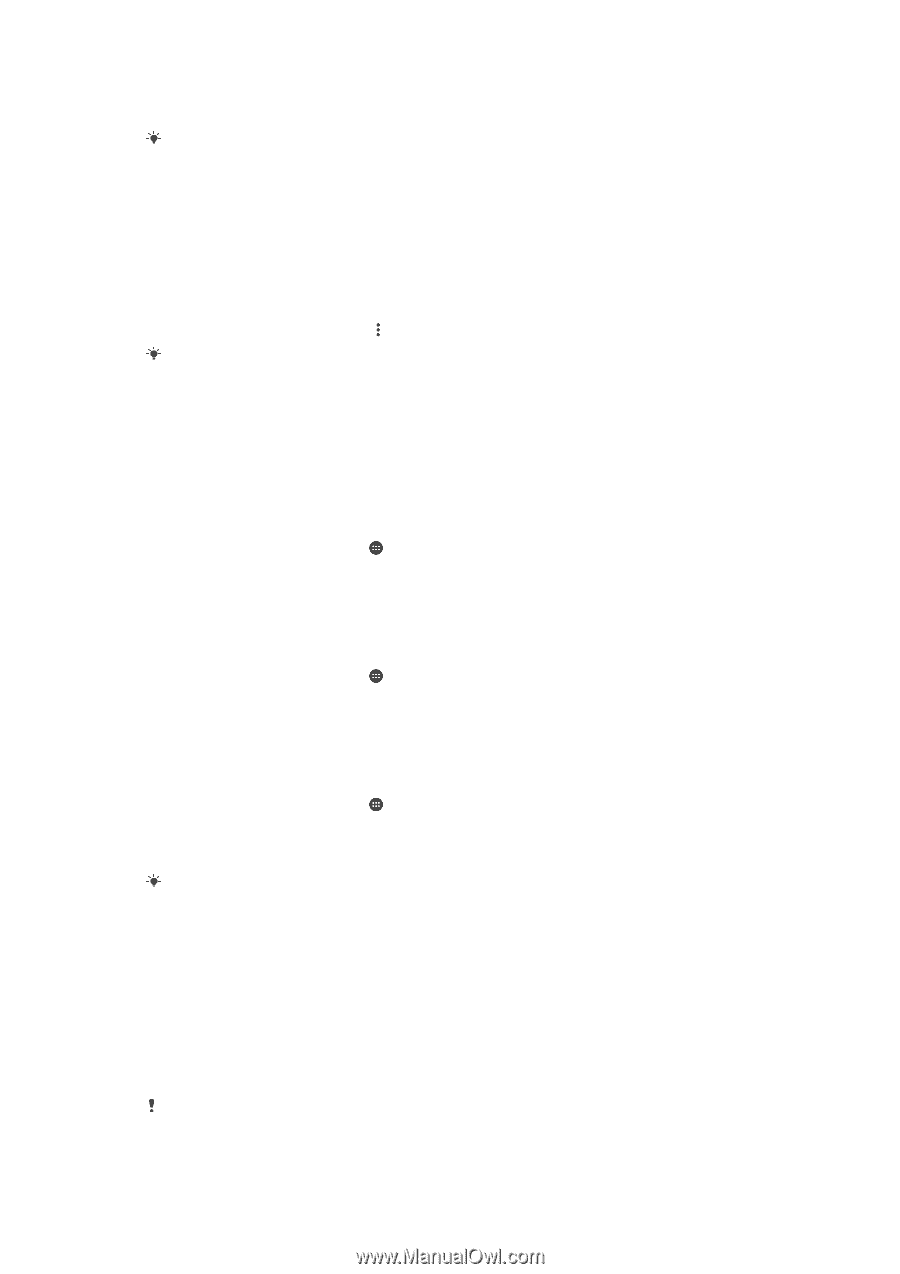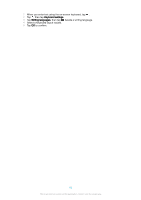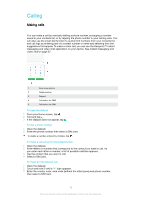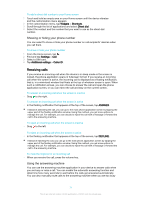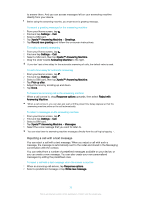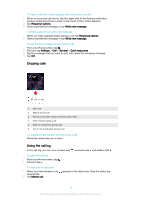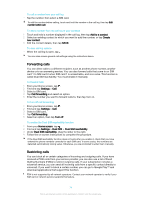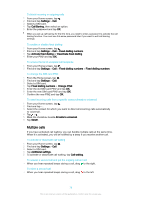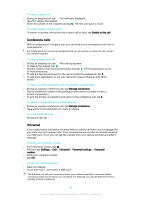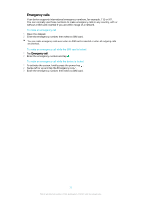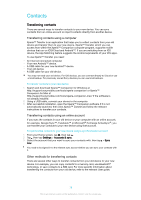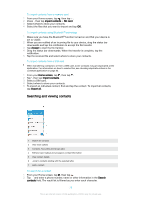Sony Ericsson Xperia XA Ultra Dual SIM User Guide - Page 74
Forwarding calls, Restricting calls, Add to a contact, Create, new contact, Settings, Call forwarding
 |
View all Sony Ericsson Xperia XA Ultra Dual SIM manuals
Add to My Manuals
Save this manual to your list of manuals |
Page 74 highlights
To call a number from your call log • Tap the number, then select a SIM card. To edit the number before calling, touch and hold the number in the call log, then tap Edit number before call. To add a number from the call log to your contacts 1 Touch and hold a number displayed in the call log, then tap Add to a contact. 2 Select an existing contact to which you want to add the number, or tap Create new contact. 3 Edit the contact details, then tap SAVE. To view call log options • When the call log is open, tap . You can also access general call settings using the instruction above. Forwarding calls You can direct calls to a different recipient, such as another phone number, another device or to an answering service. You can also forward calls that come in on SIM card 1 to SIM card 2 when SIM card 1 is unreachable, and vice versa. This function is called Dual SIM reachability. You must enable it manually. To forward calls 1 From your Home screen, tap . 2 Find and tap Settings > Call. 3 Select a SIM card. 4 Tap Call forwarding and select an option. 5 Enter the number you want to forward calls to, then tap Turn on. To turn off call forwarding 1 From your Home screen, tap . 2 Find and tap Settings > Call. 3 Select a SIM card. 4 Tap Call forwarding. 5 Select an option, then tap Turn off. To enable the Dual SIM reachability function 1 From your Home screen, tap . 2 Find and tap Settings > Dual SIM > Dual SIM reachability. 3 Under Dual SIM reachability, drag the slider to the right. 4 Follow the on-screen instructions to complete the procedure. If the Dual SIM reachability function does not work after you enable it, check that you have entered the phone numbers correctly for each SIM card. In some cases, the numbers are detected automatically during setup. Otherwise, you are prompted to enter them manually. Restricting calls You can block all or certain categories of incoming and outgoing calls. If you have received a PIN2 code from your service provider, you can also use a list of Fixed Dialling Numbers (FDNs) to restrict outgoing calls. If your subscription includes a voicemail service, you can send all incoming calls from a specific contact directly to voicemail. If you want to block a certain number, you can go to Google Play™ and download applications that support this function. FDN is not supported by all network operators. Contact your network operator to verify if your SIM card or network service supports this feature. 74 This is an internet version of this publication. © Print only for private use.