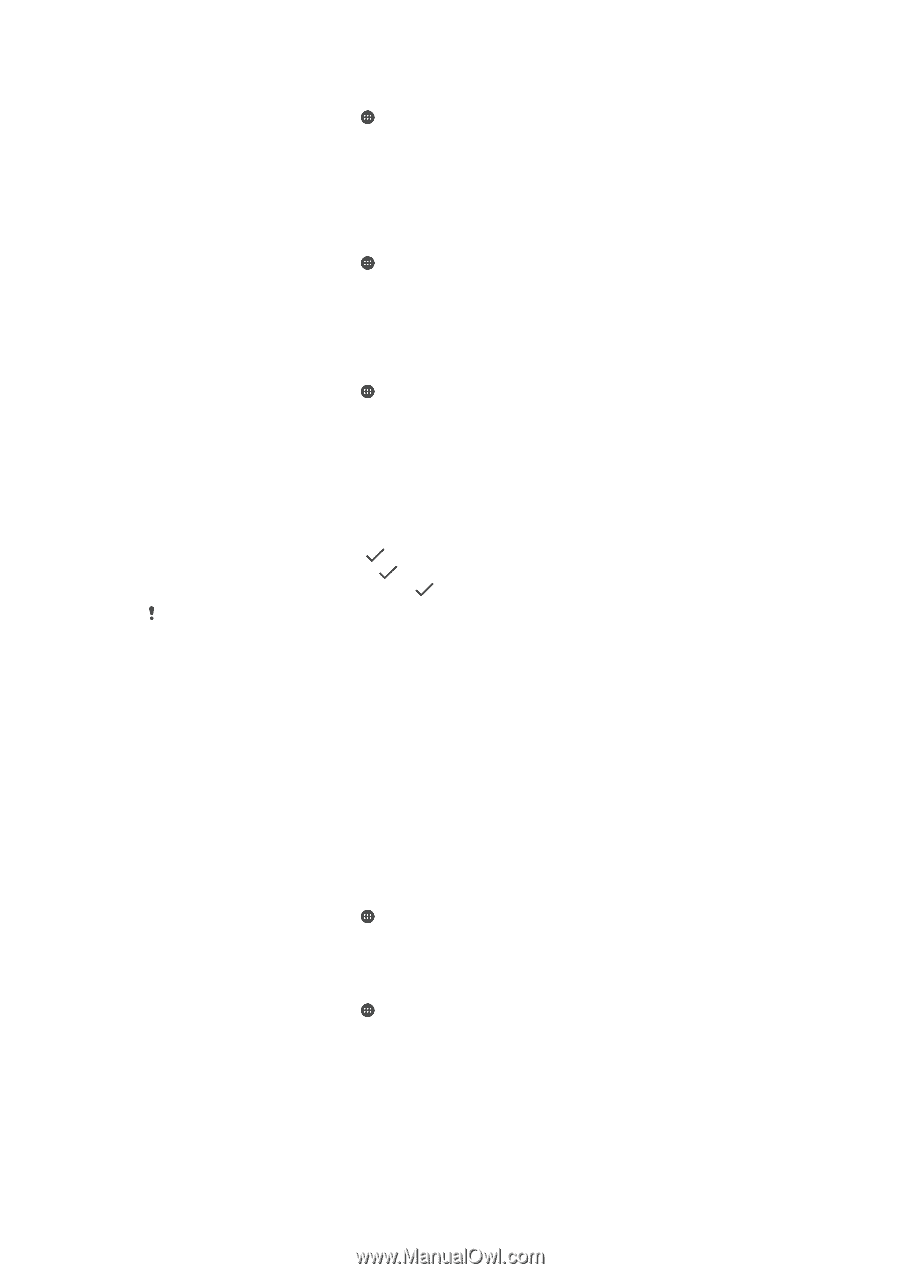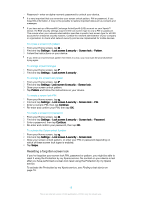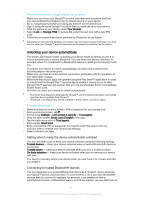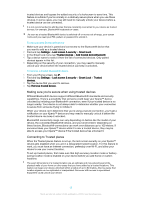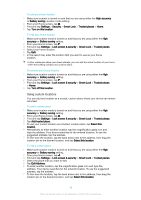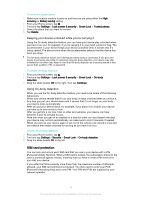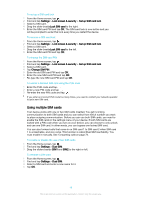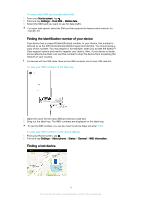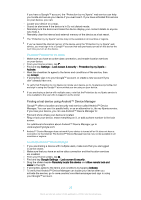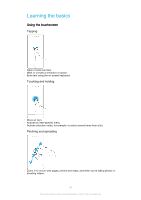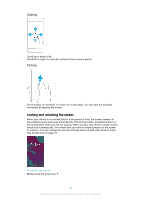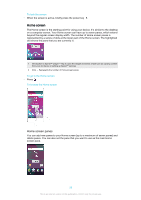Sony Ericsson Xperia XA Ultra Dual SIM User Guide - Page 18
Using multiple SIM cards, Settings, Lock screen & security, Set up SIM card lock, Lock SIM card
 |
View all Sony Ericsson Xperia XA Ultra Dual SIM manuals
Add to My Manuals
Save this manual to your list of manuals |
Page 18 highlights
To set up a SIM card lock 1 From the Home screen, tap . 2 Find and tap Settings > Lock screen & security > Set up SIM card lock. 3 Select a SIM card. 4 Drag the slider besideLock SIM card to the right. 5 Enter the SIM card PIN and tap OK. The SIM card lock is now active and you will be prompted to enter this lock every time you restart the device. To remove a SIM card lock 1 From the Home screen, tap . 2 Find and tap Settings > Lock screen & security > Set up SIM card lock. 3 Select a SIM card. 4 Drag the slider besideLock SIM card to the left. 5 Enter the SIM card PIN and tap OK. To change the SIM card PIN 1 From the Home screen, tap . 2 Find and tap Settings > Lock screen & security > Set up SIM card lock. 3 Select a SIM card. 4 Tap Change SIM PIN. 5 Enter the old SIM card PIN and tap OK. 6 Enter the new SIM card PIN and tap OK. 7 Re-type the new SIM card PIN and tap OK. To unlock a blocked SIM card using the PUK code 1 Enter the PUK code and tap . 2 Enter a new PIN code and tap . 3 Re-enter the new PIN code and tap . If you enter an incorrect PUK code too many times, you need to contact your network operator to get a new SIM card. Using multiple SIM cards Your device works with one or two SIM cards inserted. You get incoming communication to both SIM cards and you can select from which number you want to place outgoing communication. Before you can use both SIM cards, you need to enable the SIM cards in the settings menu of your device. If both SIM cards are locked with a PIN code when you turn on your device, you can choose to only unlock and use one SIM card. In other words, you can bypass one locked SIM card. You can also forward calls that come in on SIM card 1 to SIM card 2 when SIM card 1 is unreachable, and vice versa. This function is called Dual SIM reachability. You must enable it manually. See Forwarding calls on page 74. To enable or disable the use of two SIM cards 1 From the Home screen, tap . 2 Find and tap Settings > Dual SIM. 3 Drag the sliders beside SIM1 and SIM2 to the right or left. To rename a SIM card 1 From the Home screen, tap . 2 Find and tap Settings > Dual SIM. 3 Select a SIM card and enter a new name for it. 4 Tap OK. 18 This is an internet version of this publication. © Print only for private use.