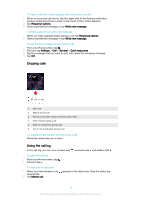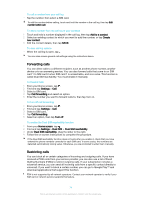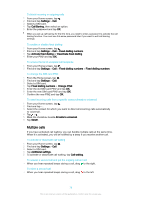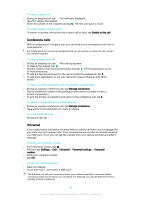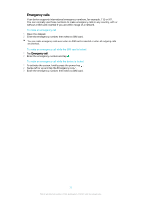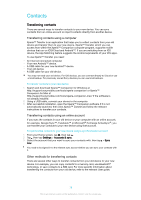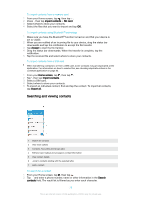Sony Ericsson Xperia XA Ultra Dual SIM User Guide - Page 78
Contacts, Transferring contacts
 |
View all Sony Ericsson Xperia XA Ultra Dual SIM manuals
Add to My Manuals
Save this manual to your list of manuals |
Page 78 highlights
Contacts Transferring contacts There are several ways to transfer contacts to your new device. You can sync contacts from an online account or import contacts directly from another device. Transferring contacts using a computer Xperia™ Transfer is an application that helps you to collect contacts from your old device and transfer them to your new device. Xperia™ Transfer, which you can access from within the Xperia™ Companion computer program, supports mobile devices that run on iOS/iCloud and Android™. If you are switching from an iOS device, the App Matching feature suggests the Android equivalents of your iOS apps. To use Xperia™ Transfer, you need: • An Internet-connected computer. • Your new Android™ device. • A USB cable for your new Android™ device. • Your old device. • A USB cable for your old device. You may not need your old device. For iOS devices, you can connect directly to iCloud or use a local backup. For previously owned Sony devices you can use local backups. To transfer contacts to your new device 1 Search and download Xperia™ Companion for Windows at http://support.sonymobile.com/tools/xperia-companion/ or Xperia™ Companion for Mac at http://support.sonymobile.com/tools/xperia-companion-mac/ if the software is not already installed. 2 Using a USB cable, connect your device to the computer. 3 After successful installation, open the Xperia™ Companion software if it is not automatically launched, then click Xperia™ Transfer and follow the relevant instructions to transfer your contacts. Transferring contacts using an online account If you sync the contacts in your old device or your computer with an online account, for example, Google Sync™, Facebook™ or Microsoft® Exchange ActiveSync®, you can transfer your contacts to your new device using that account. To synchronise contacts to your new device using a synchronisation account 1 From your Home screen, tap , then tap . 2 Tap , then tap Settings > Accounts & sync. 3 Select the account that you want to sync your contacts with, then tap > Sync now. You need to be signed in to the relevant sync account before you can sync your contacts with it. Other methods for transferring contacts There are several other ways to transfer contacts from your old device to your new device. For example, you can copy contacts to a memory card, use Bluetooth® technology, or save contacts to a SIM card. For more specific information about transferring the contacts from your old device, refer to the relevant User guide. 78 This is an internet version of this publication. © Print only for private use.