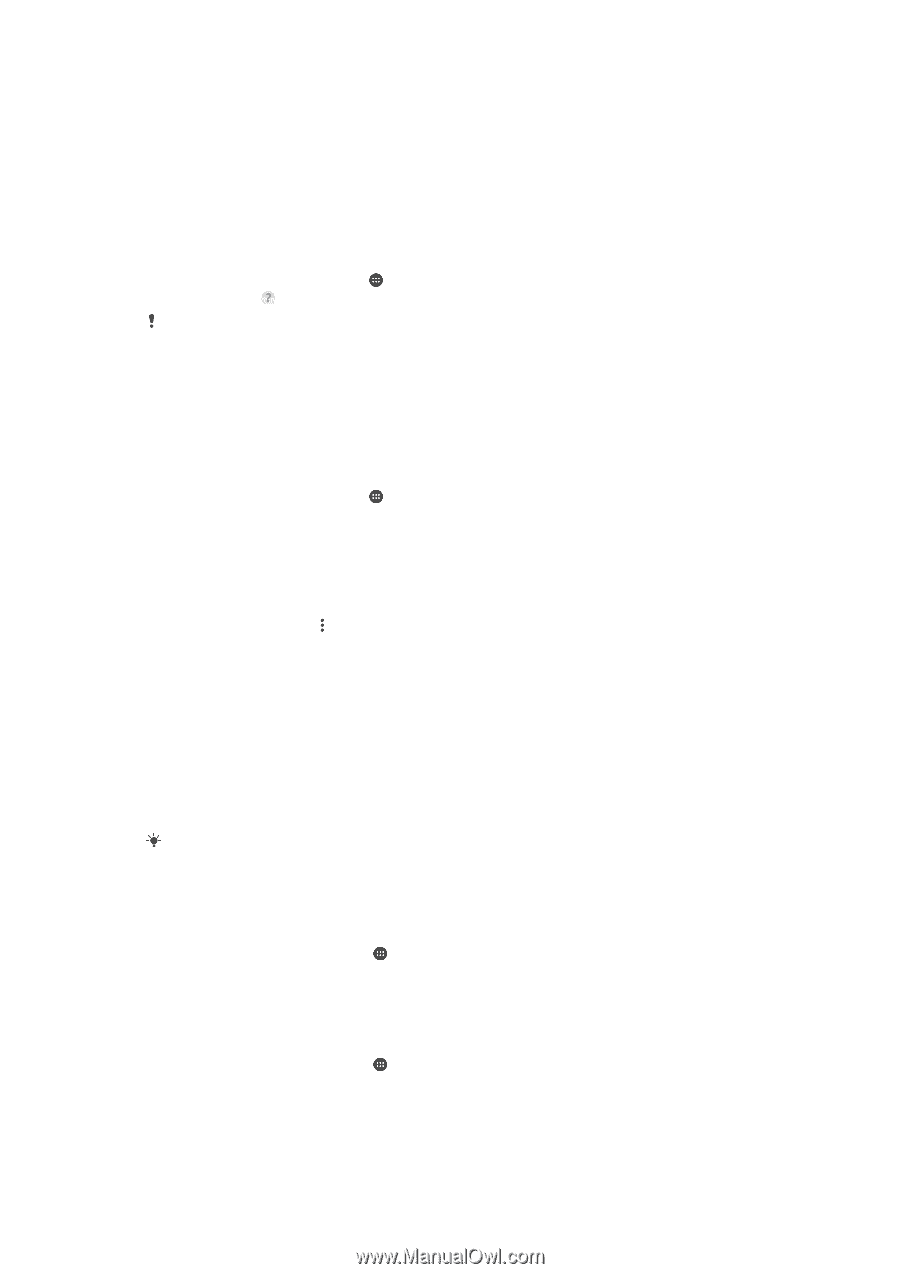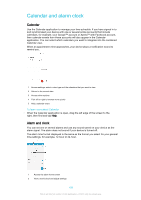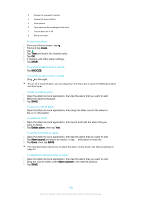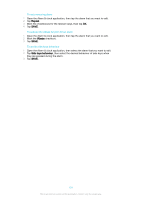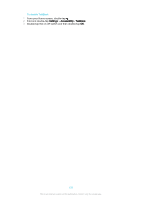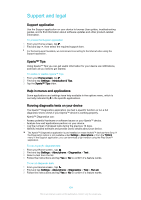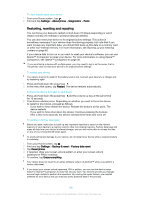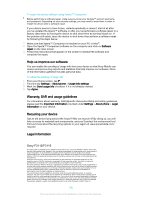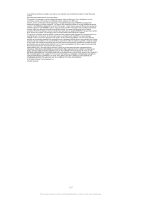Sony Ericsson Xperia XA Ultra Dual SIM User Guide - Page 134
Support and legal, Support application, Xperia™ Tips, Help in menus and applications
 |
View all Sony Ericsson Xperia XA Ultra Dual SIM manuals
Add to My Manuals
Save this manual to your list of manuals |
Page 134 highlights
Support and legal Support application Use the Support application on your device to browse User guides, troubleshooting guides, and to find information about software updates and other product-related information. To access the Support application 1 From your Home screen, tap . 2 Find and tap , then select the required support item. For the best support available, we recommend connecting to the Internet when using the Support application. Xperia™ Tips Using Xperia™ Tips you can get useful information for your device via notifications, and learn all you need to get started. To enable or disable Xperia™ Tips 1 From your Home screen, tap . 2 Find and tap Settings > Introduction & Tips. 3 Tap the Xperia™ Tips slider. Help in menus and applications Some applications and settings have help available in the options menu, which is normally indicated by in the specific applications. Running diagnostic tests on your device The Xperia™ Diagnostics application can test a specific function or run a full diagnostic test to check if your Xperia™ device is working properly. Xperia™ Diagnostics can: • Assess potential hardware or software issues on your Xperia™ device. • Analyse how well applications perform on your device. • Log the number of dropped calls during the previous 10 days. • Identify installed software and provide useful details about your device. The Xperia™ Diagnostics application is pre-installed on most Android™ devices from Sony. If the Diagnostics option is not available under Settings > About phone or from the TOOLS menu in the Support application, you can download a light version using the Play Store™ application. To run a specific diagnostic test 1 From your Home screen , tap . 2 Find and tap Settings > About phone > Diagnostics > Test . 3 Select a test from the list. 4 Follow the instructions and tap Yes or No to confirm if a feature works. To run all diagnostic tests 1 From your Home screen , tap . 2 Find and tap Settings > About phone > Diagnostics > Test > Run all. 3 Follow the instructions and tap Yes or No to confirm if a feature works. 134 This is an internet version of this publication. © Print only for private use.