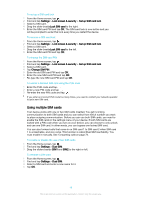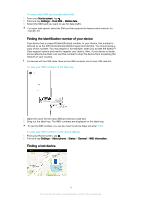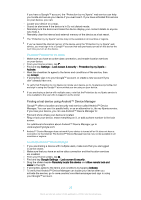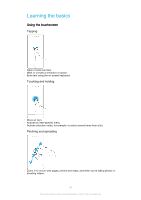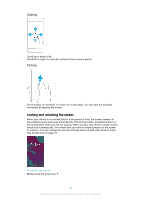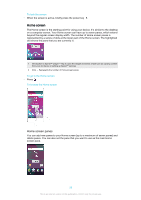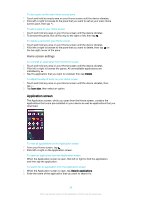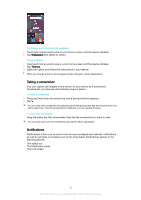Sony Ericsson Xperia XA Ultra Dual SIM User Guide - Page 23
Home screen, Home screen panes
 |
View all Sony Ericsson Xperia XA Ultra Dual SIM manuals
Add to My Manuals
Save this manual to your list of manuals |
Page 23 highlights
To lock the screen • When the screen is active, briefly press the power key . Home screen The Home screen is the starting point for using your device. It's similar to the desktop on a computer screen. Your Home screen can have up to seven panes, which extend beyond the regular screen display width. The number of Home screen panes is represented by a series of dots at the lower part of the Home screen. The highlighted dot shows the pane that you are currently in. 1 Introduction to Xperia™ widget - Tap to open the widget and select a task such as copying content from your old device or setting up Xperia™ services 2 Dots - Represents the number of Home screen panes To go to the Home screen • Press . To browse the Home screen Home screen panes You can add new panes to your Home screen (up to a maximum of seven panes) and delete panes. You can also set the pane that you want to use as the main Home screen pane. 23 This is an internet version of this publication. © Print only for private use.