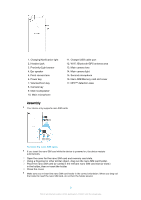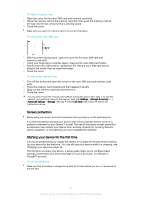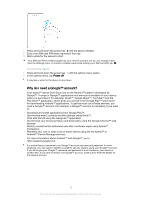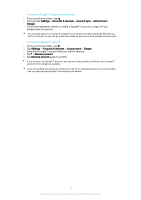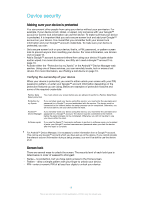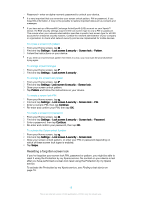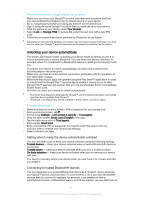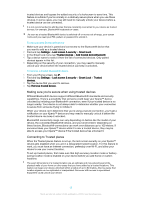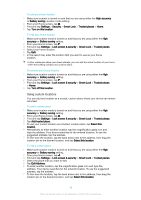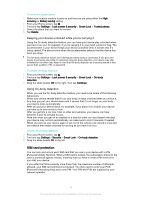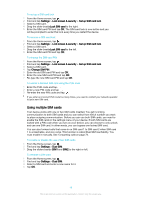Sony Ericsson Xperia XA Ultra Dual SIM User Guide - Page 13
Resetting a forgotten screen lock, Finding a lost device
 |
View all Sony Ericsson Xperia XA Ultra Dual SIM manuals
Add to My Manuals
Save this manual to your list of manuals |
Page 13 highlights
• Password - enter an alpha-numeric password to unlock your device. It is very important that you remember your screen unlock pattern, PIN or password. If you forget this information, it may not be possible to restore important data such as contacts and messages. If you have set up a Microsoft® Exchange ActiveSync® (EAS) account on your Xperia™ device, the EAS security settings may limit the lock screen type to only a PIN or password. This occurs when your network administrator specifies a specific lock screen type for all EAS accounts for enterprise security reasons. Contact the network administrator of your company or organisation to check what network security policies are implemented for mobile devices. To create a screen lock pattern 1 From your Home screen, tap . 2 Find and tap Settings > Lock screen & security > Screen lock > Pattern. 3 Follow the instructions on your device. If you enter an incorrect lock pattern five times in a row, you must wait 30 seconds before trying again. To change screen lock type 1 From your Home screen, tap . 2 Find and tap Settings > Lock screen & security . To change the screen lock pattern 1 From your Home screen, tap . 2 Find and tap Settings> Lock screen & security > Screen lock. 3 Draw your screen unlock pattern. 4 Tap Pattern and follow the instructions on your device. To create a screen lock PIN 1 From your Home screen, tap . 2 Find and tap Settings > Lock screen & security > Screen lock > PIN. 3 Enter a numeric PIN, then tap Continue. 4 Re-enter and confirm your PIN, then tap OK. To create a screen lock password 1 From your Home screen, tap . 2 Find and tap Settings > Lock screen & security > Screen lock > Password. 3 Enter a password, then tap Continue. 4 Re-enter and confirm your password, then tap OK. To activate the Swipe unlock function 1 From your Home screen, tap . 2 Find and tap Settings > Lock screen & security > Screen lock. 3 Draw your screen unlock pattern, or enter your PIN or password depending on which of these screen lock types is enabled. 4 Tap Swipe. Resetting a forgotten screen lock If you've forgotten your screen lock PIN, password or pattern, you might be able to reset it using the Protection by my Xperia service. No content on your device is lost after you have performed a screen lock reset using the Protection by my Xperia service. To activate the Protection by my Xperia service, see Finding a lost device on page 19. 13 This is an internet version of this publication. © Print only for private use.