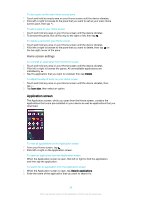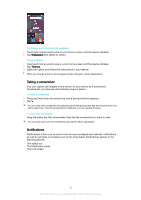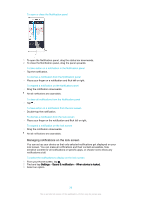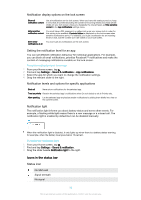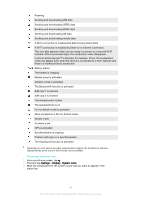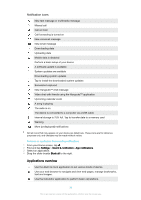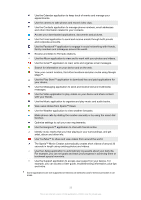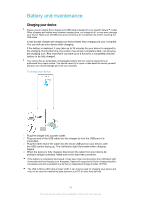Sony Ericsson Xperia XA Ultra Dual SIM User Guide - Page 29
Managing notifications on the lock screen, To dismiss a notification from the lock screen
 |
View all Sony Ericsson Xperia XA Ultra Dual SIM manuals
Add to My Manuals
Save this manual to your list of manuals |
Page 29 highlights
To open or close the Notification panel 1 To open the Notification panel, drag the status bar downwards. 2 To close the Notification panel, drag the panel upwards. To take action on a notification in the Notification panel • Tap the notification. To dismiss a notification from the Notification panel • Place your finger on a notification and flick left or right. To expand a notification on the Notification panel • Drag the notification downwards. Not all notifications are expandable. To clear all notifications from the Notification panel • Tap . To take action on a notification from the lock screen • Double-tap the notification. To dismiss a notification from the lock screen • Place your finger on the notification and flick left or right. To expand a notification on the lock screen • Drag the notification downwards. Not all notifications are expandable. Managing notifications on the lock screen You can set up your device so that only selected notifications get displayed on your lock screen. You can make all notifications and their content accessible, hide sensitive content for all notifications or specific apps, or choose not to show any notifications at all. To select the notifications to display on the lock screen 1 From your Home screen, tap . 2 Find and tap Settings > Sound & notification > When device is locked. 3 Select an option. 29 This is an internet version of this publication. © Print only for private use.