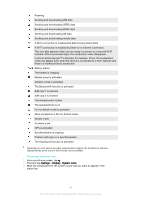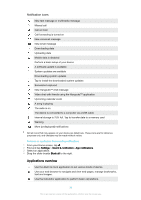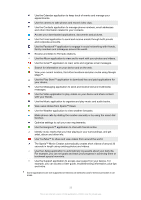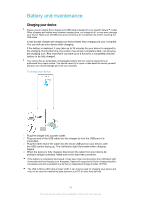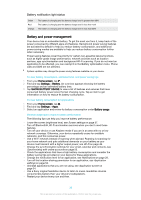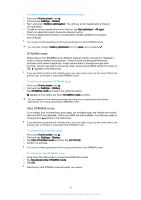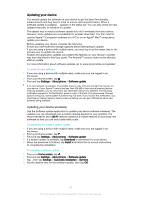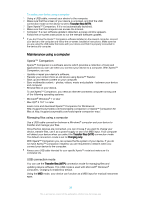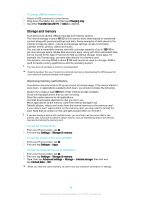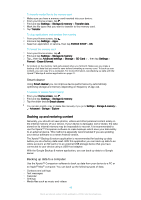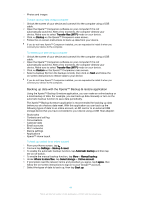Sony Ericsson Xperia XA Ultra Dual SIM User Guide - Page 36
STAMINA mode, Ultra STAMINA mode, Home screen, Settings, Battery, Battery optimisation, Not optimised
 |
View all Sony Ericsson Xperia XA Ultra Dual SIM manuals
Add to My Manuals
Save this manual to your list of manuals |
Page 36 highlights
To make exceptions to power saving features for apps 1 From your Home screen, tap . 2 Find and tap Settings > Battery. 3 Tap and select Battery optimisation. You will see a list of applications that are not optimised. 4 To add or remove applications from this list, tap Not optimised > All apps. Select an application and choose the relevant option. 5 The list of applications that are not optimised will get updated according to your settings. You cannot exempt applications from being optimised by Ultra STAMINA mode. You can also configure Battery optimisation from the Apps menu by tapping . STAMINA mode Depending on the STAMINA level, different features will be restricted or disabled in order to reduce battery consumption. These include rendering performance, animation and screen brightness, image enhancement, background app data syncing, vibration (except for incoming calls), streaming and GPS (while the screen is off). appears in the status bar. If you are sharing a device with multiple users, you may need to log in as the owner, that is, the primary user, to activate or deactivate STAMINA mode. To activate or deactivate STAMINA mode 1 From your Home screen, tap . 2 Find and tap Settings > Battery. 3 Tap STAMINA mode and select the preferred option. appears in the status bar when STAMINA mode is active. You can adjust the Auto-start percentage according to your preferences and exempt applications from being optimised by STAMINA mode. Ultra STAMINA mode Your battery time is extensively prolonged, but available apps are limited and mobile data and Wi-Fi are disabled. Calling and SMS are still available. Your Home screen is changed and appears in the status bar. If you are sharing a device with multiple users, you may need to log in as the owner, that is, the primary user, to activate or deactivate Ultra STAMINA mode. To activate Ultra STAMINA mode 1 From your Home screen, tap . 2 Find and tap Settings > Battery. 3 Tap Ultra STAMINA mode and then tap ACTIVATE . 4 Confirm to activate. You cannot exempt applications from being optimised by Ultra STAMINA mode. To deactivate Ultra STAMINA mode 1 Drag down the status bar to access the Notification panel. 2 Tap Deactivate Ultra STAMINA mode. 3 Tap OK. Deactivating Ultra STAMINA mode will restart your device. 36 This is an internet version of this publication. © Print only for private use.