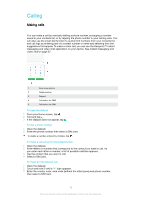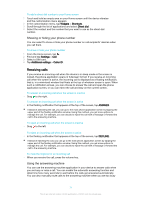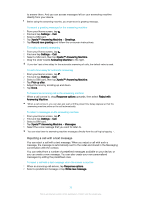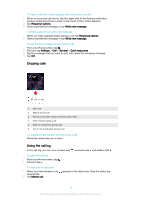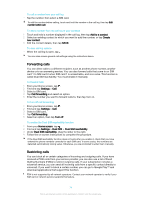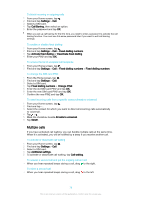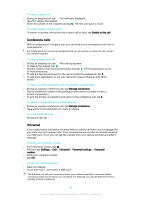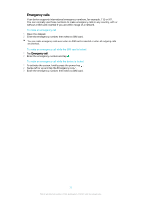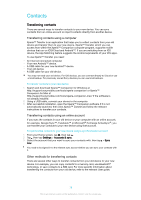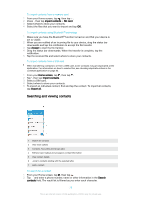Sony Ericsson Xperia XA Ultra Dual SIM User Guide - Page 75
Multiple calls, Change PIN2
 |
View all Sony Ericsson Xperia XA Ultra Dual SIM manuals
Add to My Manuals
Save this manual to your list of manuals |
Page 75 highlights
To block incoming or outgoing calls 1 From your Home screen, tap . 2 Find and tap Settings > Call. 3 Select a SIM card. 4 Tap Call Barring, then select an option. 5 Enter the password and tap OK. When you set up call barring for the first time, you need to enter a password to activate the call barring function. You must use this same password later if you want to edit call barring settings. To enable or disable fixed dialling 1 From your Home screen, tap . 2 Find and tap Settings > Call > Fixed dialling numbers. 3 Tap Activate fixed dialling or Deactivate fixed dialling. 4 Enter your PIN2 and tap OK. To access the list of accepted call recipients 1 From your Home screen, tap . 2 Find and tap Settings > Call > Fixed dialling numbers > Fixed dialling numbers. To change the SIM card PIN2 1 From the Home screen, tap . 2 Find and tap Settings > Call. 3 Select a SIM card. 4 Tap Fixed dialling numbers > Change PIN2. 5 Enter the old SIM card PIN2 and tap OK. 6 Enter the new SIM card PIN2 and tap OK. 7 Confirm the new PIN2 and tap OK. To send incoming calls from a specific contact directly to voicemail 1 From your Home screen, tap . 2 Find and tap . 3 Select the contact for which you want to direct all incoming calls automatically to voicemail. 4 Tap > . 5 Mark the checkbox beside All calls to voicemail. 6 Tap SAVE. Multiple calls If you have activated call waiting, you can handle multiple calls at the same time. When it is activated, you will be notified by a beep if you receive another call. To activate or deactivate call waiting 1 From your Home screen, tap . 2 Find and tap Settings > Call. 3 Select a SIM card. 4 Tap Additional settings. 5 To activate or deactivate call waiting, tap Call waiting. To answer a second call and put the ongoing call on hold • When you hear repeated beeps during a call, drag to the right. To reject a second call • When you hear repeated beeps during a call, drag to the left. 75 This is an internet version of this publication. © Print only for private use.