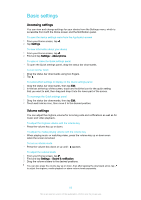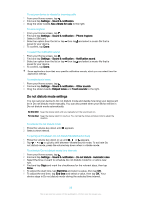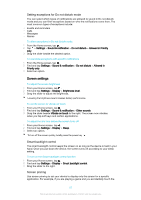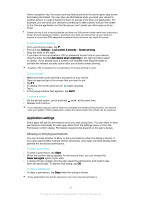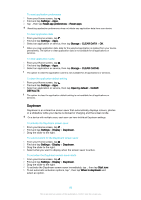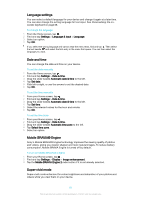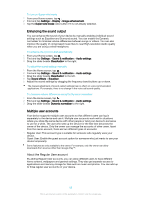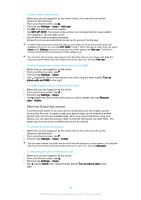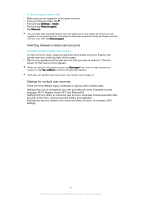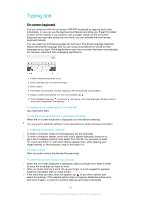Sony Ericsson Xperia XA Ultra Dual SIM User Guide - Page 60
Daydream, Settings, Reset app preferences, Reset apps, Storage, CLEAR DATA, CLEAR CACHE
 |
View all Sony Ericsson Xperia XA Ultra Dual SIM manuals
Add to My Manuals
Save this manual to your list of manuals |
Page 60 highlights
To reset application preferences 1 From your Home screen, tap . 2 Find and tap Settings > Apps. 3 Tap , then tap Reset app preferences > Reset apps. Resetting application preferences does not delete any application data from your device. To clear application data 1 From your Home screen, tap . 2 Find and tap Settings > Apps. 3 Select an application or service, then tap Storage > CLEAR DATA > OK. When you clear application data, data for the selected application is deleted from your device permanently. The option to clear application data is not available for all applications or services. To clear application cache 1 From your Home screen, tap . 2 Find and tap Settings > Apps. 3 Select an application or service, then tap Storage > CLEAR CACHE. The option to clear the application cache is not available for all applications or services. To clear the application default setting 1 From your Home screen, tap . 2 Find and tap Settings > Apps. 3 Select an application or service, then tap Open by default > CLEAR DEFAULTS. The option to clear the application default setting is not available for all applications or services. Daydream Daydream is an interactive screen saver that automatically displays colours, photos or a slideshow while your device is docked or charging and the screen is idle. On a device with multiple users, each user can have individual Daydream settings. To activate the Daydream screen saver 1 From your Home screen, tap . 2 Find and tap Settings > Display > Daydream. 3 Drag the slider to the right. To select content for the Daydream screen saver 1 From your Home screen, tap . 2 Find and tap Settings > Display > Daydream. 3 Drag the slider to the right. 4 Select what you want to display when the screen saver is active. To set when the Daydream screen saver starts 1 From your Home screen, tap . 2 Find and tap Settings > Display > Daydream. 3 Drag the slider to the right. 4 To activate the Daydream screen saver immediately, tap , then tap Start now. 5 To set automatic activation options, tap , then tap When to daydream and select an option. 60 This is an internet version of this publication. © Print only for private use.