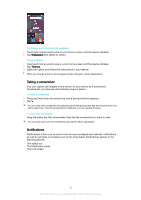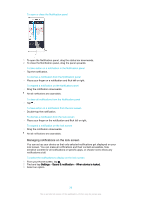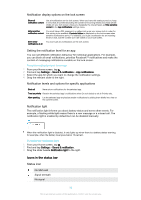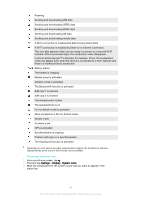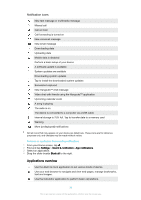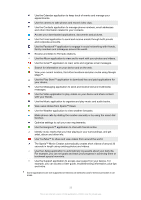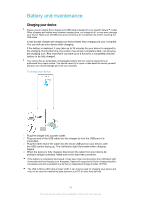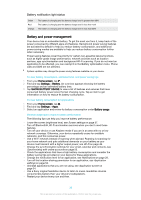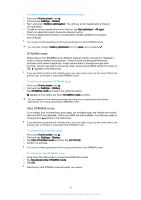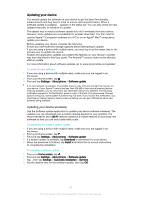Sony Ericsson Xperia XA Ultra Dual SIM User Guide - Page 32
Applications overview, Notification icons
 |
View all Sony Ericsson Xperia XA Ultra Dual SIM manuals
Add to My Manuals
Save this manual to your list of manuals |
Page 32 highlights
Notification icons New text message or multimedia message Missed call Call on hold Call forwarding is turned on New voicemail message New email message Downloading data Uploading data Mobile data is disabled Perform a basic setup of your device A software update is available System updates are available Downloading system updates Tap to install the downloaded system updates Screenshot captured New Hangouts™ chat message Video chat with friends using the Hangouts™ application Upcoming calendar event A song is playing The radio is on The device is connected to a computer via a USB cable Internal storage is 75% full. Tap to transfer data to a memory card Warning More (undisplayed) notifications Not all icons that may appear on your device are listed here. These icons are for reference purposes only, and changes may be made without notice. To block an application from sending notifications 1 From your Home screen, tap . 2 Find and tap Settings > Sound & notification> App notifications. 3 Select an application. 4 Drag the slider beside Block all to the right. Applications overview Use the Alarm & clock application to set various kinds of alarms. Use your web browser to navigate and view web pages, manage bookmarks, text and images. Use the Calculator application to perform basic calculations. 32 This is an internet version of this publication. © Print only for private use.