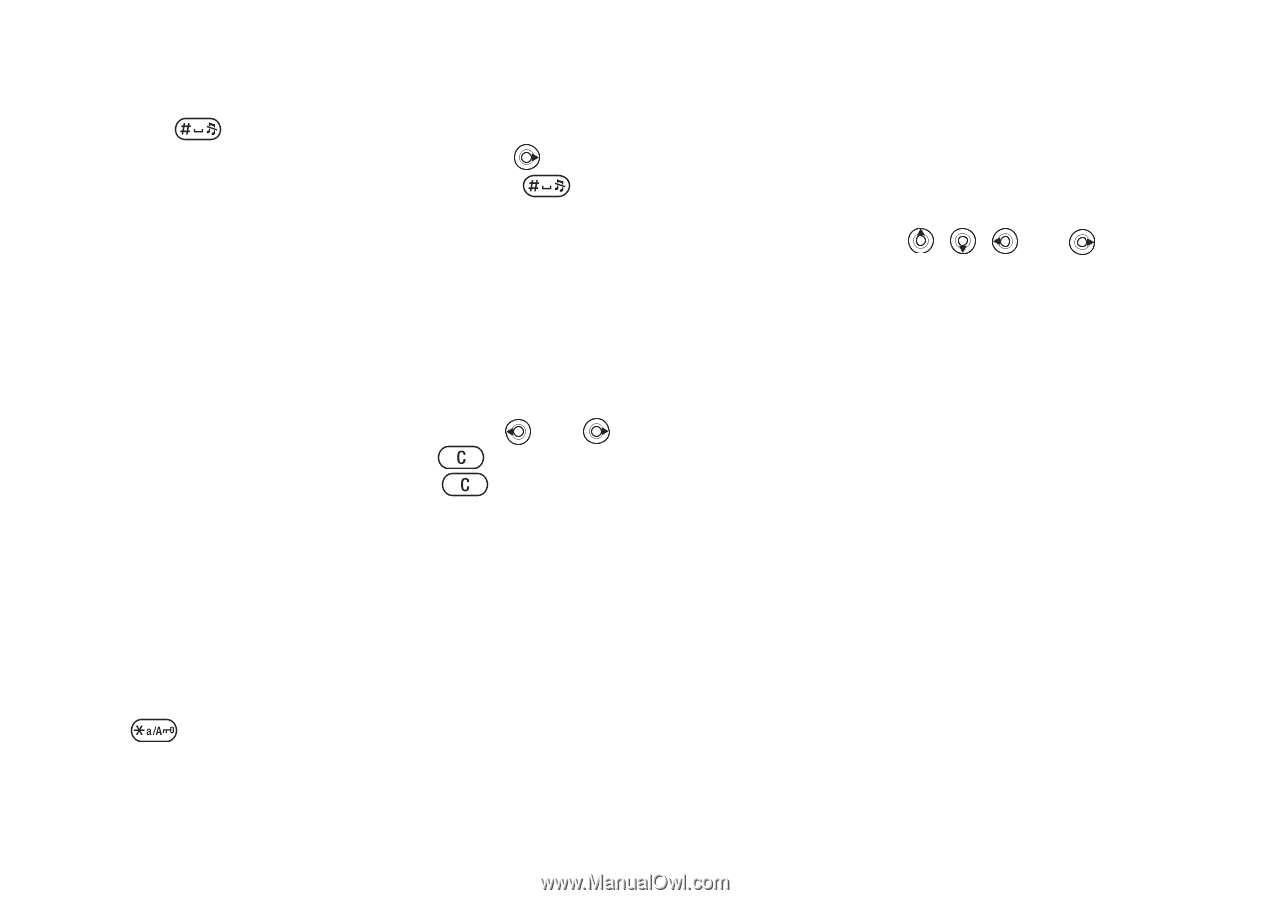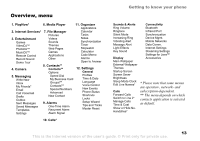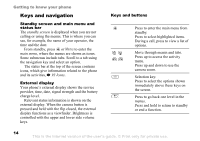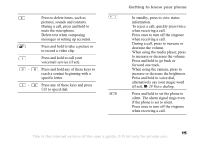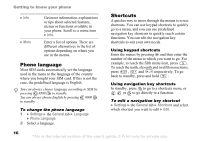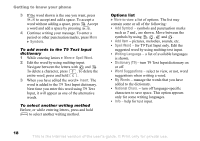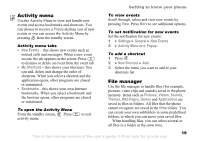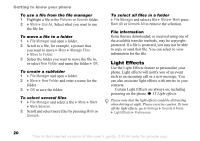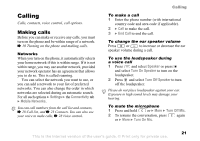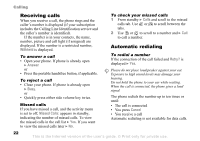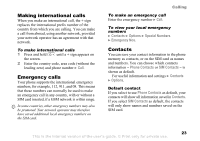Sony Ericsson Z520a User Guide - Page 19
Symbols, Spell Word, Insert, Add Symbol, Add Item, Writing Language, Dictionary T9, Word Suggestions
 |
View all Sony Ericsson Z520a manuals
Add to My Manuals
Save this manual to your list of manuals |
Page 19 highlights
Getting to know your phone 3 If the word shown is the one you want, press to accept and add a space. To accept a word without adding a space, press . Accept a word and add a space by pressing . 4 Continue writing your message. To enter a period or other punctuation marks, press More } Symbols. To add words to the T9 Text Input dictionary 1 While entering letters } More } Spell Word. 2 Edit the word by using multitap input. Navigate between the letters with and . To delete a character, press . To delete the entire word, press and hold . 3 When you have edited the word } Insert. The word is added to the T9 Text Input dictionary. Next time you enter this word using T9 Text Input, it will appear as one of the alternative words. To select another writing method Before, or while entering letters, press and hold to select another writing method. Options list } More to view a list of options. The list may contain some or all of the following: • Add Symbol - symbols and punctuation marks such as ? and , are shown. Move between the symbols by using , , and . • Add Item - pictures, melodies, sounds, etc. • Spell Word - for T9 Text Input only. Edit the suggested word by using multitap text input. • Writing Language - a list of available languages is shown. • Dictionary (T9) - turn T9 Text Input dictionary on or off. • Word Suggestions - select to view, or not, word suggestions when writing a word. • My Words - manage the words that you have added to the dictionary. • National Chars. - turn off language-specific characters to save space. This option appears only for some writing languages. • Info - help for text input. 18 This is the Internet version of the user's guide. © Print only for private use.