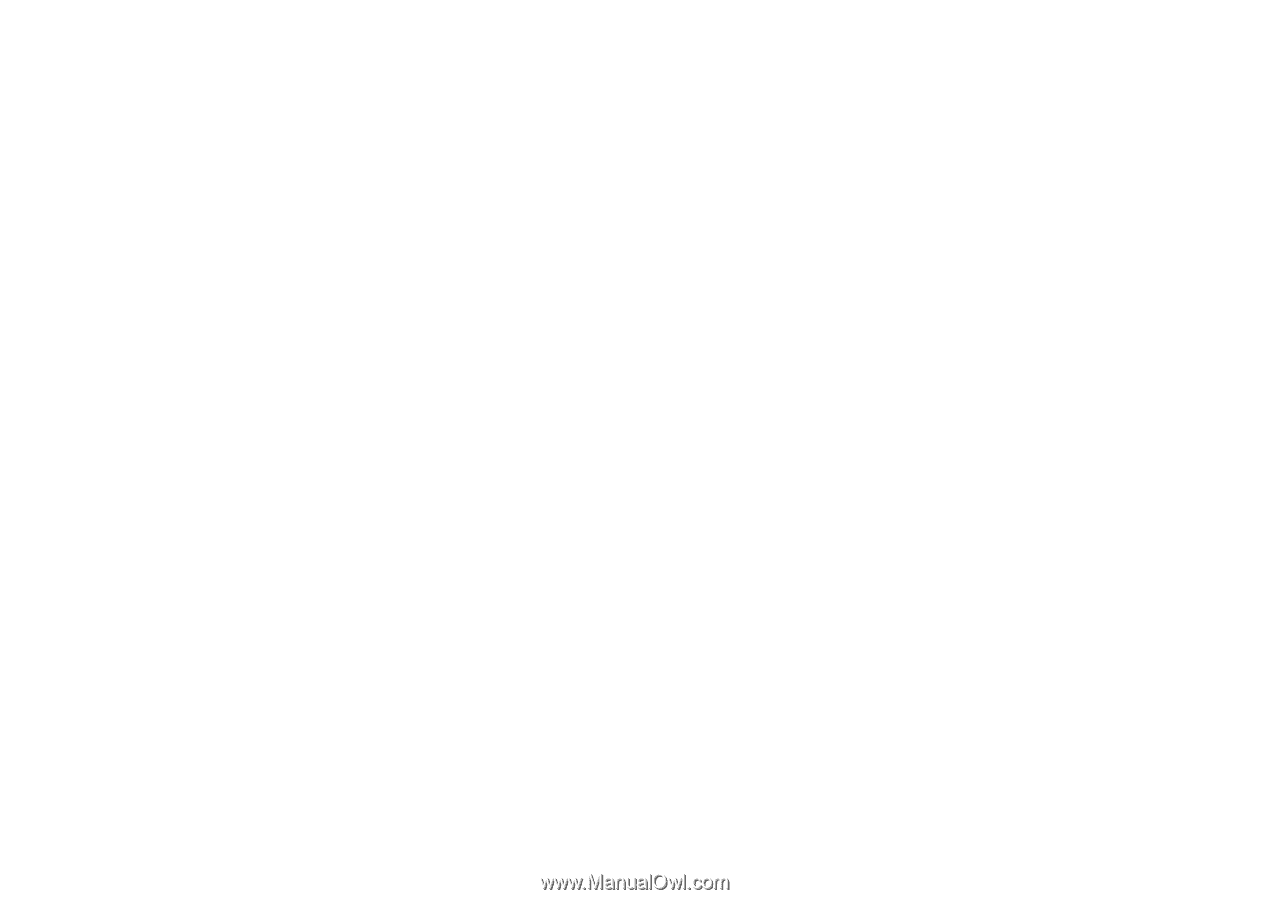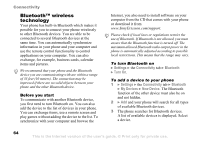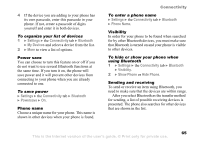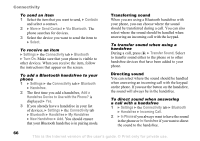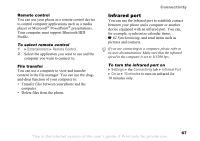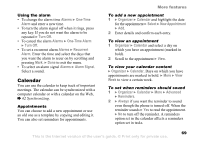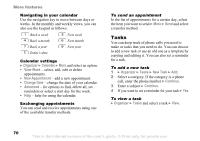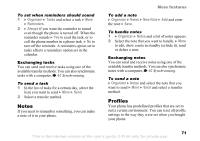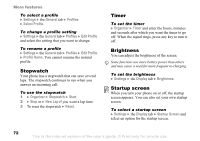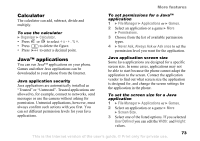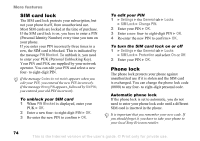Sony Ericsson Z520a User Guide - Page 70
Calendar, Alarms, One-Time, Turn Off, One-Time Alarm, Recurrent, Alarm Signal, Organizer, Select
 |
View all Sony Ericsson Z520a manuals
Add to My Manuals
Save this manual to your list of manuals |
Page 70 highlights
Using the alarm • To change the alarm time Alarms } One-Time Alarm and enter a new time. • To turn the alarm signal off when it rings, press any key. If you do not want the alarm to be repeated } Turn Off. • To cancel the alarm Alarms } One-Time Alarm } Turn Off. • To set a recurrent alarm Alarms } Recurrent Alarm. Enter the time and select the days that you want the alarm to recur on by scrolling and pressing Mark. } Done to exit the menu. • To select an alarm signal Alarms } Alarm Signal. Select a sound. Calendar You can use the calendar to keep track of important meetings. The calendar can be synchronized with a computer calendar or with a calendar on the Web, % 62 Synchronizing. Appointments You can choose to add a new appointment or use an old one as a template by copying and editing it. You can also set reminders for appointments. More features To add a new appointment 1 } Organizer } Calendar and highlight the date for the appointment } Select } New Appointment } Add. 2 Enter details and confirm each entry. To view an appointment 1 Organizer } Calendar and select a day on which you have an appointment (marked in bold). 2 Scroll to the appointment } View. To view your calendar content } Organizer } Calendar. Days on which you have appointments are marked in bold. } More } View Week to view a certain week. To set when reminders should sound 1 } Organizer } Calendar } More } Advanced } Reminders. 2 } Always if you want the reminder to sound even though the phone is turned off. When the reminder sounds } Yes to read the appointment. } No to turn off the reminder. A reminders option set in the calendar affects a reminders option set in tasks. This is the Internet version of the user's guide. © Print only for private use. 69