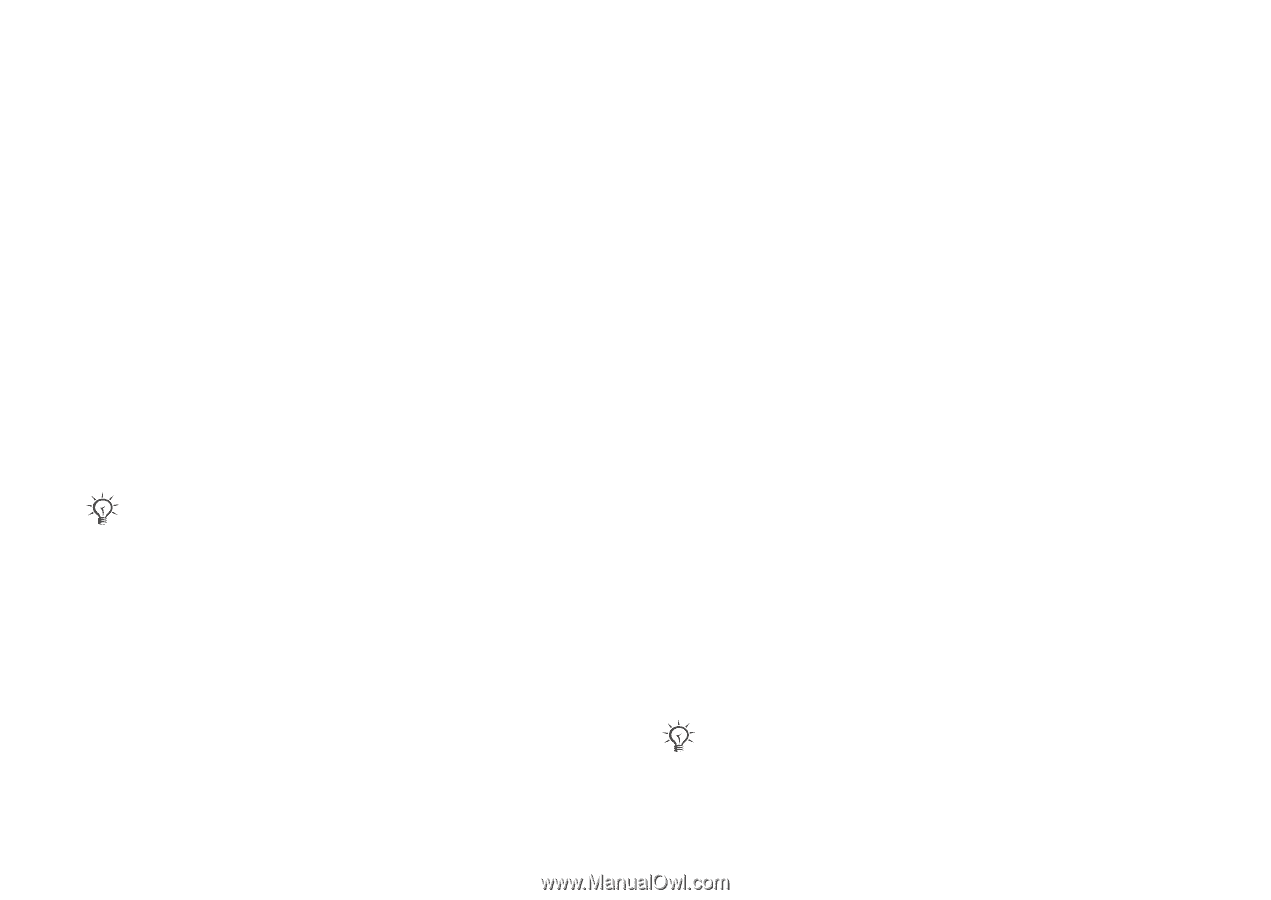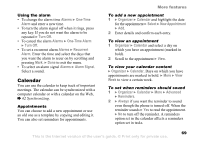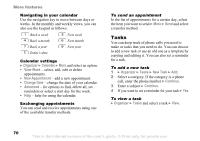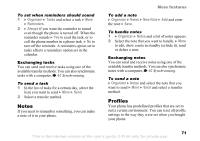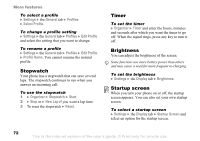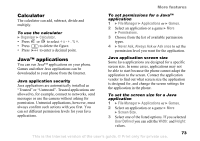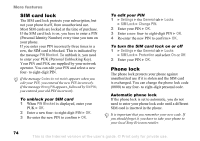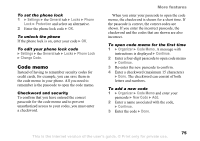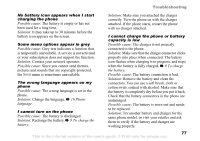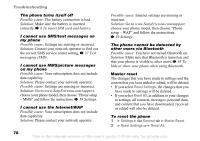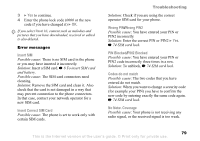Sony Ericsson Z520a User Guide - Page 75
SIM card lock, Phone lock, PIN Blocked, Settings, General, Locks, SIM Lock, Change PIN, Protection
 |
View all Sony Ericsson Z520a manuals
Add to My Manuals
Save this manual to your list of manuals |
Page 75 highlights
More features SIM card lock The SIM card lock protects your subscription, but not your phone itself, from unauthorized use. Most SIM cards are locked at the time of purchase. If the SIM card lock is on, you have to enter a PIN (Personal Identity Number) every time you turn on your phone. If you enter your PIN incorrectly three times in a row, the SIM card is blocked. This is indicated by the message PIN Blocked. To unblock it, you need to enter your PUK (Personal Unblocking Key). Your PIN and PUK are supplied by your network operator. You can edit your PIN and select a new four- to eight-digit PIN. If the message Codes do not match appears when you edit your PIN, you entered the new PIN incorrectly. If the message Wrong PIN appears, followed by Old PIN:, you entered your old PIN incorrectly. To unblock your SIM card 1 When PIN Blocked is displayed, enter your PUK } OK. 2 Enter a new four- to eight-digit PIN } OK. 3 Re-enter the new PIN to confirm } OK. To edit your PIN 1 } Settings } the General tab } Locks } SIM Lock } Change PIN. 2 Enter your PIN } OK. 3 Enter a new four- to eight-digit PIN } OK. 4 Re-enter the new PIN to confirm } OK. To turn the SIM card lock on or off 1 } Settings } the General tab } Locks } SIM Lock } Protection and select On or Off. 2 Enter your PIN } OK. Phone lock The phone lock protects your phone against unauthorized use if it is stolen and the SIM card is exchanged. You can change the phone lock code (0000) to any four- to eight-digit personal code. Automatic phone lock If the phone lock is set to automatic, you do not need to enter your phone lock code until a different SIM card is inserted in the phone. It is important that you remember your new code. If you should forget it, you have to take your phone to your local Sony Ericsson retailer. 74 This is the Internet version of the user's guide. © Print only for private use.