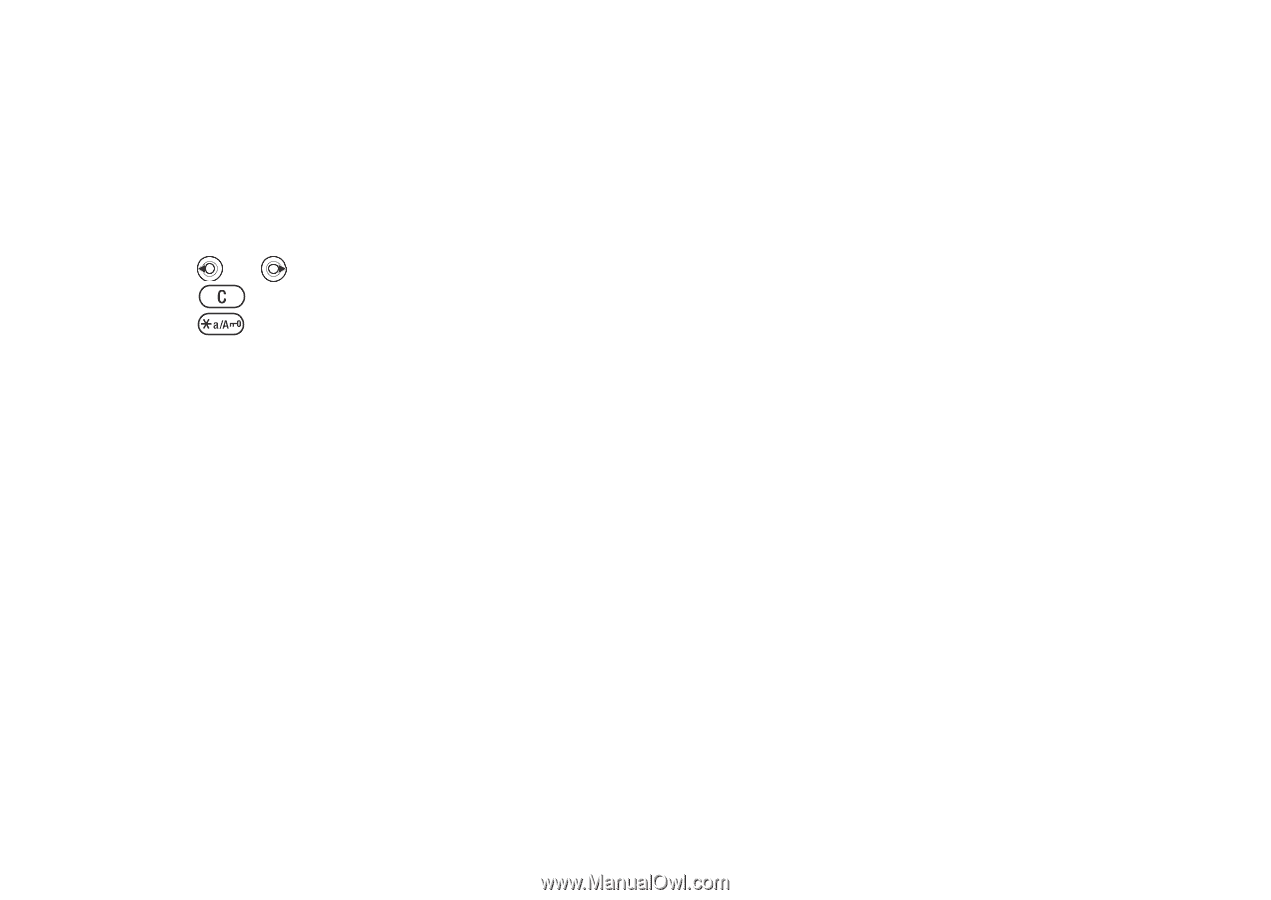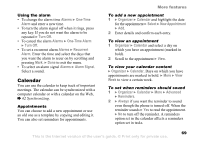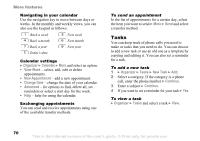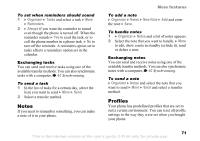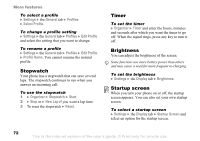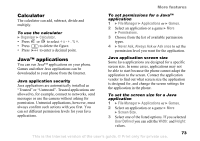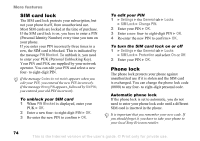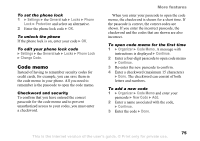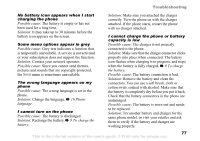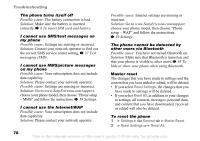Sony Ericsson Z520a User Guide - Page 74
Calculator, Java™ applications, Organizer, File Manager, Games, Permissions, Never Ask, Always Ask
 |
View all Sony Ericsson Z520a manuals
Add to My Manuals
Save this manual to your list of manuals |
Page 74 highlights
More features Calculator The calculator can add, subtract, divide and multiply. To use the calculator } Organizer } Calculator. • Press or to select ÷ x Press to delete the figure. • Press to enter a decimal point. To set permissions for a Java™ application 1 } File Manager } Applications or } Games. 2 Select an application or a game } More } Permissions. 3 Choose from the list of available permission types. 4 } Never Ask, Always Ask or Ask once to set the permission level you want for the application. Java™ applications You can run Java™ applications on your phone. Games and other Java applications can be downloaded to your phone from the Internet. Java application security Java applications are automatically installed as "Trusted" or "Untrusted". Trusted applications are allowed to, for example, connect to networks, send messages or use the camera without asking for permission. Untrusted applications, however, must always confirm such actions with you first. You can set different permission levels for your Java applications. Java application screen size Some Java applications are designed for a specific screen size. In some cases, applications may not be able to start because the phone cannot adapt the application to the screen. Contact the application vendor to find out what screen size the application is designed for, and change the screen settings for the application in the phone. To set the screen size for a Java application 1 } File Manager } Applications or } Games. 2 Select an application or a game } More } Screen Size. 3 Select one of the listed options. If you selected User Defined you can edit the Width: and Height: values. This is the Internet version of the user's guide. © Print only for private use. 73