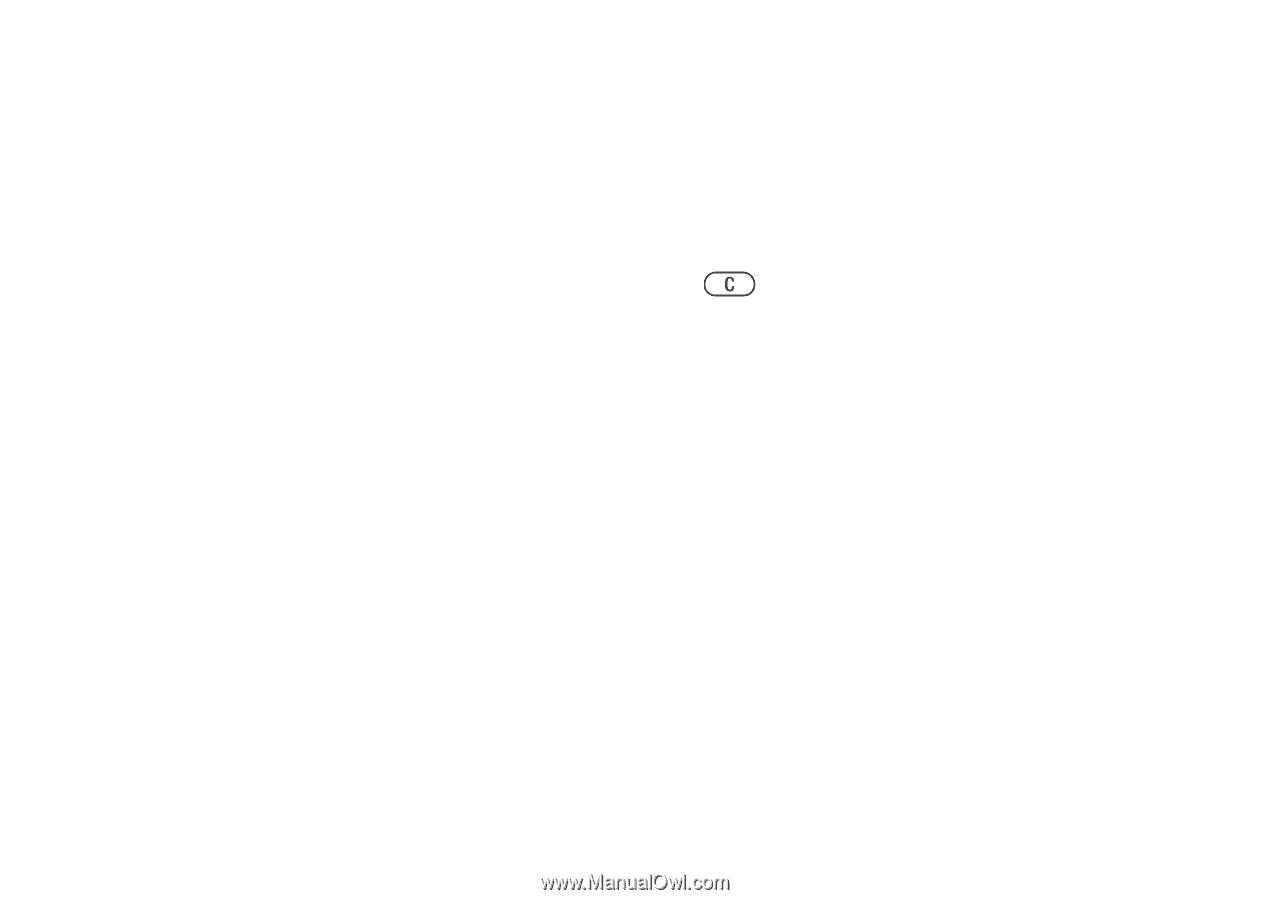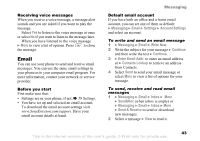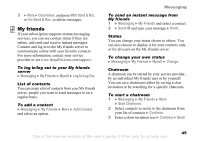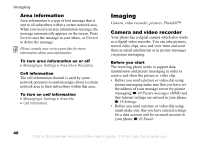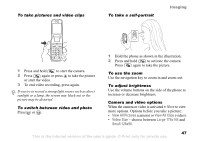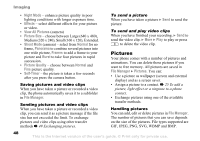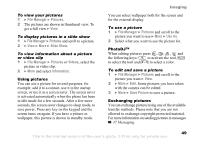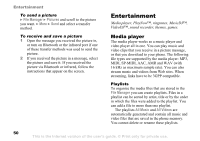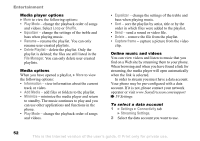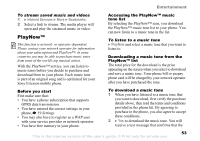Sony Ericsson Z520a User Guide - Page 49
Pictures, Night Mode, Effects, View All Pictures, Picture Size, Shoot Mode, Normal, Panorama, Frames
 |
View all Sony Ericsson Z520a manuals
Add to My Manuals
Save this manual to your list of manuals |
Page 49 highlights
Imaging • Night Mode - enhance picture quality in poor lighting conditions with longer exposure time. • Effects - select different effects for your picture or video. • View All Pictures (camera) • Picture Size - choose between Large (640 x 480), Medium (320 x 240), Small (160 x 120), Extended. • Shoot Mode (camera) - select from Normal for no frame, Panorama to combine several pictures into one wide picture, Frames to add a frame to your picture and Burst to take four pictures in rapid succession. • Picture Quality - choose between Normal and Fine picture quality. • Self-Timer - the picture is taken a few seconds after you press the camera button. Saving pictures and video clips When you have taken a picture or recorded a video clip, the phone automatically saves it to a subfolder in File Manager. Sending pictures and video clips When you have taken a picture or recorded a video clip, you can send it as a picture message if the file size has not exceeded the limit. To exchange pictures and video clips using other transfer methods % 49 Exchanging pictures. To send a picture When you have taken a picture } Send to send the picture. To send and play video clips When you have finished your recording, } Send to send the video clip. } More } Play to play or press to delete the video clip. Pictures Your phone comes with a number of pictures and animations. You can delete these pictures if you want to free memory. All pictures are saved in File Manager } Pictures. You can: • Use a picture as wallpaper (screen and external display) and as a screen saver. • Assign a picture to a contact. % 25 To add a picture, light effect or a ringtone to a phone contact. • Exchange pictures using one of the available transfer methods. Handling pictures You can add, edit or delete pictures in File Manager. The number of pictures that you can save depends on the size of the pictures. File types supported are GIF, JPEG, PNG, SVG, WBMP and BMP. 48 This is the Internet version of the user's guide. © Print only for private use.