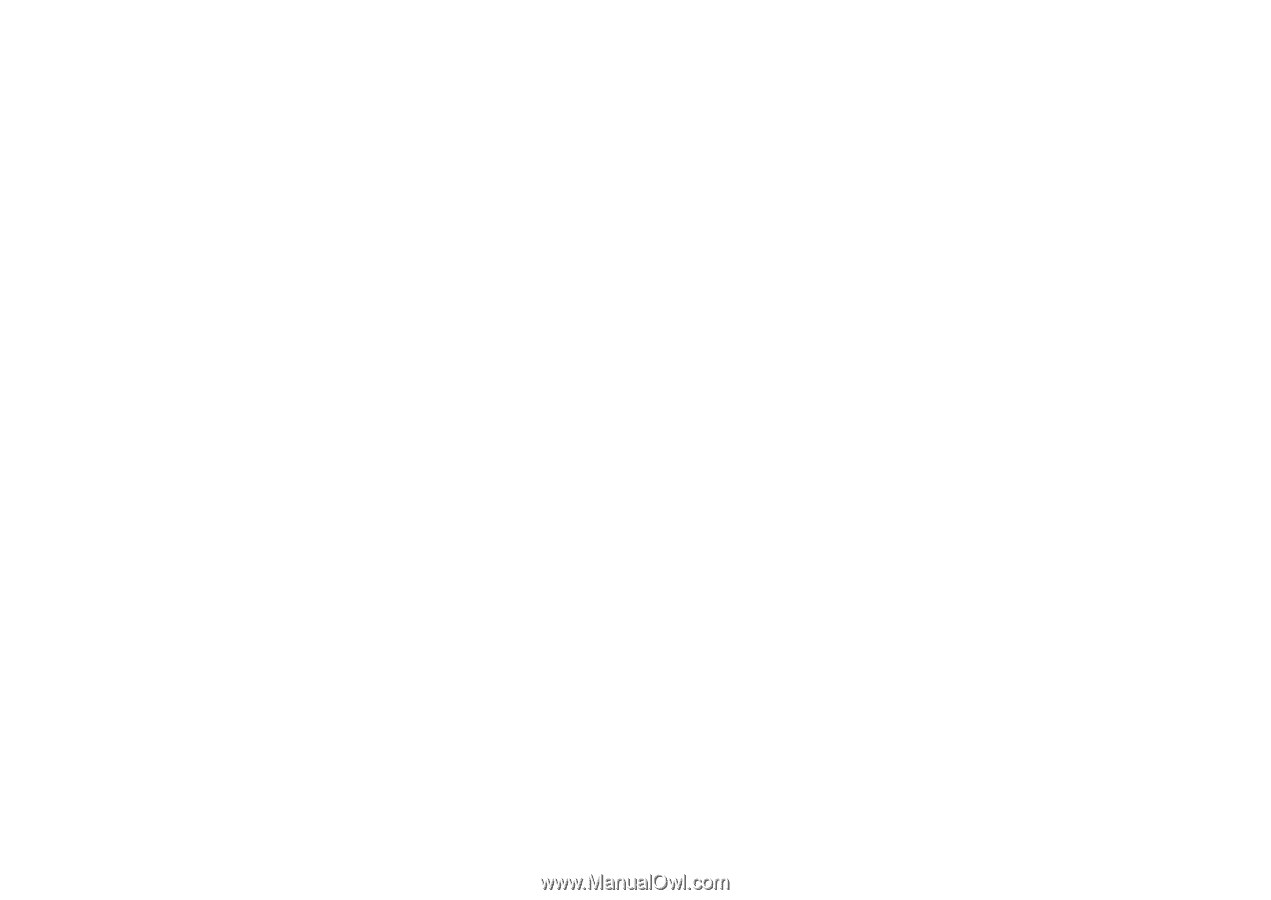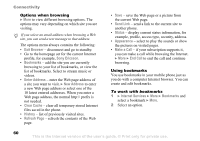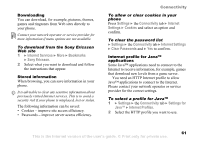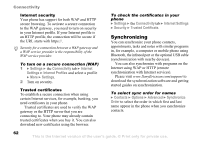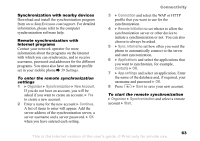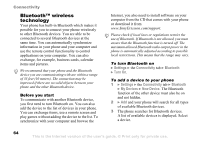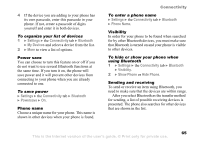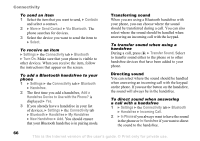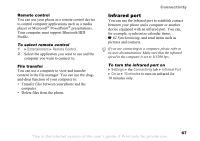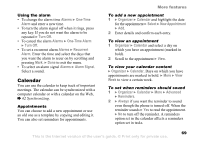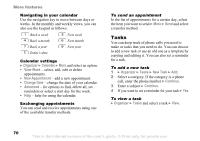Sony Ericsson Z520a User Guide - Page 66
Settings, Connectivity, Bluetooth, My Devices, Powersave, Phone Name, Visibility, Show Phone
 |
View all Sony Ericsson Z520a manuals
Add to My Manuals
Save this manual to your list of manuals |
Page 66 highlights
4 If the device you are adding to your phone has its own passcode, enter this passcode in your phone. If not, create a passcode of digits yourself and enter it in both devices. To organize your list of devices 1 } Settings } the Connectivity tab } Bluetooth } My Devices and select a device from the list. 2 } More to view a list of options. Power save You can choose to turn this feature on or off if you do not want to use several Bluetooth functions at the same time. If you turn it on, the phone will save power and it will prevent other devices from connecting to your phone when you are already connected to one. To save power } Settings } the Connectivity tab } Bluetooth } Powersave } On. Phone name Choose a unique name for your phone. This name is shown in other devices when your phone is found. Connectivity To enter a phone name } Settings } the Connectivity tab } Bluetooth } Phone Name. Visibility In order for your phone to be found when searched for by other Bluetooth devices, you must make sure that Bluetooth is turned on and your phone is visible to other devices. To hide or show your phone when using Bluetooth 1 } Settings } the Connectivity tab } Bluetooth } Visibility. 2 } Show Phone or Hide Phone. Sending and receiving To send or receive an item using Bluetooth, you need to make sure that the devices are within range. After you select Bluetooth as the transfer method for sending, a list of possible receiving devices is presented. The phone also searches for other devices that are shown in the list. This is the Internet version of the user's guide. © Print only for private use. 65