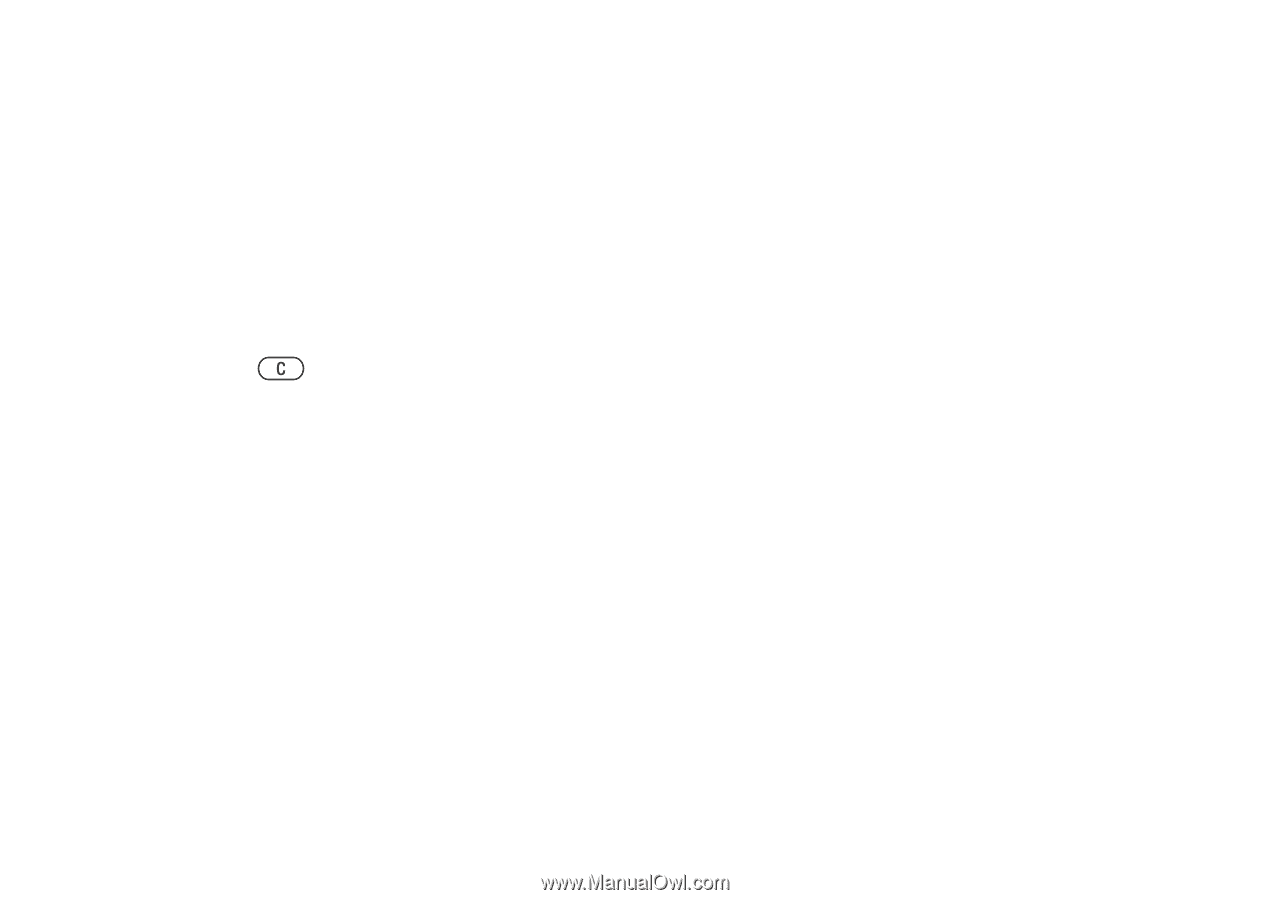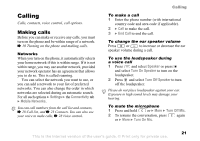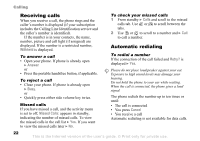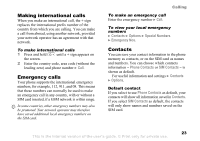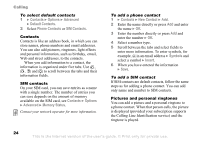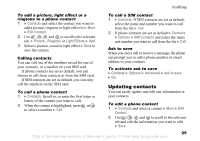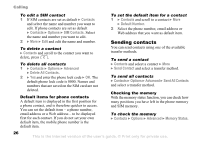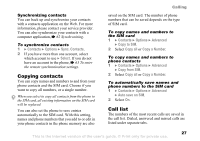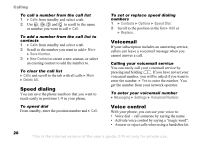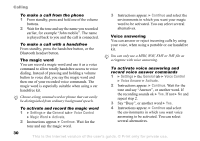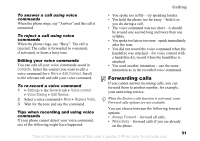Sony Ericsson Z520a User Guide - Page 27
Sending contacts, Contacts, Options, SIM Contacts, Advanced, Default Number, Memory Status
 |
View all Sony Ericsson Z520a manuals
Add to My Manuals
Save this manual to your list of manuals |
Page 27 highlights
Calling To edit a SIM contact 1 If SIM contacts are set as default } Contacts and select the name and number you want to edit. If phone contacts are set as default } Contacts } Options } SIM Contacts. Select the name and number you want to edit. 2 } More } Edit and edit the name and number. To delete a contact } Contacts and scroll to the contact you want to delete, press . To delete all contacts 1 } Contacts } Options } Advanced } Delete All Contacts. 2 } Yes and enter the phone lock code } OK. The default phone lock code is 0000. Names and numbers that are saved on the SIM card are not deleted. Default items for phone contacts A default item is displayed in the first position for a phone contact, and is therefore quicker to access. You can set the default item - a phone number, email address or a Web address - to be displayed first for each contact. If you do not set your own default item, the mobile phone number is the default item. To set the default item for a contact 1 } Contacts and scroll to a contact } More } Default Number. 2 Select the phone number, email address or Web address that you want as default item. Sending contacts You can send contacts using one of the available transfer methods. To send a contact } Contacts and select a contact } More } Send Contact and select a transfer method. To send all contacts } Contacts } Options } Advanced } Send All Contacts and select a transfer method. Checking the memory With the memory status function, you can check how many positions you have left in the phone memory and SIM memory. To check the memory } Contacts } Options } Advanced } Memory Status. 26 This is the Internet version of the user's guide. © Print only for private use.