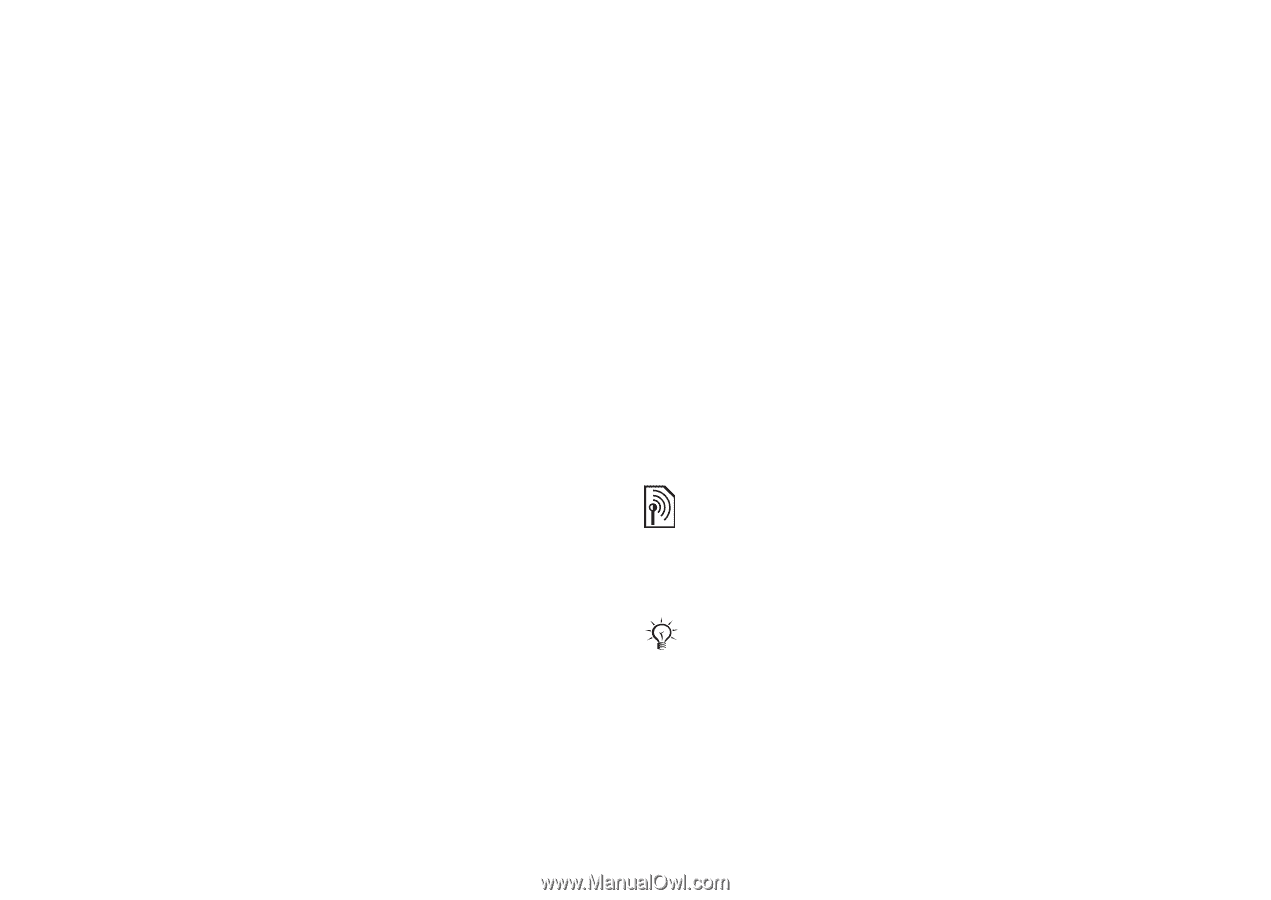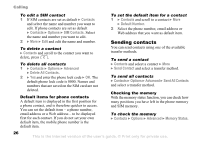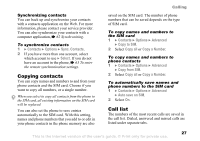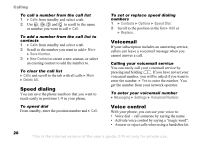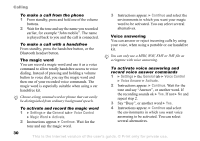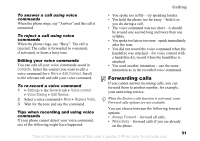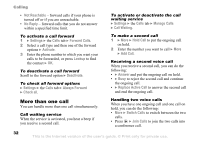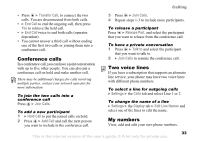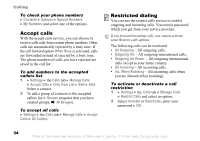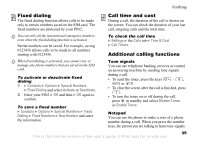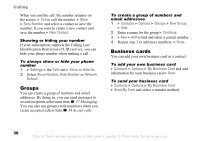Sony Ericsson Z520a User Guide - Page 32
Forwarding calls, Contacts, Edit Contact, Settings, General, Voice control, Voice Dialing, Edit Names
 |
View all Sony Ericsson Z520a manuals
Add to My Manuals
Save this manual to your list of manuals |
Page 32 highlights
Calling To answer a call using voice commands When the phone rings, say "Answer" and the call is connected. To reject a call using voice commands When the phone rings, say "Busy". The call is rejected. The caller is forwarded to voicemail, if activated, or hears a busy tone. Editing your voice commands You can edit all your voice commands saved in Contacts. Select the contact you want to edit a voice command for } More } Edit Contact. Scroll to the relevant tab and edit your voice command. To re-record a voice command 1 } Settings } the General tab } Voice control } Voice Dialing } Edit Names. 2 Select a voice command } More } Replace Voice. 3 Wait for the tone and say the command. Tips when recording and using voice commands If your phone cannot detect your voice command, one of the following might have happened: • You spoke too softly - try speaking louder. • You held the phone too far away - hold it as you do during a call. • The voice command was too short - it should be around one second long and more than one syllable. • You spoke too late or too soon - speak immediately after the tone. • You did not record the voice command when the handsfree was attached - for voice control with a handsfree kit, record when the handsfree is attached. • You used another intonation - use the same intonation as in the recorded voice command. Forwarding calls If you cannot answer incoming calls, you can forward them to another number, for example, your answering service. When the Restrict calls function is activated, some Forward calls options are not available. You can choose between the following forward options: • Always Forward - forward all calls. • When Busy - forward calls if you are already on the phone. This is the Internet version of the user's guide. © Print only for private use. 31