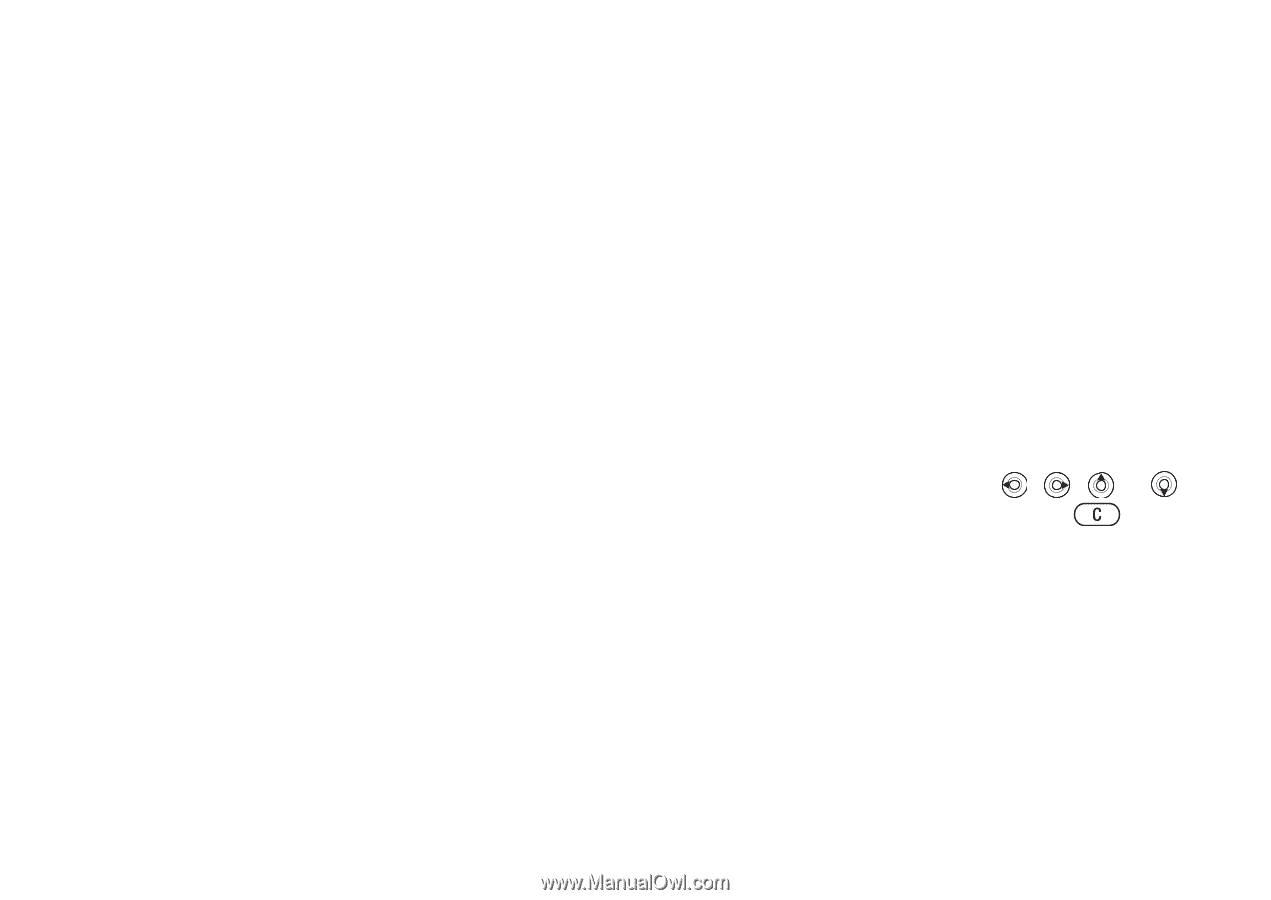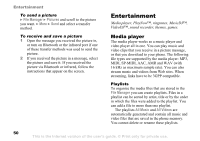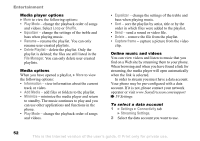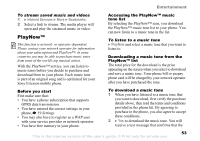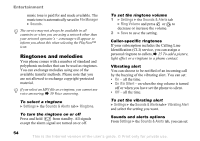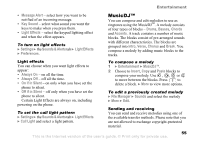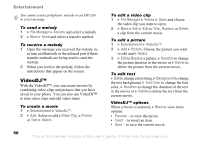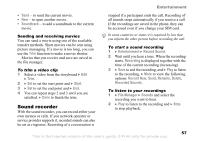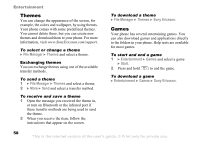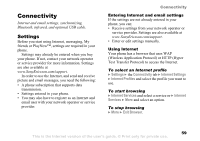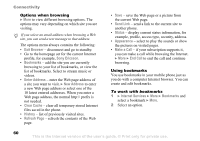Sony Ericsson Z520a User Guide - Page 56
MusicDJ™, Sounds & Alerts
 |
View all Sony Ericsson Z520a manuals
Add to My Manuals
Save this manual to your list of manuals |
Page 56 highlights
Entertainment • Message Alert - select how you want to be notified of an incoming message. • Key Sound - select what sound you want the keys to make when you press them. • Light Effects - select the keypad lighting effect and when the effect appears. To turn on light effects } Settings } the Sounds & Alerts tab } Light Effects } Preferences. MusicDJ™ You can compose and edit melodies to use as ringtones using the MusicDJ™. A melody consists of four types of blocks - Drums, Basses, Chords and Accents. A track contains a number of music blocks. The blocks consist of pre-arranged sounds with different characteristics. The blocks are grouped into Intro, Verse, Chorus and Break. You compose a melody by adding music blocks to the tracks. Light effects You can choose when you want light effects to appear: • Always On - on all the time. • Always Off - off all the time. • On if in Silent - on only when you have set the phone to silent. • Off if in Silent - off only when you have set the phone to silent. Certain Light Effects are always on, including powering on the phone. To set the call light pattern } Settings } the Sounds & Alerts tab } Light Effects } Call Light and select a light pattern. To compose a melody 1 } Entertainment } MusicDJ™. 2 Choose to Insert, Copy and Paste blocks to compose your melody. Use , , or to move between the blocks. Press to delete a block. } More to view more options. To edit a previously created melody } File Manager } Sounds and select the melody } More } Edit. Sending and receiving You can send and receive melodies using one of the available transfer methods. Please note that you are not allowed to exchange copyright-protected material. This is the Internet version of the user's guide. © Print only for private use. 55