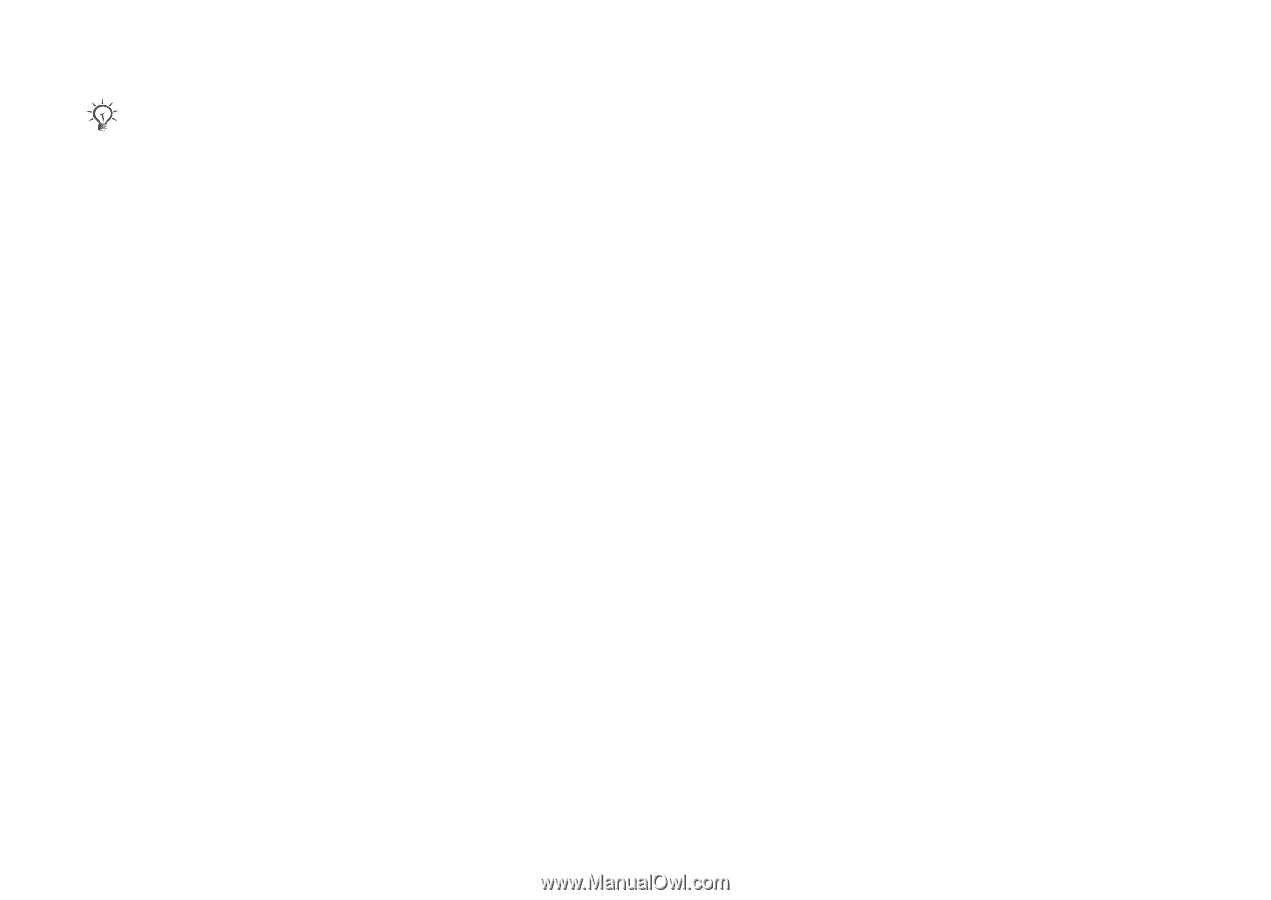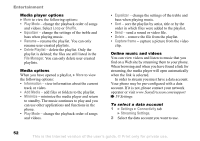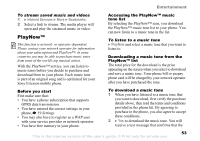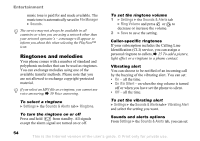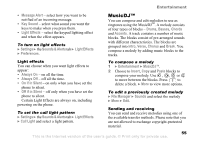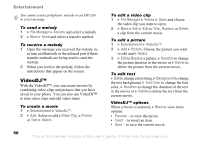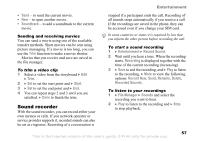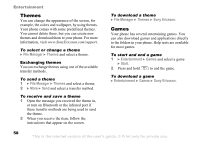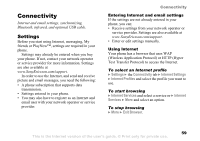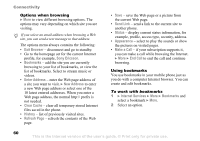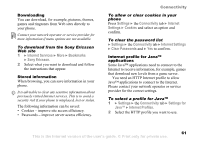Sony Ericsson Z520a User Guide - Page 57
VideoDJ™, File Manager, Sounds, Entertainment, Video Clip, Picture, Select, Replace, Delete
 |
View all Sony Ericsson Z520a manuals
Add to My Manuals
Save this manual to your list of manuals |
Page 57 highlights
Entertainment You cannot send a polyphonic melody or an MP3 file in a text message. To send a melody 1 } File Manager } Sounds and select a melody. 2 } More } Send and select a transfer method. To receive a melody 1 Open the message you received the melody in, or turn on Bluetooth or the infrared port if these transfer methods are being used to send the melody. 2 When you receive the melody, follow the instructions that appear on the screen. VideoDJ™ With the VideoDJ™, you can create movies by combining video clips and pictures that you have saved in your phone. You can also use VideoDJ™ to trim video clips and edit video items. To create a movie 1 } Entertainment } VideoDJ™. 2 } Add. Select to add a Video Clip, a Picture or Text } Select. To edit a video clip 1 } File Manager } Videos } Open and choose the video clip you want to open. 2 } More } Edit } Edit to Trim, Replace or Delete a clip from the current movie. To edit a picture 1 } Entertainment } VideoDJ™. 2 } Add } Picture. Choose the picture you want to edit and } Select. 3 } Edit to Replace a picture, } Duration to change the picture duration in the movie or } Delete to delete the picture from the current movie. To edit text } Edit to change a text string, } Background to change the text background, } Text Color to change the font color, } Duration to change the duration of the text in the movie or } Delete to delete the text from the current movie. VideoDJ™ options When a movie is selected, } More to view more options: • Preview - to view the movie. • Insert - to insert an item. • Save - to save the current movie. 56 This is the Internet version of the user's guide. © Print only for private use.