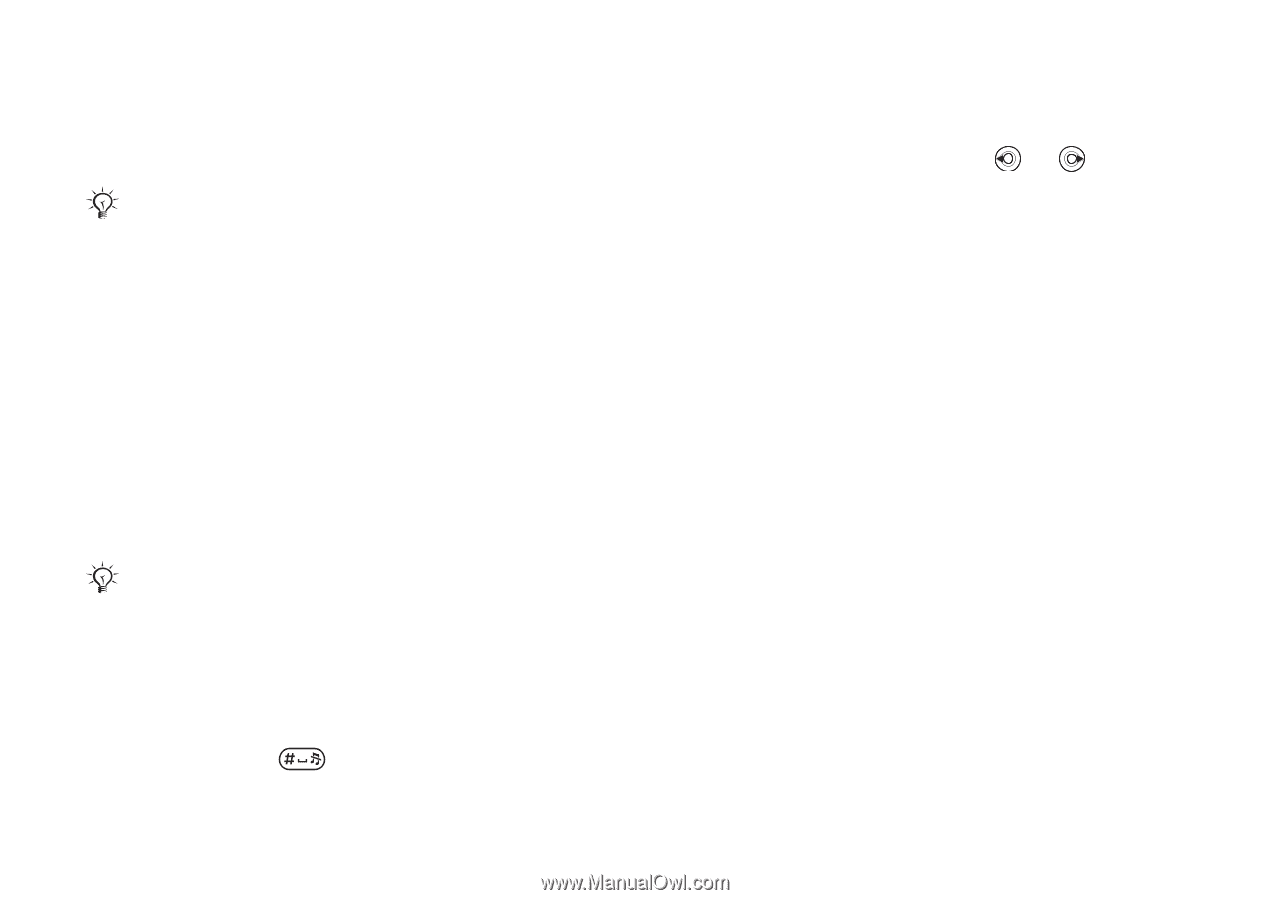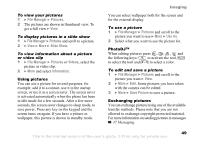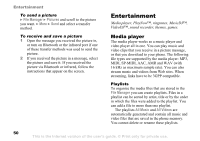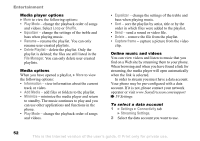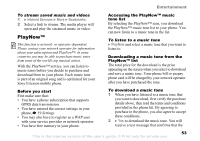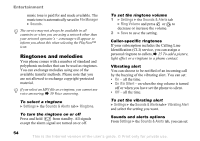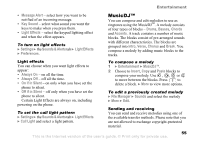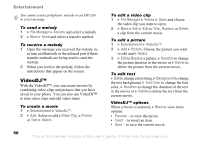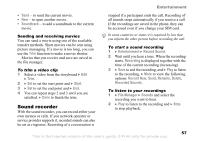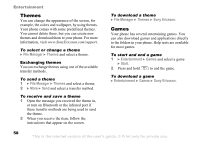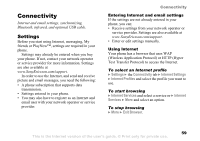Sony Ericsson Z520a User Guide - Page 55
Ringtones and melodies, File Manager, Sounds, Settings, Sounds & Alerts, Ringtone, Ring Volume
 |
View all Sony Ericsson Z520a manuals
Add to My Manuals
Save this manual to your list of manuals |
Page 55 highlights
Entertainment music tone is paid for and made available. The music tone is automatically saved in File Manager } Sounds. The service may not always be available in all countries or when you are using a network other than your network operator´s - a message will appear to inform you about this when selecting the PlayNow™ icon. Ringtones and melodies Your phone comes with a number of standard and polyphonic melodies that can be used as ringtones. You can exchange melodies using one of the available transfer methods. Please note that you are not allowed to exchange copyright-protected material. If you select an MP3 file as a ringtone, you cannot use voice answering, % 30 Voice answering. To select a ringtone } Settings } the Sounds & Alerts tab } Ringtone. To turn the ringtone on or off Press and hold from standby. All signals except the alarm signal are turned on or off. To set the ringtone volume 1 } Settings } the Sounds & Alerts tab } Ring Volume and press or to decrease or increase the volume. 2 } Save to save the setting. Caller-specific ringtones If your subscription includes the Calling Line Identification (CLI) service, you can assign a personal ringtone to callers, % 25 To add a picture, light effect or a ringtone to a phone contact. Vibrating alert You can choose to be notified of an incoming call by the buzzing of the vibrating alert. You can set: • On - all the time. • On if in Silent - on when the ring volume is turned off or when you have set the phone to silent. • Off - all the time. To set the vibrating alert } Settings } the Sounds & Alerts tab } Vibrating Alert and select the setting you want. Sounds and alerts options From Settings } the Sounds & Alerts tab, you can set: 54 This is the Internet version of the user's guide. © Print only for private use.