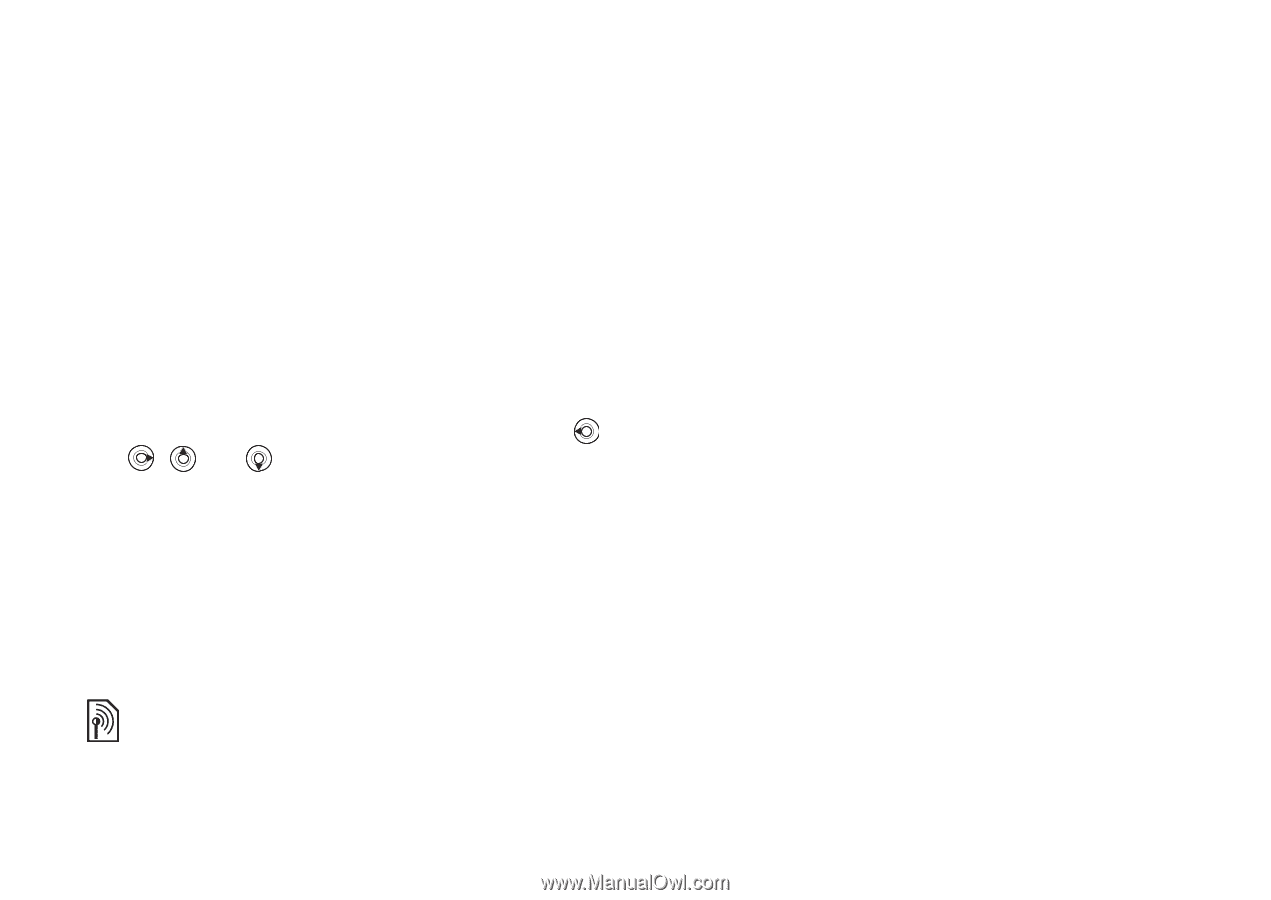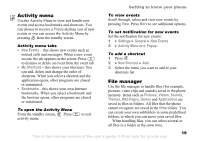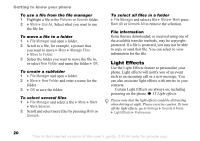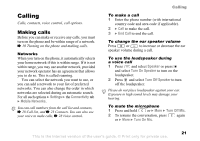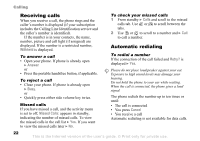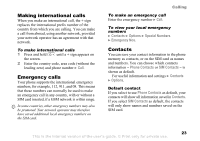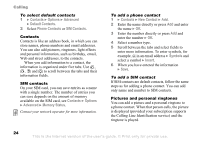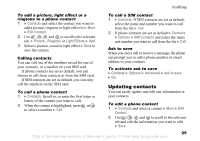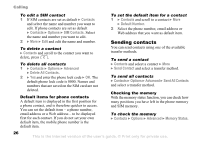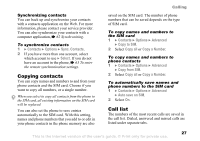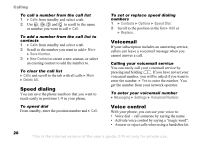Sony Ericsson Z520a User Guide - Page 25
Contacts, Options, Advanced, Default Contacts, Phone Contacts, SIM Contacts, Memory Status
 |
View all Sony Ericsson Z520a manuals
Add to My Manuals
Save this manual to your list of manuals |
Page 25 highlights
Calling To select default contacts 1 } Contacts } Options } Advanced } Default Contacts. 2 Select Phone Contacts or SIM Contacts. Contacts Contacts is like an address book, in which you can store names, phone numbers and email addresses. You can also add pictures, ringtones, light effects and personal information, such as birthday, email, Web and street addresses, to the contacts. When you add information to a contact, the information is organized under five tabs. Use , , and to scroll between the tabs and their information fields. SIM contacts On your SIM card, you can save entries as a name with a single number. The number of entries you can save depends on the amount of memory available on the SIM card, see Contacts } Options } Advanced } Memory Status. Contact your network operator for more information. To add a phone contact 1 } Contacts } New Contact } Add. 2 Enter the name directly or press Add and enter the name } OK. 3 Enter the number directly or press Add and enter the number } OK. 4 Select a number type. 5 Scroll between the tabs and select fields to enter more information. To enter symbols, for example, @ in an email address } Symbols and select a symbol } Insert. 6 When you have entered the information } Save. To add a SIM contact If SIM contacts are default contacts, follow the same steps as for adding a phone contact. You can add only name and number to SIM contacts. Pictures and personal ringtones You can add a picture and a personal ringtone to a phone contact. When that person calls, the picture is displayed (provided your subscription supports the Calling Line Identification service) and the ringtone is played. 24 This is the Internet version of the user's guide. © Print only for private use.