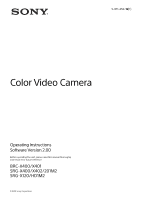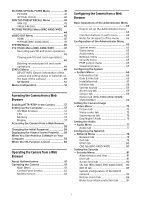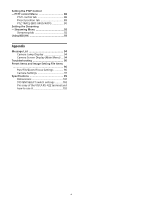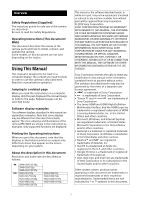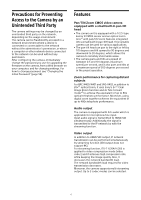Sony BRC-X400 Operating Instructions
Sony BRC-X400 Manual
 |
View all Sony BRC-X400 manuals
Add to My Manuals
Save this manual to your list of manuals |
Sony BRC-X400 manual content summary:
- Sony BRC-X400 | Operating Instructions - Page 1
5-011-250-12(1) Color Video Camera Operating Instructions Software Version 2.00 Before operating the unit, please read this manual thoroughly and retain it for future reference. BRC-X400/X401 SRG-X400/X402/201M2 SRG-X120/HD1M2 © 2019 Sony Corporation - Sony BRC-X400 | Operating Instructions - Page 2
stored status 29 Clearing the preset memory 29 Storing Camera Pan/Tilt and Zoom Operations - PTZ TRACE function (BRC-X400/X401) .... 30 Recording 38 GAMMA 38 VISIBILITY ENHANCER 39 VISIBILITY ENHANCER Menu (SRG-X400/ X402/201M2/X120/HD1M2 39 ZOOM/FOCUS Menu (BRC-X400/X401, SRGX400/X402/201M2 40 - Sony BRC-X400 | Operating Instructions - Page 3
Menu 45 HDMI 45 H PHASE (BRC-X400/X401 45 SYSTEM Menu 46 PTZ TRACE Menu (BRC-X400/X401 47 Recording pan/tilt and zoom operations 48 System log tab 69 Access log tab 69 Service tab 69 Option tab (SRG-X400/X402/201M2/ X120/HD1M2 69 Setting the Camera Image ― Video Menu 70 Picture tab 70 - Sony BRC-X400 | Operating Instructions - Page 4
PTZF control tab 88 Preset position tab 89 PTZ TRACE (BRC-X400/X401 90 Setting the Streaming - Streaming Menu 92 Streaming tab 92 Using NDI|HX 93 Appendix Message List 94 Camera Lamp Display 94 Camera Screen Display (Main Menu) ... 94 Troubleshooting 95 Preset Items and Image Setting File - Sony BRC-X400 | Operating Instructions - Page 5
software displays described in this manual are explanatory examples. Note that some displays may be different from the ones that actually appear. The menu displays and illustrations of the camera BRC-X400 are shown in the instructions as examples. Only supported functions are displayed. Printing - Sony BRC-X400 | Operating Instructions - Page 6
configuring the camera, immediately change the password you use for upgrading the firmware on the camera, from BRC-X400/X401 and SRG-X402, in addition to 20×*1 optical zoom, it uses Sony's 2×*2 Clear Image Zoom by streaming function (SDI output does not support 4K). For streaming function, ITU-T H.264 - Sony BRC-X400 | Operating Instructions - Page 7
of cinematic film. Extensibility 4K Option (SRGL-4K) SRG-X400/X402/201M2/X120/HD1M2 (HD model) supports 4K video output via HDMI and 4K IP streaming by installing the optional 4K Option license. (page 69)*3 NDI|HX This camera is compatible with NDI|HX of NewTek, Inc. To use NDI|HX, you are required - Sony BRC-X400 | Operating Instructions - Page 8
menu. Lens This is a 20× (BRC-X400/X401, SRG-X400/ X402/201M2) or 12x (SRG-X120/HD1M2) magnification-optical zoom lens. When [CLEAR IMAGE ZOOM] (Clear Image Zoom) is set to [ON] in the PAN TILT ZOOM menu, the camera can zoom up to 30× for 4K and 40× for HD. CLEAR IMAGE ZOOM is - Sony BRC-X400 | Operating Instructions - Page 9
MIC and LINE input, as indicated on "Connecting to commercially-available microphones etc." (page 25). CAMERA SETUP switches Perform settings for the following 4 cameras. CAMERA SETUP switch settings ɟ ɠ ɞ ɡ Switch No. Setting items 1 Setting up 3G-SDI level 2 Termination setting of - Sony BRC-X400 | Operating Instructions - Page 10
Administrator menu SDI OUT terminal Outputs the image from the camera as an HD signal. * Images are not output when 4K output is set. EXT SYNC IN (only BRC-X400 pair). For more information on the connection, refer to the instruction manual of the PoE+ power supply device. It lights up or - Sony BRC-X400 | Operating Instructions - Page 11
, set different camera numbers. For setting of camera number, see "Operating Multiple Cameras Using the Infrared Remote Commander" (page 26). FOCUS buttons Used for focus adjustment. Press the AUTO button to adjust the focus automatically. To adjust the focus manually, press the MANUAL button, and - Sony BRC-X400 | Operating Instructions - Page 12
] (Shutter priority), or [IRIS Pri] (Iris priority). POSITION buttons Hold down the PRESET button and press button 1 to 6 to store the current camera direction, zoom, focus adjustment and backlight compensation in the memory of the pressed number button. To erase the memory contents, hold down the - Sony BRC-X400 | Operating Instructions - Page 13
examples, with the required components and the main usage of each system. Operating a Single Camera Using the Supplied Remote Commander What you can do with this system Operate the camera readily from a short distance. System Configuration Video monitor Remote commander (supplied) Video signal - Sony BRC-X400 | Operating Instructions - Page 14
Operating a Single Camera Using the Optional Remote Controller What you can do with this system Perform pan/tilt and zoom operations using the joystick of the remote controller. System Configuration Video monitor Remote controller Video signal Remote Control (VISCA) signal Signal flow 14 - Sony BRC-X400 | Operating Instructions - Page 15
Using the Optional Remote Controller What you can do with this system • For the RS-422 connection, you can remotely operate up to seven cameras with a single remote controller. • Perform pan/tilt and zoom operations using the joystick. System Configuration For the RS-422 connection Video monitor - Sony BRC-X400 | Operating Instructions - Page 16
location and installation components (excluding the supplied accessories) are strong enough to support the camera and the mounting bracket, and install the camera securely. If the components are not strong enough, the camera may fall and cause serious injury. • Always install the supplied wire rope - Sony BRC-X400 | Operating Instructions - Page 17
ceiling. Notes • The connecting cables cannot be passed through ceiling bracket (B). A hole for the wiring is required in the ceiling at the back of the camera where it is attached to the ceiling. • The recommended tightening torque for each screw are described in below. M3: 0.6 N·m (6.1 kgf·cm) M2 - Sony BRC-X400 | Operating Instructions - Page 18
in the order indicated in the figure. Afterwards, screw each of them firmly. 6-1 Connect the cables to the terminals at the back of the camera. Lightly tighten screws temporarily in the order indicated in the figure. Afterwards, screw each of them firmly. Ceiling CAUTION Use the supplied screws - Sony BRC-X400 | Operating Instructions - Page 19
an AC outlet using the supplied AC adapter and power cord. Banding band Note Do not attach the HDMI cable on the camera, if you do not use it. 7 Adjust the image flip function to optimize the ceiling mounting status. Note All preset settings will return to their - Sony BRC-X400 | Operating Instructions - Page 20
a commercially available network cable. For details, see the operating instructions of the power supply device. Hub with PoE+ power supply connected, both the POWER lamp (green) and NETWORK lamp (green) flash, and the camera won't start. • When you turn the power off, wait at least 10 seconds before - Sony BRC-X400 | Operating Instructions - Page 21
Connecting a single camera to a switcher, recorder, or monitor Devices equipped with an HDMI input terminal Devices equipped with an SDI input terminal (HD output): SRG-X400/X402/201M2/X120/HD1M2 HDMI cable (not supplied) To HDMI input terminal SDI OUT Connecting cable with BNC connector ( - Sony BRC-X400 | Operating Instructions - Page 22
cable. Select either VISCA over IP or VISCA RS-422 with the remote controller. For details, see the operating instructions of the remote controller. Using the VISCA RS-422 terminal Up to 7 cameras can be connected via the VISCA RS-422 terminal. The VISCA RS-422 allows connections of up to 1.2 km - Sony BRC-X400 | Operating Instructions - Page 23
. Connecting a commercially available video switcher For 4K output (HDMI output only) When you want to switch cameras, connect a commercially available video switcher. For the connection to the video switcher, refer to the operating instructions of the switcher. Network cable (commercially - Sony BRC-X400 | Operating Instructions - Page 24
For HD output When you want to switch cameras, connect a commercially available video switcher. For the connection to the video switcher, refer to the operating instructions of the switcher. External synchronization (BRCX400/X401) Network cable (commercially available) Connecting cable with BNC - Sony BRC-X400 | Operating Instructions - Page 25
you place a microphone near this camera, it may pick up the sound from the camera. Check the audio of the microphone input in advance when installing. • When microphone input is selected, the camera supplies 2.5 VDC Plug-in-power. Do not connect a non-supported microphone when the microphone input - Sony BRC-X400 | Operating Instructions - Page 26
stored as PRESET 1 (pan/tilt reset). 2 Turn on the peripheral devices. If the POWER button on the remote commander is pressed while the camera is turned on, the camera goes into the standby mode. The POWER lamp turns from green to orange. Note Wait at least 10 seconds if you want to - Sony BRC-X400 | Operating Instructions - Page 27
While holding down Press Note The above setting changes only the signal emitted from the remote commander, and does not change the setting of the camera itself. Therefore, repeat the setting process for each remote commander if you are using more than one remote commander. If the POWER lamp and - Sony BRC-X400 | Operating Instructions - Page 28
jerky. Focusing on a subject To adjust the focus automatically Press the AUTO button. The camera focuses on the subject in the center of the screen automatically. To adjust the focus manually After pressing the MANUAL button, press either the FAR or the NEAR button to adjust the focus. Focusing on - Sony BRC-X400 | Operating Instructions - Page 29
tab" (page 89). Notes The camera supports up to 256 presets. The number of presets that are supported will vary depending on the device used SYSTEM menu, the PTZ trace function works (BRC-X400/X401). For details, see "Storing Camera Pan/Tilt and Zoom Operations - PTZ TRACE function (BRC-X400 - Sony BRC-X400 | Operating Instructions - Page 30
. • All PTZ trace records may be erased if you change the video output format. • Playing a recording will restore CLEAR IMAGE ZOOM and PAN TILT SLOW to their states held during recording. Recording pan/tilt and zoom operations POWER 2, 4 SELECT CAMERA 2 1 FOCUS FAR 3 MANUAL NEAR BACK - Sony BRC-X400 | Operating Instructions - Page 31
Operating Menus This section explains how to configure the camera using the supplied remote commander. For details on the menu items, refer to page 33 through page 50. Displaying a menu Canceling a menu When the main - Sony BRC-X400 | Operating Instructions - Page 32
vary depending on the remote controller model. Refer to the operating instructions of the remote controller (sold separately). Main menu Press the DATA For the overall menu configurations, see page 51. You can configure the camera from both the OSD menu and the Administrator menu. Bracketed text on - Sony BRC-X400 | Operating Instructions - Page 33
above modes, you will see available options for the selected mode among the following setting items. GAIN (Exposure - Gain) Select the gain. When [MODE] is [MANUAL], you can choose a value from 0 to 36 dB (in 3 dB increments). When high-sensitivity mode is set to ON, the available range is expanded - Sony BRC-X400 | Operating Instructions - Page 34
1200], [1/2400], [1/4800], [1/10000]. IRIS (Exposure - Iris) When [MODE] is either [MANUAL] or [IRIS Pri], you can change the iris setting. You can choose from [F2.0], [ for exposure adjustment. You can adjust the speed at which the camera reaches the optimum exposure setting from [1] (standard) to [ - Sony BRC-X400 | Operating Instructions - Page 35
- Auto slow shutter) When you set the mode to [ON], the camera automatically uses slow shutter speed for exposure as the illumination of the object to selected in [WHITE BALANCE MODE] on the menu screen. [MANUAL]: Allows you to manually adjust the white balance. When you select any of the above - Sony BRC-X400 | Operating Instructions - Page 36
SPEED (White balance - Speed) Adjust the speed at which the camera reaches the white convergence point when [AUTO1] or [AUTO2] is R gain) B.GAIN (White balance - B gain) Displayed when [MANUAL] is chosen. White balance can be manually adjusted within the range from [-128] to [+127]. MATRIX (Color - Sony BRC-X400 | Operating Instructions - Page 37
70). MODE (Detail - Mode) When you choose [AUTO], contour correction signal is automatically added. When you want to make adjustment by yourself, choose [MANUAL]. Only [LEVEL] will be displayed when you choose [AUTO]. LEVEL (Detail - Level) You can set the volume of the contour correction signal - Sony BRC-X400 | Operating Instructions - Page 38
MODE] is [AUTO]. KNEE POINT (Knee - Knee point) When [KNEE MODE] is [MANUAL], you can adjust the knee point. Choose a value from [0] to [12]. This is setting on the camera). [STRAIGHT]: Set a straight gamma curve. [PATTERN]: Choose a gamma curve from 512 patterns stored in the camera. You can - Sony BRC-X400 | Operating Instructions - Page 39
(Exposure - Effect) You can adjust the brightness of the shadows on the screen. Choose a value from [-3] to [0] to [+3]. VISIBILITY ENHANCER Menu (SRG-X400/X402/201M2/ X120/HD1M2) You can set the menu from the Administrator menu on a web browser. For details, see "Picture tab" (page 70). SETTING - Sony BRC-X400 | Operating Instructions - Page 40
ZOOM/FOCUS Menu (BRCX400/X401, SRG-X400/X402/ 201M2) The ZOOM/FOCUS menu is used to AUTO]: The camera focuses automatically. [MANUAL]: You can focus manually. Adjust using the supplied remote commander or optional remote controller. Notes Select [MANUAL] and adjust the focus manually when shooting - Sony BRC-X400 | Operating Instructions - Page 41
FOCUS Menu (SRG-X120/ HD1M2) The FOCUS menu is used to select the focus mode. [AUTO]: The camera focuses automatically. [MANUAL]: You can focus manually. Adjust using the supplied remote commander or optional remote controller. Notes Select [MANUAL] and adjust the focus manually when shooting the - Sony BRC-X400 | Operating Instructions - Page 42
enable or disable the IR cut filter feature. By disabling the IR cut filter feature, the gain in the IR region is increased allowing the camera to capture images in shadow. [DAY]: IR cut filter feature is enabled to remove unnecessary IR. [NIGHT]: IR cut filter feature is disabled. The picture - Sony BRC-X400 | Operating Instructions - Page 43
set to [ON], adjustable in 1 degree increment. Setting range of DOWN/UP +90° ±0° -20° Notes • Configure [PAN LIMIT] and [TILT LIMIT] before storing the camera position in a preset memory. If the camera position is out of the range of the [PAN LIMIT] and [TILT LIMIT] settings, you cannot store the - Sony BRC-X400 | Operating Instructions - Page 44
PICTURE PROFILE Menu (BRCX400/X401) PROFILE NUMBER Select the picture profile number. The camera is equipped with 6 types of picture profiles. You can match the image texture with other types of camcorders that support the picture profile function, or create an image texture that is similar to that - Sony BRC-X400 | Operating Instructions - Page 45
external sync signal input to the EXT SYNC IN terminal of the camera and the video signal of the camera, when a device which generates the synchronizing signal is connected. Format] on the Administrator menu is set to 4K. • [H PHASE] cannot be set from the Administrator menu on the web browser. 45 - Sony BRC-X400 | Operating Instructions - Page 46
IR receive) If this is turned [OFF], the camera does not receive signals from the supplied remote commander. MODE (System - Tele convert) (BRC-X400/X401, SRG-X402) You can shoot using 2× magnification. [OFF recalling a preset. [TRACE]: You can use the PTZ TRACE function while the OSD menu is hidden. - Sony BRC-X400 | Operating Instructions - Page 47
value other than 6. • For SRG-X400/X402/201M2/X120/HD1M2, you can select 4K only when the 4K Option is installed. REBOOT Reboot the camera. PTZ TRACE Menu (BRC-X400/ X401) PTZ TRACE is a function used to controller. For details, refer to the operating instructions of the remote controller. 47 - Sony BRC-X400 | Operating Instructions - Page 48
NO. 2 Move the cursor to PLAY, and press the HOME button. *READY FOR PLAY (ENTER)* is displayed at the bottom of the screen, and the camera moves position to the recorded pan/tilt/ zoom start position. 3 Press the HOME button to begin playback. The recorded pan/tilt/zoom operations are played - Sony BRC-X400 | Operating Instructions - Page 49
PAGE8: Items in the VIDEO OUT menu PAGE9: Items in the SYSTEM menu PAGE10: Device information of the camera and status of switch settings on the back of the camera PAGE11: Network settings For SRG-X120/HD1M2 PAGE1: Items in the EXPOSURE menu PAGE2: Items in the COLOR menu PAGE3: Items in the DETAIL - Sony BRC-X400 | Operating Instructions - Page 50
/X402/201M2/SRG-X120/HD1M2) Displays installation status of 4K option. NETWORK The NETWORK menu is used to configure Network settings. MAC ADDRESS (Status - MAC address) Displays the MAC address of the camera. IP ADDRESS (Status - IP address) Displays the IP address set up on the camera. SUBNET MASK - Sony BRC-X400 | Operating Instructions - Page 51
Menu Configuration The camera menu is configured as described below. For more details, refer to the pages in parentheses. The initial settings of each item are in bold. Only supported functions are displayed. (page 33) 51 - Sony BRC-X400 | Operating Instructions - Page 52
(page 35) 52 - Sony BRC-X400 | Operating Instructions - Page 53
(page 35) (page 37) (page 38) (page 38) (page 39) 53 - Sony BRC-X400 | Operating Instructions - Page 54
(page 40) (page 41) (page 41) (page 43) (page 44) (page 45) 54 - Sony BRC-X400 | Operating Instructions - Page 55
(page 45) (page 46) (page 46) (page 46) (page 47) 55 - Sony BRC-X400 | Operating Instructions - Page 56
(page 49) * When 4K Option is installed 56 - Sony BRC-X400 | Operating Instructions - Page 57
browser on a computer to upgrade the firmware and to change settings. An IP address must be set on the camera for access from a web browser. For details on IP address settings, refer to "RM-IP Setup Tool Guide." Enabling HTTP/RTSP in the Camera HTTP/RTSP in the camera must be enabled to access the - Sony BRC-X400 | Operating Instructions - Page 58
Start a web browser on the computer and enter the IP address of the camera in the address bar. Authentication by user ID and password is required to access the camera. Changing the Initial Password Accessing the camera from a web browser for the first time requires to change the administrator - Sony BRC-X400 | Operating Instructions - Page 59
You Use Antivirus Software on Your Computer • When you use antivirus software, security software, personal firewall, or pop-up blocker on your computer, the camera performance may be reduced, for example, the frame rate for displaying the image may be lower. • Web pages displayed when you access the - Sony BRC-X400 | Operating Instructions - Page 60
When Internet Explorer is used When you enter the camera IP address, "Certificate Error" may appear according to the status of the certificate set on the camera. In this case, click [Continue to this 192.168.0.100/index.html Note BRC-X401 and SRG-X402/201M2/HD1M2 do not support the SSL function. 60 - Sony BRC-X400 | Operating Instructions - Page 61
from getting the streaming, turn on the [RTSP Authentication]. Operating the Camera This section explains the names and functions of the parts of the log in as an administrator to operate this function. License notice Displays the software license agreements, etc. Language Set the language to be - Sony BRC-X400 | Operating Instructions - Page 62
panel Current date & time It displays the current date and time set on the camera. View panel The screen mode, view size of the image, and image codec on the specifications of the web browser or video codec setting of the camera. Lowering the bit rate setting value of the video codec increases the - Sony BRC-X400 | Operating Instructions - Page 63
. SRG-X120/HD1M2 Indicates the available area of optical zoom. Focus control This function is displayed when [Focus mode] is set to [Manual] in the PTZF control menu (page 88). Tally panel (BRC-X400/X401) Tally lamp control Clicking the [On]/[Off] button controls the tally lamp on the camera. The - Sony BRC-X400 | Operating Instructions - Page 64
in the menu. Note on the display of menu options Only the current available options in the setting menus of the camera are clearly displayed. Grayed out options are not available. Only supported functions are displayed. Basic Operations of the Administrator Menu You can set all functions of the - Sony BRC-X400 | Operating Instructions - Page 65
live viewer, some settings are not applied. To apply the changes to the opening live viewer, click [Refresh] on a web browser. • You can configure the camera from both the OSD menu and the Administrator menu on the web browser. Bracketed text on the right of the setting item indicates the setting - Sony BRC-X400 | Operating Instructions - Page 66
[Synchronize with PC]: Select when you synchronize the date and time between the camera and the computer. [Manual setting]: Select when you set the date and time of the camera manually. Select the year, month, day, hours, minutes, and seconds from each drop-down list. [Synchronize with NTP]: Select - Sony BRC-X400 | Operating Instructions - Page 67
date and time applied the time zone difference to are set on the camera. Installation tab Use this tab to perform settings related to installation. You light up. Tele convert (SYSTEM - TELE CONVERT MODE) (BRC-X400/X401, SRG-X402) When this is selected, you can shoot using 2× magnification. Notes • - Sony BRC-X400 | Operating Instructions - Page 68
a value other than 6. • For SRG-X400/X402/201M2/X120/HD1M2, you can select 4K only when the 4K option is installed. Color space (VIDEO camera in a file. To export the setting data of the camera to the computer as a file, click [Export] and specify the destination folder according to the instructions - Sony BRC-X400 | Operating Instructions - Page 69
to the instructions on a web browser. Data file will be saved in binary format. Option tab (SRG-X400/X402/ 201M2/X120/HD1M2) Perform license settings to enable optional functions of the camera. Device unique ID Display the ID used when purchasing a license. 4K option Display the 4K option status - Sony BRC-X400 | Operating Instructions - Page 70
License Management Suite" using a web browser. URL:https://ulms.sony.net 2-1 Following on screen instructions, register the license license file. 3-3 Confirm that the [4K option] status is displayed as [Enable]. Note You cannot install the license Menu (SRG-X400/X402/201M2/ X120/HD1M2 the camera when - Sony BRC-X400 | Operating Instructions - Page 71
and iris adjustments automatically, and you can select shutter speed. [Iris priority]: The camera performs gain and shutter speed adjustments automatically, and you can select iris (aperture). [Manual]: You can manually adjust gain, iris, and shutter speed. Note Depending on the setting options, the - Sony BRC-X400 | Operating Instructions - Page 72
speed for exposure adjustment. You can select the speed at which the camera reaches the optimum exposure setting from 1 (standard) to 48 (slow photography. [One push WB]: Select to enable [Offset] and [One push trigger]. [Manual]: Set [R gain] and [B gain]. Select gain values from 0 to 255. Speed - Sony BRC-X400 | Operating Instructions - Page 73
contour correction signal is automatically added. When you make adjustment manually, select [Manual]. Only [Level] is displayed when you select [Auto can select one of gamma curve settings from 512 patterns stored in the camera. This setting is available when [Pattern] is selected in [Gamma]. Offset - Sony BRC-X400 | Operating Instructions - Page 74
brightness level of the video being shot. When you select [Manual], you can manually adjust the knee level irrespective of the brightness level of the - IMAGE STABILIZER) Select the checkbox to display steadier images when the camera is installed in a place subject to vibration. Notes • When the - Sony BRC-X400 | Operating Instructions - Page 75
the parameter values of the Size, Frame rate, and Bit rate, or changing other setting parameter values. Size Select the image size transmitted from the camera. Selectable image size is changed depending on the video output format which is selected by the SYSTEM SELECT switch on the back of the - Sony BRC-X400 | Operating Instructions - Page 76
Date & time, for Zoom ratio, and for Camera name. You can add an arbitrary string around them. Text color Select the logo. Day/Night ICR tab Use this tab to set the Day/Night ICR function of the camera. You can set [Night mode] from the OSD menu. For details, see "PICTURE/OPTICAL - Sony BRC-X400 | Operating Instructions - Page 77
Audio - Audio Menu When you click in the Administrator menu, the Audio menu appears. Use this menu to set the audio functions of the camera. The Audio menu consists of the [Audio] tab. Audio tab Setting Make settings for sending audio. Input selection Select microphone input or line input - Sony BRC-X400 | Operating Instructions - Page 78
menu appears. Use this menu to configure the network to connect the camera and the computer. The Network menu consists of the [Network] tab. MAC address (NETWORK - MAC ADDRESS) Displays the MAC address of the camera. Ethernet status Displays the current transmission rate. IP address (NETWORK - - Sony BRC-X400 | Operating Instructions - Page 79
This function is not available in a multi-prefix environment. The transmission may not work properly. IP address Enter the IP address of the camera. Prefix length Enter the prefix length value. Default gateway Enter the default gateway. Common setting Configure the common setting for IPv4 and IPv6 - Sony BRC-X400 | Operating Instructions - Page 80
by using UPnP. Select the checkbox to use NDI|HX. CNS tab (BRC-X400/X401) The camera can be connected to an optional remote control panel (RCP) or master setup unit (MSU) for operation. For details about supported devices, contact your Sony sales representative. Configure the following settings on - Sony BRC-X400 | Operating Instructions - Page 81
" can use all the functions of this camera, including camera settings. "User" can select user sections specified (Video 1 to 3) Perform the tally control Recalling the preset or PTZ trace Setting the preset or PTZ trace Control the setting menu Control the power User Full - Sony BRC-X400 | Operating Instructions - Page 82
Administrator in the User tab of the Security menu in the authentication screen. SSL tab (BRC-X400, SRG-X400/ X120) This allows you to control which computers can have access to the camera. Likewise, when using IPv6, security settings can be configured for each network. Configure the SSL or TLS - Sony BRC-X400 | Operating Instructions - Page 83
date and time of the camera. If the date and time are not correctly set, it may cause web browser connection problems. • Reload the window a CA. The PKCS#12 and PEM formats are supported. Note SSL is not available when [Certificate options]-[ instructions to import the certificate to the camera. 83 - Sony BRC-X400 | Operating Instructions - Page 84
set the date and time on the camera correctly before performing this operation. If the date and time are not correctly set, it may cause web browser connection problems. Before selecting [Generate] in [Self . For details on these settings, refer to the manual of the corresponding equipment. 84 - Sony BRC-X400 | Operating Instructions - Page 85
the other setting items to the previous settings. EAP method You can select the authentication method used with the authentication server. This camera supports TLS and PEAP. [TLS]: By this method, the supplicant and the server authenticate each other using a certificate. This enables secure port - Sony BRC-X400 | Operating Instructions - Page 86
CA certificate You can import a trusted CA certificate (server certificate or route certificate) to the camera. Up to 4 certificates from trusted CAs can be imported. Only the PEM format is supported. To import the CA certificate Click [Choose File] to select the CA certificate to be imported - Sony BRC-X400 | Operating Instructions - Page 87
list, it will not be released. [Timer]: Release after the time set in [Release time] has passed. Note The attacker list is released whenever the camera is rebooted even if the [Release mode] is in either case; [Always] and [Timer]. Release time Set the time to release the attacker detection. This - Sony BRC-X400 | Operating Instructions - Page 88
SRG-X400/X402/201M2)" (page 40), "FOCUS Menu (SRG-X120/HD1M2)" (page 41), or "PAN TILT/ PRESET RECALL Menu" (page 43). Note You cannot configure Focus near limit, PTZ focus is automatically adjusted. [Manual]: The focus can be adjusted the installation condition of the camera and select the value. - Sony BRC-X400 | Operating Instructions - Page 89
8direction arrow buttons (page 63) and the zoom control mode using the / buttons (page 63). Select [Normal] or [Step]. PTZ mode [Normal]: When you click the mouse, the camera starts panning, tilting or zooming, and the operation continues while you hold down the mouse. To stop the operation, release - Sony BRC-X400 | Operating Instructions - Page 90
the preset setting. Set Store the current pan, tilt, zoom positions and camera settings in the selected preset. For details on the setting items that can to [Separate]. PTZ TRACE (BRC-X400/X401) Preset mode PTZ trace operation panel PTZ trace list PTZ trace Preview status PTZ TRACE is a function - Sony BRC-X400 | Operating Instructions - Page 91
number. Up to 32 alphanumeric characters can be used to set the name. Thumbnail Thumbnail (Checkbox) Register the camera images when the recording is started as thumbnails when PTZ trace recording is started with the Thumbnail checkbox selected. Thumbnail (File reference box) Register the arbitrary - Sony BRC-X400 | Operating Instructions - Page 92
based on the port number specified here. Multicast streaming Set whether the camera uses multicast streaming with video data and audio data or not. It reduces the transmission load on the camera by having a computer of the same segment network receive the same - Sony BRC-X400 | Operating Instructions - Page 93
can purchase the license key from the following URL of NewTek, Inc. http://new.tk/ndi_sony Notes • Download the latest driver of NDI|HX and install it in NewTek products. • For details on settings and operations for NDI|HX, refer to the instructions of NewTek products. Services and software provided - Sony BRC-X400 | Operating Instructions - Page 94
the problem. Camera Screen Display (Main Menu) Message FAN STOP! PAN-TILT ERROR! PAN-TILT FAULT! MEMORY FAULT! Description and solution Turn off the device as it may malfunction if used in this state. Contact the Sony Service Center or your licensed Sony dealer. The movement of the camera has - Sony BRC-X400 | Operating Instructions - Page 95
camera for service, check the following to troubleshoot the problem. If the problem still persists, consult the Sony Service Center. Symptom Cause Remedy The power of the camera . Connect a PoE+ compliant-power supply device. The camera does not work, even when buttons on the remote commander - Sony BRC-X400 | Operating Instructions - Page 96
Symptom Problems are not resolved although measures were taken. Cause ― Remedy Pan/tilt/zoom/focus settings and camera settings [Mode 2]: Only Pan/tilt/zoom/focus settings Pan/tilt/zoom/focus settings and camera settings are applied in SRG-X400/X402/201M2/X120/HD1M2. Pan/Tilt/Zoom/Focus Settings - Sony BRC-X400 | Operating Instructions - Page 97
Camera Settings Item name on the OSD menu Item name on the Administrator menu balance) - SPEED WHITE BALANCE MODE Offset (White balance) - OFFSET WHITE BALANCE MANUAL R Gain (White balance) - R-GAIN WHITE BALANCE MANUAL B Gain (White balance) - B-GAIN - - R-Gain of OnePushWB - - - Sony BRC-X400 | Operating Instructions - Page 98
Item name on the OSD menu Item name on the Administrator menu Items other than the OSD/Administrator menu GAMMA LEVEL Level (Gamma) - BLACK GAMMA Black gamma level - BLACK GAMMA RANGE Black gamma range - BLACK LEVEL Black level - KNEE SETTING On/Off Knee setting (On/Off) - KNEE MODE - Sony BRC-X400 | Operating Instructions - Page 99
camera conversion) (SRG-X120/ HD1M2) Minimum object distance 80 mm (WIDE), 800 mm (Tele) (BRC-X400/X401, SRG-X400/ X402/201M2) 80 mm (WIDE), 400 mm (Tele) (SRG-X120/HD1M2) Minimum illumination 1.6 lux 4K jack ø 3.5 (×2) (Plug in Power supported) Power terminal IEC60130-10 (JEITA standard - Sony BRC-X400 | Operating Instructions - Page 100
Operating temperature 0° C to 40° C (32° F to 104° F) Storage temperature -20°C to +60°C (-4°F to +140°F) External dimensions (Dimensions page 101) 158.4 × 177.5 × 200.2 mm (6 1/4 × 7 × 8 inches) (width/height/depth) (without protrusions) Mass Approx. 1.8 kg (3 lb 16 oz) Installation angle - Sony BRC-X400 | Operating Instructions - Page 101
Dimensions Top Front 170° 170° Side Bottom Ceiling bracket (B) Unit: mm (inches) 101 - Sony BRC-X400 | Operating Instructions - Page 102
set the switch before you turn on the camera. Turn on the power after you set SRG-X400/ X402/201M2/ X120/HD1M2 (with 4K Option)*2 SRG-X400/X402/ 201M2/X120/ HD1M2 (without 4K *2 4K Option can be installed with Software version 2.00 or later. You need to purchase the license key to install 4K Option. - Sony BRC-X400 | Operating Instructions - Page 103
Notes • Connect the GNDs of both devices together to stabilize the voltage level of the signal. • When preparing cables, use network cables of category 5e or more and equivalent to or higher than shielded twisted pair cables. 103 - Sony BRC-X400 | Operating Instructions - Page 104
Sony Corporation
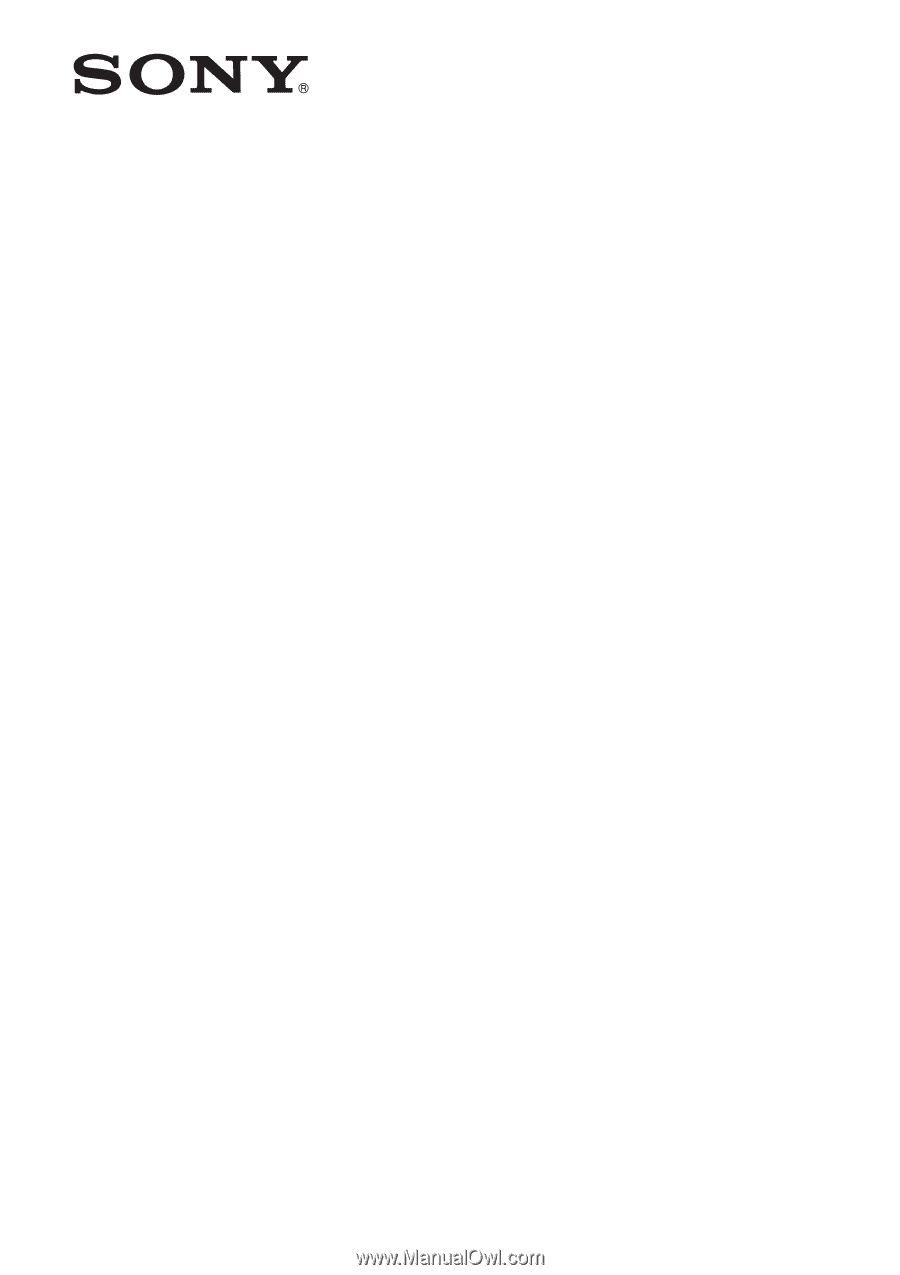
Color Video Camera
Operating Instructions
Software Version 2.00
Before operating the unit, please read this manual thoroughly
and retain it for future reference.
BRC-X400/X401
SRG-X400/X402/201M2
SRG-X120/HD1M2
5-011-250-
12
(1)
© 2019 Sony Corporation