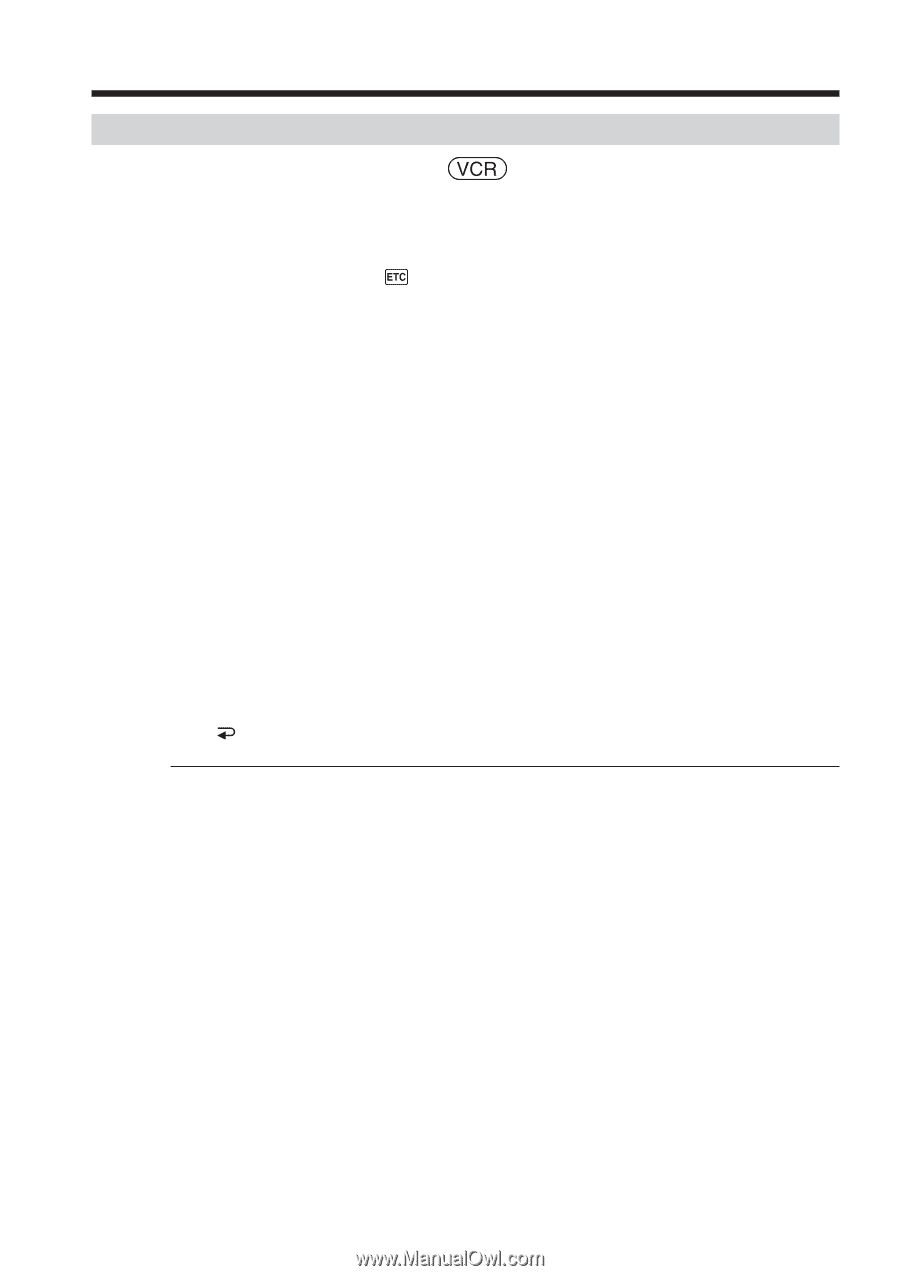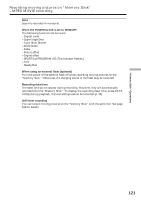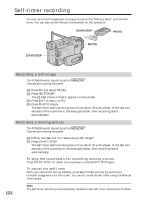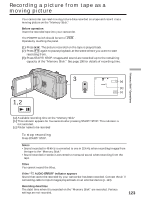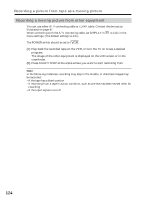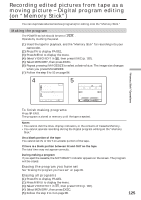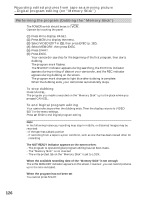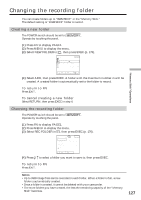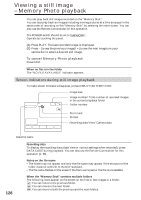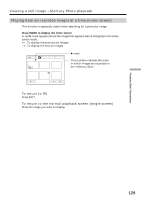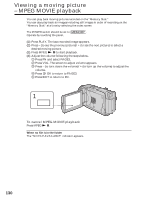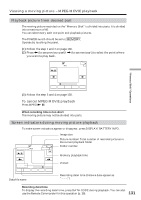Sony DCR-TRV80 Operating Instructions - Page 126
Recording edited pictures from tape as a moving picture, Digital program editing on Memory Stick
 |
View all Sony DCR-TRV80 manuals
Add to My Manuals
Save this manual to your list of manuals |
Page 126 highlights
Recording edited pictures from tape as a moving picture - Digital program editing (on "Memory Stick") Performing the program (Dubbing the "Memory Stick") The POWER switch should be set to . Operate by touching the panel. (1) Press FN to display PAGE1. (2) Press MENU to display the menu. (3) Select VIDEO EDIT in , then press EXEC (p. 182). (4) Select MEMORY, then press EXEC. (5) Press START. (6) Press EXEC. Your camcorder searches for the beginning of the first program, then starts dubbing. The program mark flashes. The SEARCH indicator appears during searching, the EDITING indicator appears during writing of data on your camcorder, and the REC indicator appears during dubbing on the screen. The program mark changes to light blue after dubbing is complete. When the dubbing ends, your camcorder automatically stops. To stop dubbing Press CANCEL. The program you made is recorded on the "Memory Stick" up to the place where you pressed CANCEL. To end Digital program editing Your camcorder stops when the dubbing ends. Then the display returns to VIDEO EDIT in the menu settings. Press END to end Digital program editing. Note In the following instances, recording may stop in middle, or distorted images may be recorded: - If the tape has a blank portion - If recording from a tape in a poor condition, such as one that has been reused often for recording The NOT READY indicator appears on the screen when: - The program to operate Digital program editing has not been made. - The "Memory Stick" is not inserted. - The write-protect tab on the "Memory Stick" is set to LOCK. When the available recording time of the "Memory Stick" is not enough The LOW MEMORY indicator appears on the screen. However, you can record pictures up to the time indicated. When the program has not been set You cannot press START. 126