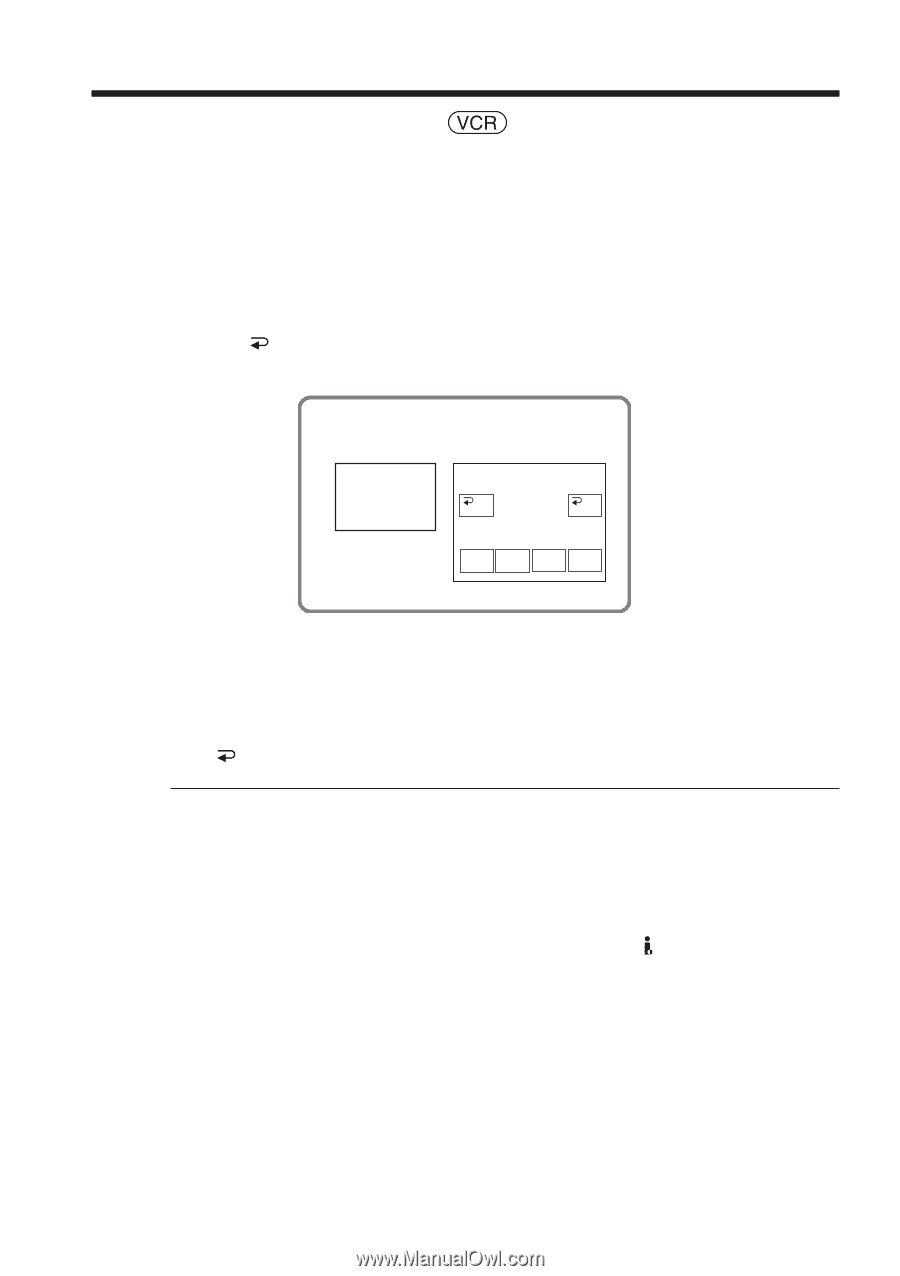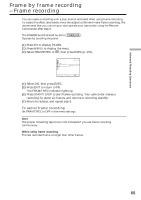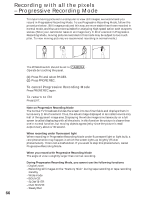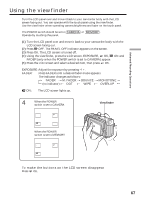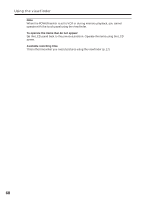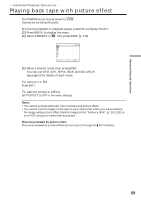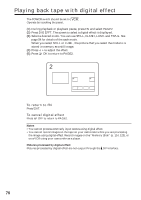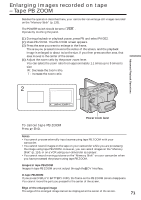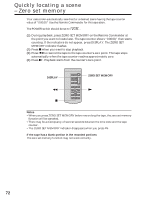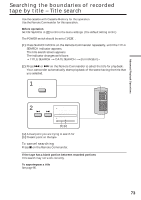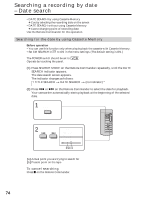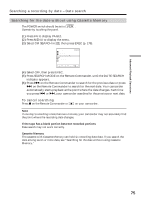Sony DCR-TRV80 Operating Instructions - Page 70
Playing back tape with digital effect
 |
View all Sony DCR-TRV80 manuals
Add to My Manuals
Save this manual to your list of manuals |
Page 70 highlights
Playing back tape with digital effect The POWER switch should be set to . Operate by touching the panel. (1) During playback or playback pause, press FN and select PAGE2. (2) Press DIG EFFT. The screen to select a digital effect is displayed. (3) Select a desired mode. You can use STILL, FLASH, LUMI. and TRAIL. See page 54 for details of the each mode. When you select STILL or LUMI., the picture that you select the mode to is stored in memory as a still image. (4) Press -/+ to adjust the effect. (5) Press OK to return to PAGE2. 2 DIG EFFT DIG EFFT OFF OK STILL FLASH LUMI. TRAIL To return to FN Press EXIT. To cancel digital effect Press OFF to return to PAGE2. Notes •You cannot process externally input scenes using digital effect. •You cannot record images on the tape on your camcorder while you are processing the image using digital effect. Record images on the "Memory Stick" (p. 114, 123), or on a VCR using your camcorder as a player. Pictures processed by digital effect Pictures processed by digital effect are not output through the DV Interface. 70